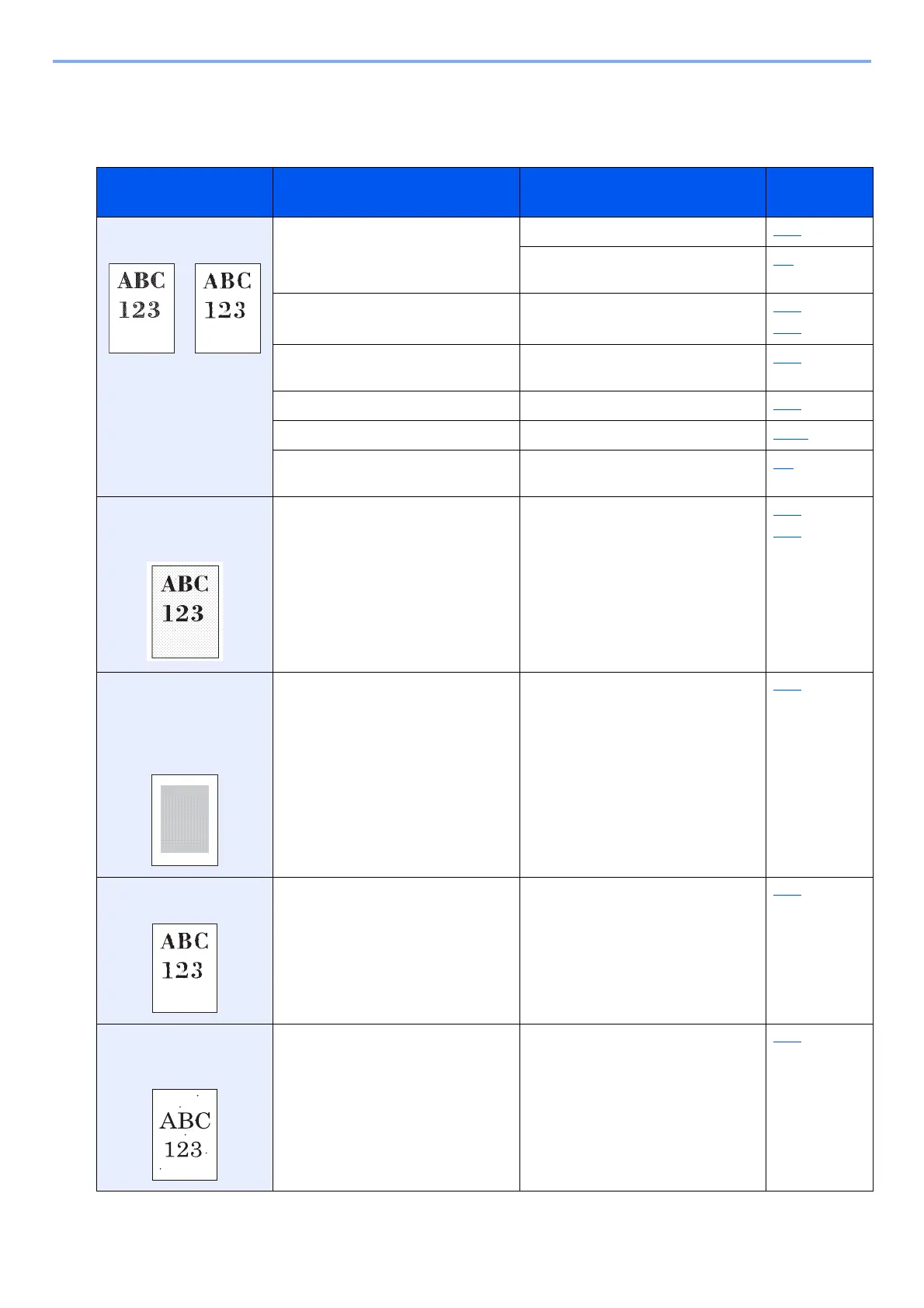11-6
Troubleshooting > General Troubles
Printed Image Trouble
When the following printed image trouble occurs, implement appropriate procedures. Implement appropriate
procedures.
Symptom Checkpoints Corrective Actions Reference
Page
Printed images are
totally too light.
Is the paper damp? Replace the paper with new paper. 3-17
If you experience frequent problems,
turn the cassette heater switch on.
2-5
Have you changed the density? Select appropriate density level. 6-16
8-61
Is the toner distributed evenly within
the toner container?
Shake the toner container from side
to side several times.
10-4
Is EcoPrint mode enabled? Select [EcoPrint] > [Off]. 6-18
― Run [Drum Refresh]. 11-32
― Make sure the paper type setting is
correct for the paper being used.
8-9
The white portion of
printed images look
gray as a whole.
Have you changed the density? Select appropriate density level. 6-16
8-61
Copies have a moire
pattern (dots grouped
together in patterns
and not aligned
uniformly).
Is the original a printed photograph? Set [Original Image (Copy)] or [Org.
Image (Send/Store)] to [Photo].
6-17
Texts are not clearly
printed.
Did you choose appropriate image
quality for the original?
Choose the appropriate image for
[Original Image (Copy)] or [Org.
Image (Send/Store)].
6-17
Black spots are in the
white portion of the
image.
Is the original holder or the glass
platen dirty?
Clean the original holder or the glass
platen.
10-2
