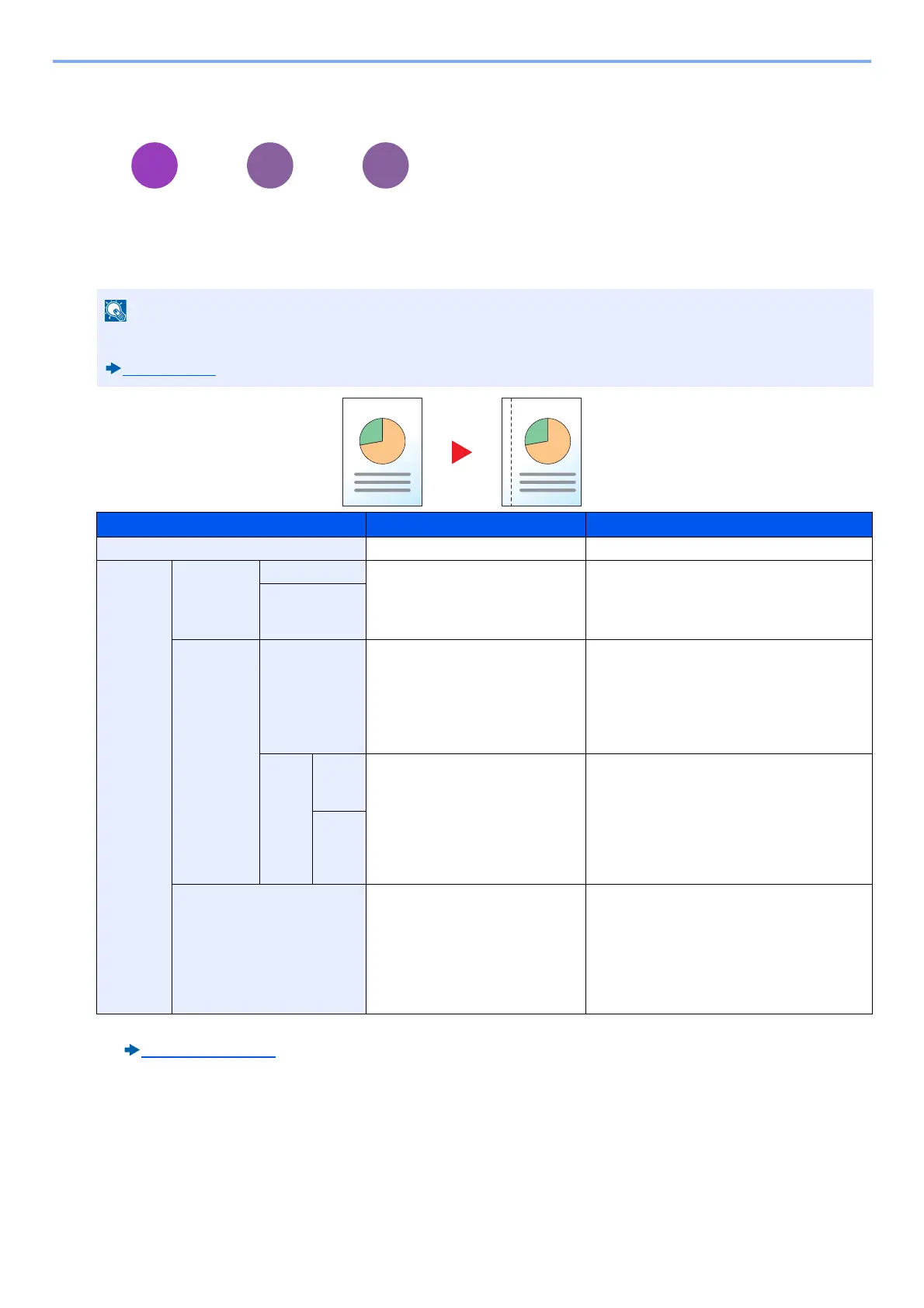6-31
Advanced Setting of Functions > [Margin]
[Margin]
Copying/Printing
Add margins (white space). In addition, you can set the margin width and the back page margin.
*1 Input units can be changed with the System Menu.
[Measurement] (8-20)
Sending
When you have sent/stored the original after specifying the original size and sending size, depending on these sizes, a
margin is created at the bottom, left, or right side of paper. By using the centering, the image is placed with a margin
equally created at each of the page Top/Bottom and Left/Right.
(Value: [Off] / [On])
The default setting for margin width can be changed.
Margin (8-17)
Item Available settings Description
Off No margins are set.
On Margin L/R(-18 - +18) Metric: -18 mm to +18 mm (in 1
mm increments)
Inch: -0.75 to +0.75" (in 0.01"
increments)
Set the margin width.
* 1
Use [+] and [-] to adjust the "L/R(-18 - +18)"
and "T/B(-18 - +18)" margin values. You can
enter numeric values using the [# Keys].
T/B(-18 - +18)
Back Page Auto For duplex copying, press [Back Page], and
then and select [Auto] or [Manual].
An appropriate margin is applied
automatically on the rear page depending
on a margin specified for the front page and
a binding orientation.
Manu
al
L/R(-
18 -
+18)
Metric: -18 mm to +18 mm (in 1
mm increments)
Inch: -0.75 to +0.75" (in 0.01"
increments)
You can set a different margin than the front
on the back. Set the margin in the screen
that is displayed. The setting selections are
the same as for the front.
* 1
Use [+] and [-] to adjust the "L/R(-18 - +18)"
and "T/B(-18 - +18)" margin values. You can
enter numeric values using the [# Keys].
T/B(-
18 -
+18)
Original Orientation Top Edge on Top, Top Edge on
Left
Select the orientation of the original
document top edge to scan correct
direction.
Press [Original Orientation] and then select
the original orientation as either [Top Edge
on Top] or [Top Edge on Left]. Next, select
[OK].
