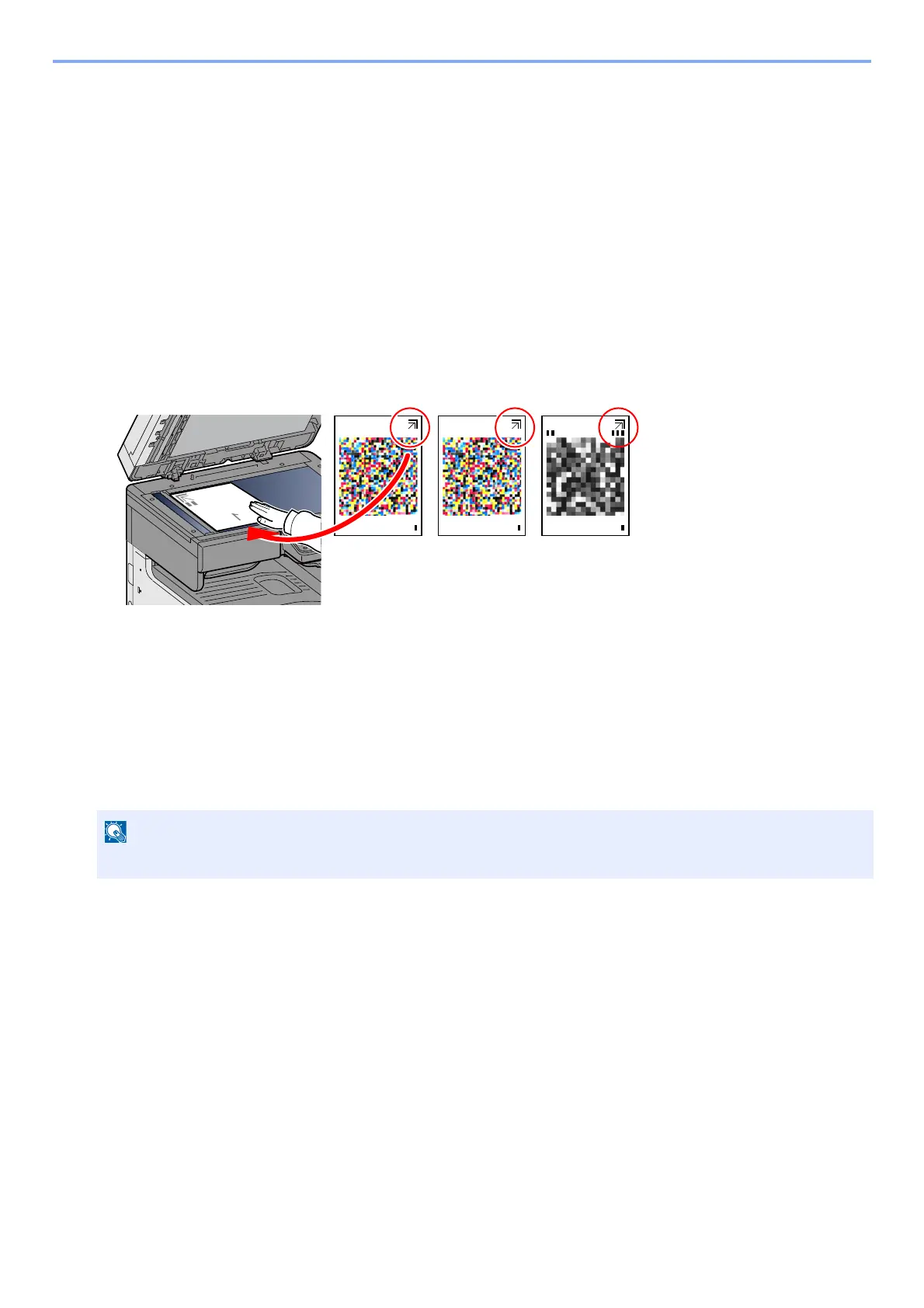11-32
Troubleshooting > Adjustment/Maintenance
3 Select [Start].
The pattern is read and adjustment begins.
The second pattern is output.
4 Check that the number is printed at the bottom of the pattern and repeat steps 2 to 3 twice to read patterns 2
and 3.
5 Select [OK] in the adjustment end confirmation screen.
[Print (1200dpi)]
In [Print (1200dpi)], 1 pattern page (No. 1) is printed out.
1 Start Select [Start].
2 As shown in the illustration, place the printed side down on the platen with the edge with the arrows toward the
back and close the original holder.
3 Select [Start].
The pattern is read and adjustment begins.
4 Select [OK] in the adjustment end confirmation screen.
Drum Refresh
Remove image blur and white dots from the printout.
1
Display the screen.
[System Menu / Counter] key > [Adjustment/Maintenance] > [Drum Refresh]
2
Adjust as required.
Select [Start]. Drum Refresh begins.
Drum Refresh cannot be performed while printing. Execute Drum Refresh after the printing is done.
