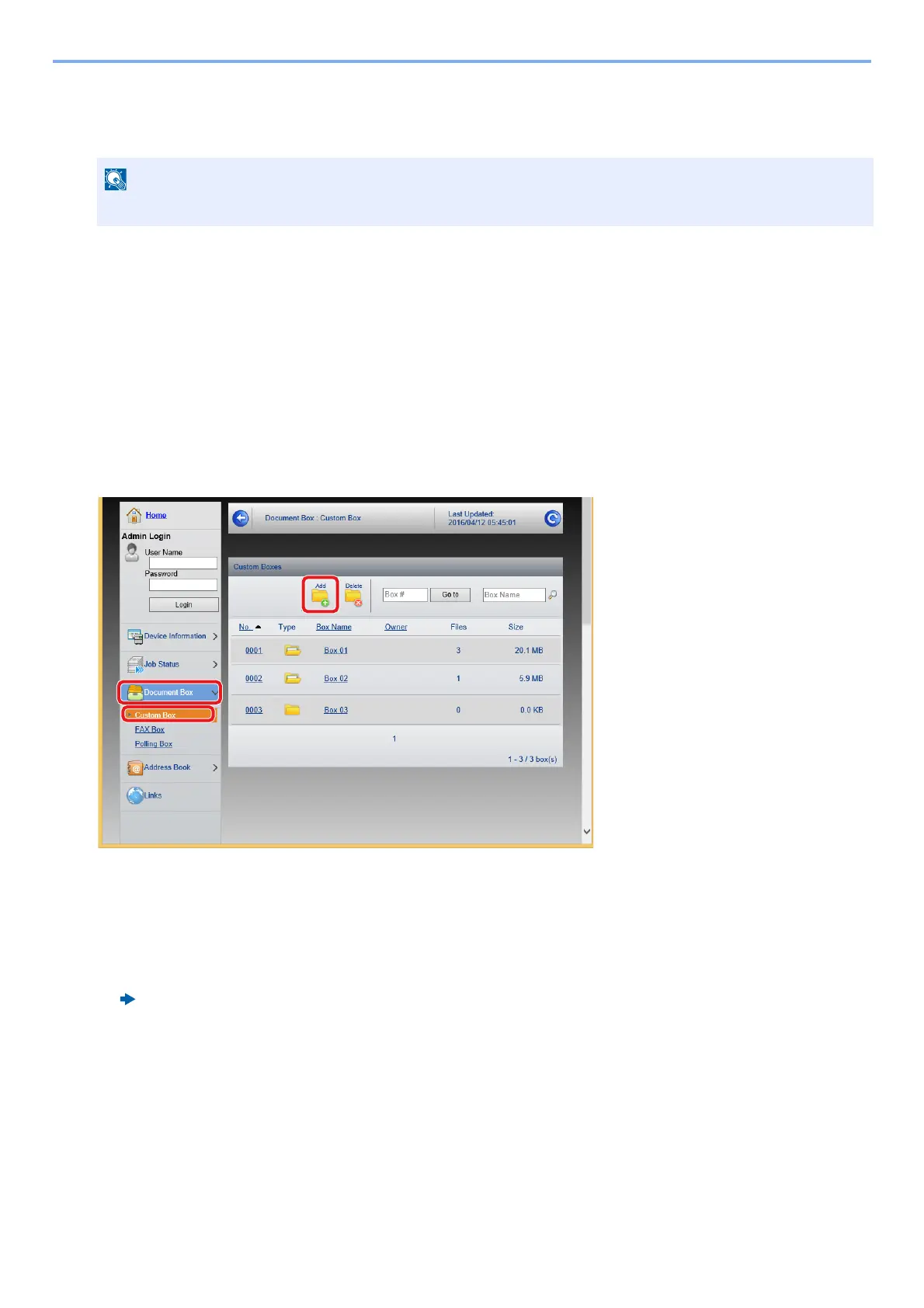3-51
Preparation before Use > Using Document Boxes
Using Command Center RX to Create a New Custom Box
You can register a custom box from Command Center RX.
1
Display the screen.
1 Launch your Web browser.
2 In the address or location bar, enter the machine's IP address or the host name.
Click in the following order to check the machine's IP address and the host name.
On the MFP Home screen: [Device Information] > [Identification/Network]
Example 1: https://192.168.48.21/ (for IP address)
Example 2: https://MFP001 (if the host name is "MFP001")
3 From the [Document Box] menu, click [Custom Box].
4 Click [Add].
2
Configure the settings.
1 Enter the box details.
Enter the information for the custom box you want to register. For details on the fields to populate, refer to the following:
Command Center RX User Guide
2 Click [Submit].
To use Custom Box, an optional SSD must be installed in the machine.
