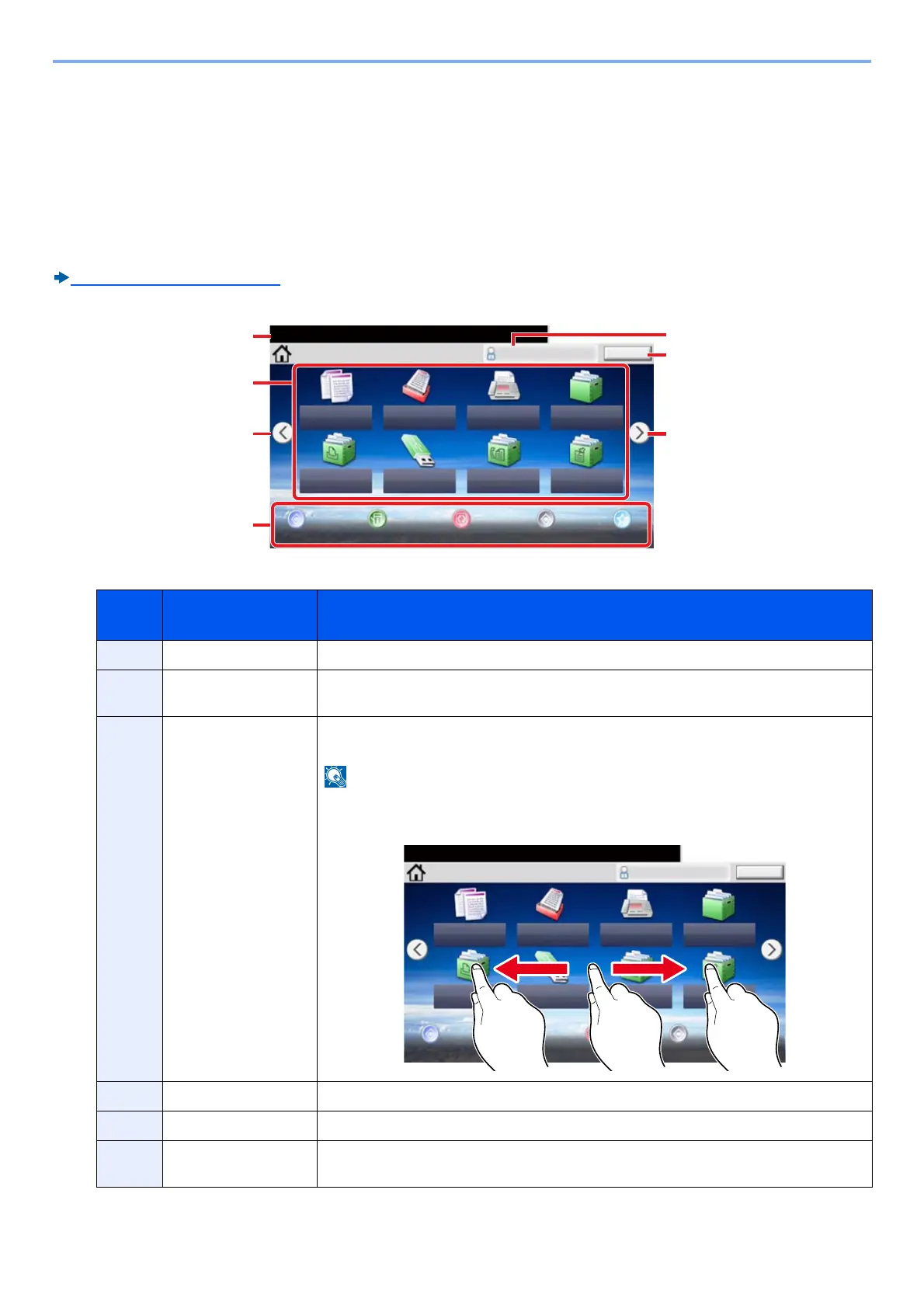3-6
Preparation before Use > Using the Operation Panel
Using the Operation Panel
Display the Home screen
This screen is displayed by selecting the [Home] key on the operation panel. Selecting an icon will display the
corresponding screen.
You can change the icons to display on the Home screen as well as its background.
Editing the Home Screen (3-8)
ECOSYS M8130cidn
*The appearance may differ from your actual screen, depending on your configuration and option settings.
Job
No.
Item Description
1 Message Displays the message depending on the status.
2 Desktop Displays function. Registered function to favorites are also displayed. Icons that are not
displayed on the first page will appear by changing the page.
3 Screen-switching keys Use these buttons to switch between desktop pages. This is displayed when there are
multiple pages.
You can also switch views by touching the screen and moving the finger sideways (i.e.
swiping).
4 Taskbar Displays task icons.
5 [Logout] Logout. This is displayed when user login administration is enabled.
6 Login User Name Displays the logged-in user name. This is displayed when user login administration is
enabled. Selecting "Login User Name" will display the information of the logged-in user.
㻿㼑㼘㼑㼏㼠㻌㼠㼔㼑㻌㼒㼡㼚㼏㼠㼕㼛㼚㻚
㻴㼛㼙㼑 㻭㼐㼙㼕㼚
㻯㼛㼜㼥
㻿㼠㼍㼠㼡㼟㻛
㻶㼛㼎㻌㻯㼍㼚㼏㼑㼘
㻝㻜㻦㻝㻜
㻸㼛㼓㼛㼡㼠
㻿㼑㼚㼐
㻯㼡㼟㼠㼛㼙
㻌㻌㻮㼛㼤
㻶㼛㼎㻌㻮㼛㼤
㻲㻭㼄
㻹㼑㼙㼛㼞㼥
㻾㼑㼙㼛㼢㼍㼎㼘㼑
㻌㻌㻹㼑㼙㼛㼞㼥
㻼㼛㼘㼘㼕㼚㼓㻌㻮㼛㼤
㻰㼑㼢㼕㼏㼑 㻸㼍㼚㼓㼡㼍㼓㼑 㻿㼥㼟㼠㼑㼙
㻹㼑㼚㼡
㻲㼍㼢㼛㼞㼕㼠㼑㼟
㻭㼐㼐㼞㼑㼟㼟
㻮㼛㼤
㻵㼚㼒㼛㼞㼙㼍㼠㼕㼛㼚
1
2
3
6
㻿㼑㼘㼑㼏㼠㻌㼠㼔㼑㻌㼒㼡㼚㼏㼠㼕㼛㼚㻚
㻴㼛㼙㼑 㻭㼐㼙㼕㼚
㻯㼛㼜㼥
㻿㼠㼍㼠㼡㼟㻛
㻶㼛㼎㻌㻯㼍㼚㼏㼑㼘
㻝㻜㻦㻝㻜
㻸㼛㼓㼛㼡㼠
㻿㼑㼚㼐
㻯㼡㼟㼠㼛㼙
㻌㻌㻮㼛㼤
㻶㼛㼎㻌㻮㼛㼤
㻲㻭㼄
㻹㼑㼙㼛㼞㼥
㻾㼑㼙㼛㼢㼍㼎㼘㼑
㻌㻌㻹㼑㼙㼛㼞㼥
㻼㼛㼘㼘㼕㼚㼓㻌㻮㼛㼤
㻰㼑㼢㼕㼏㼑 㻸㼍㼚㼓㼡㼍㼓㼑 㻿㼥㼟㼠㼑㼙
㻹㼑㼚㼡
㻲㼍㼢㼛㼞㼕㼠㼑㼟
㻭㼐㼐㼞㼑㼟㼟
㻮㼛㼤
㻵㼚㼒㼛㼞㼙㼍㼠㼕㼛㼚
12
