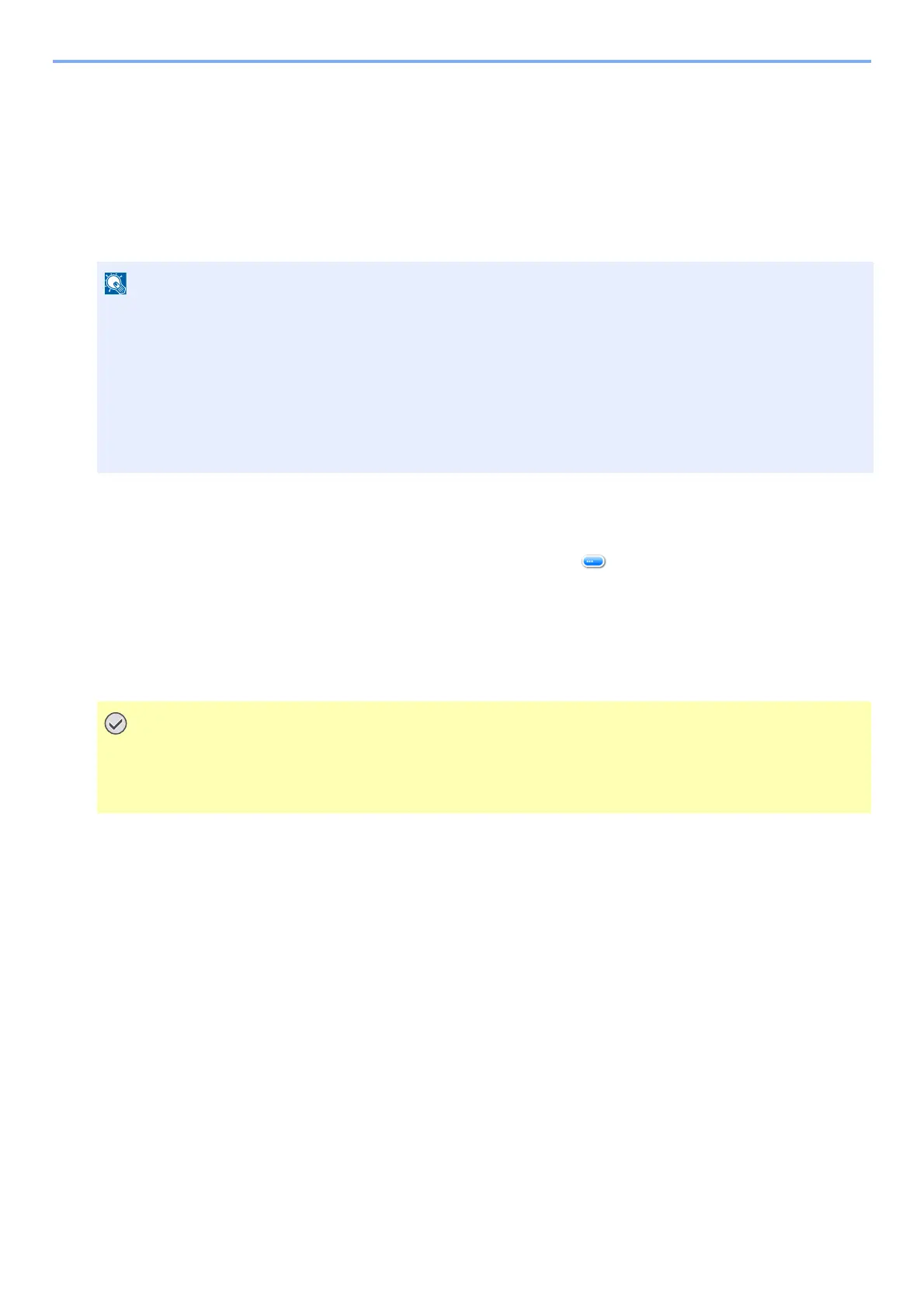5-10
Operation on the Machine > Using Applications
Using Applications
Activating Applications
1
Display the screen.
[System Menu / Counter] key > [Application] > [Application]
2
Activate the application.
1 Select the application you want to Activate. > [Menu] > [Activate]
You can view detailed information on the selected application by selecting [ ].
2 [Official] > Enter the license key. > [OK]
Some applications do not require you to enter a license key. If the license key entry screen does not appear, go to step 2-3.
To use the application on a trial basis, select [Trial] without entering the license key.
3 Select [Yes].
3
Press the Home screen application icon to start up.
Select the application icon.
The application will start up.
If the user authentication screen appears, enter your login user name and login password and select [Login].
For this, you need to log in with administrator privileges.
The factory default login user name and login password are set as shown below.
Login user name
ECOSYS M8124cidn:2400, ECOSYS M8130cidn:3000
Login Password
ECOSYS M8124cidn:2400, ECOSYS M8130cidn:3000
If you change the date/time while using the trial version of an application, you will no longer be able to use the
application.
Icons of applications that are running are displayed in the Home screen.
