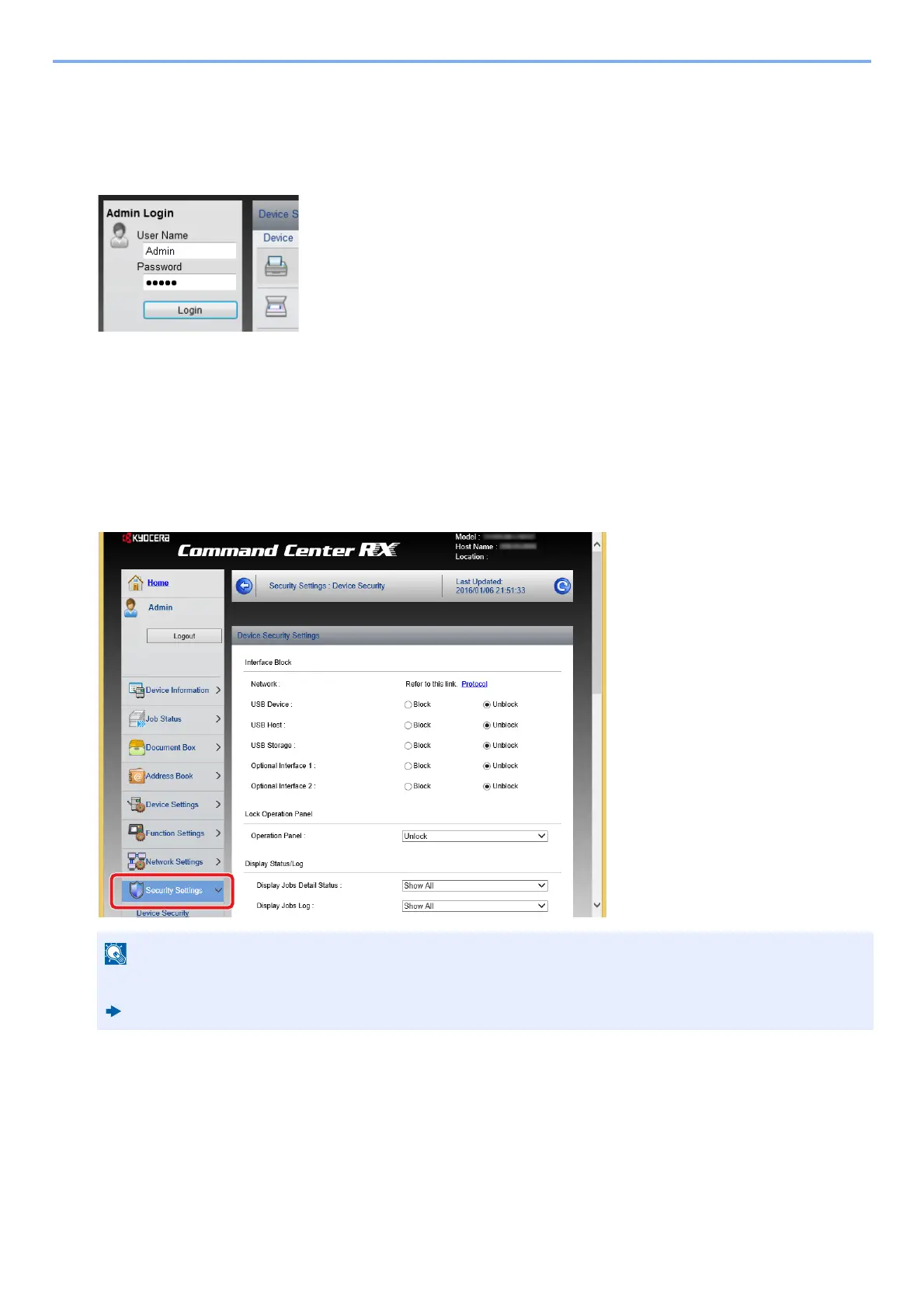2-44
Installing and Setting up the Machine > Command Center RX
2 In the address or location bar, enter the machine's IP address or the host name.
Click in the following order to check the machine's IP address and the host name.
[Device Information] in the home screen > [Identification/Wired Network]
3 Log in with administrator privileges.
The factory default setting for the default user with administrator privileges is shown below. (Upper case and lower case
letters are distinguished (case sensitive).)
Login User Name: Admin
Login Password: Admin
4 Click [Security Settings].
2
Configure the Security Settings.
From the [Security Settings] menu, select the setting you want to configure.
Changing Device Information
1
Display the screen.
1 Launch your Web browser.
For details on settings related to certificates, refer to the following:
Command Center RX User Guide
