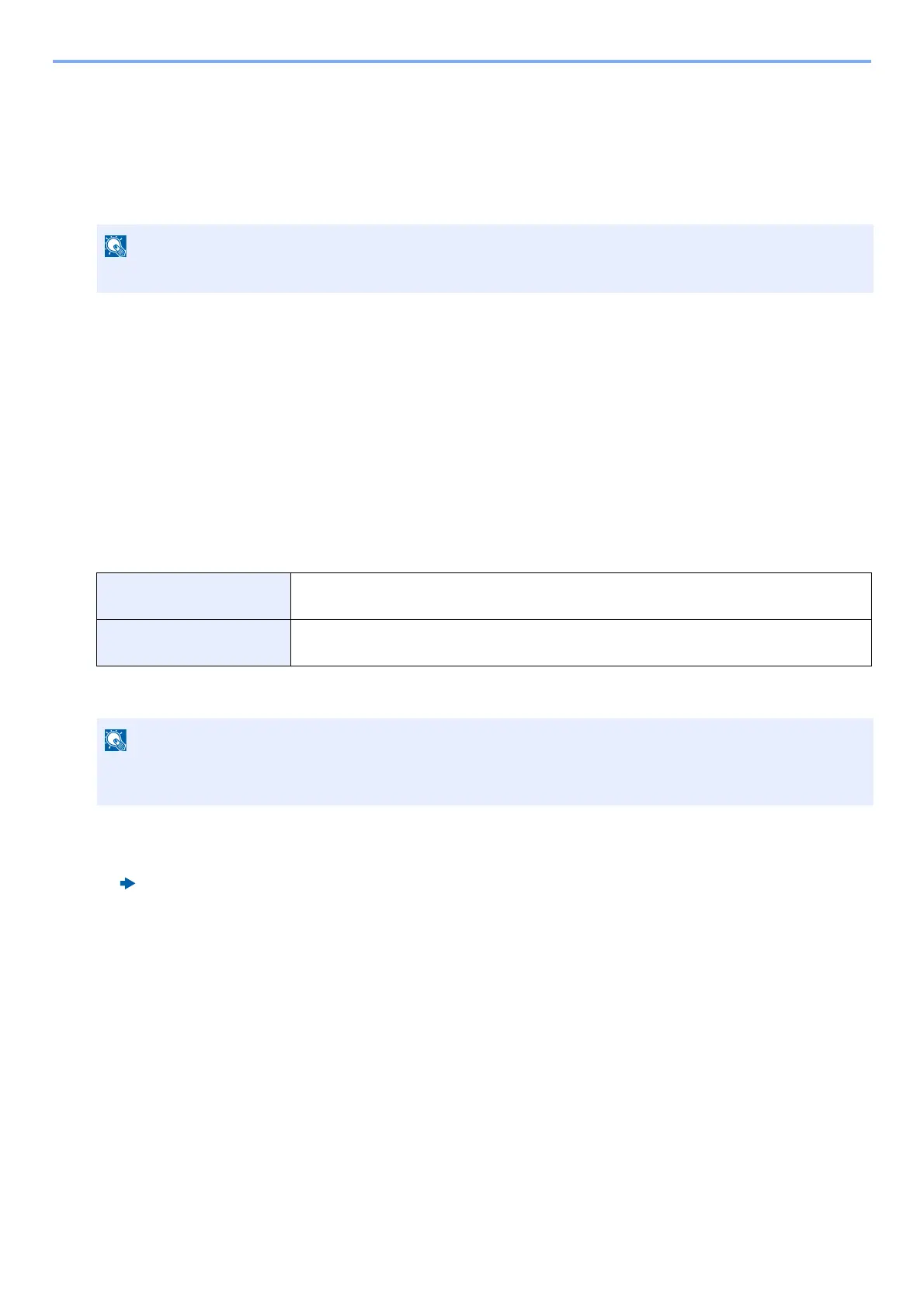3-46
Preparation before Use > Registering Shortcuts (Copy, Send, and Document Box Settings)
Registering Shortcuts (Copy, Send, and Document
Box Settings)
You can register shortcuts in the Quick Setup screen for easy access to the frequently used functions. The function
name displayed by a short cut key can also be modified as required.
Adding Shortcuts
Shortcut registration is performed on the function list screen. Use the procedure below to register a shortcut.
1
Display the screen.
The steps below can be performed while the Copy, Send, FAX, or Document Box screen is displayed.
[Functions] > [Add/Edit Shortcut]
2
Adding Shortcuts.
1 Select [Add].
A shortcut consists of the contents described below.
2 Select the setting you want to add.
3 Enter the name. > [Next >].
Up to 24 characters can be entered.
Character Entry Method
4 Select [Register].
The shortcut is registered.
Edit the shortcut
1
Display the screen.
The steps below can be performed while the Copy, Send, FAX, or Document Box screen is displayed.
[Functions] > [Add/Edit Shortcut]
2
Edit the shortcut.
1 Select [Edit].
2 Select the shortcut key you want to edit.
You can register up to 2 shortcuts for copying functions, sending functions, and functions set for document box.
Private Shortcut 1, 2 Shortcuts that can be used by the logged in user only. Shortcuts can be registered only while
user login administration is in effect.
Shared Shortcut 1, 2 Shortcuts that can be used by all MFP users. If user login administration is in effect,
shortcuts can be registered only when logged in with administrator privileges.
If you select a shortcut number already registered, the currently registered shortcut can be replaced with a new
one.
