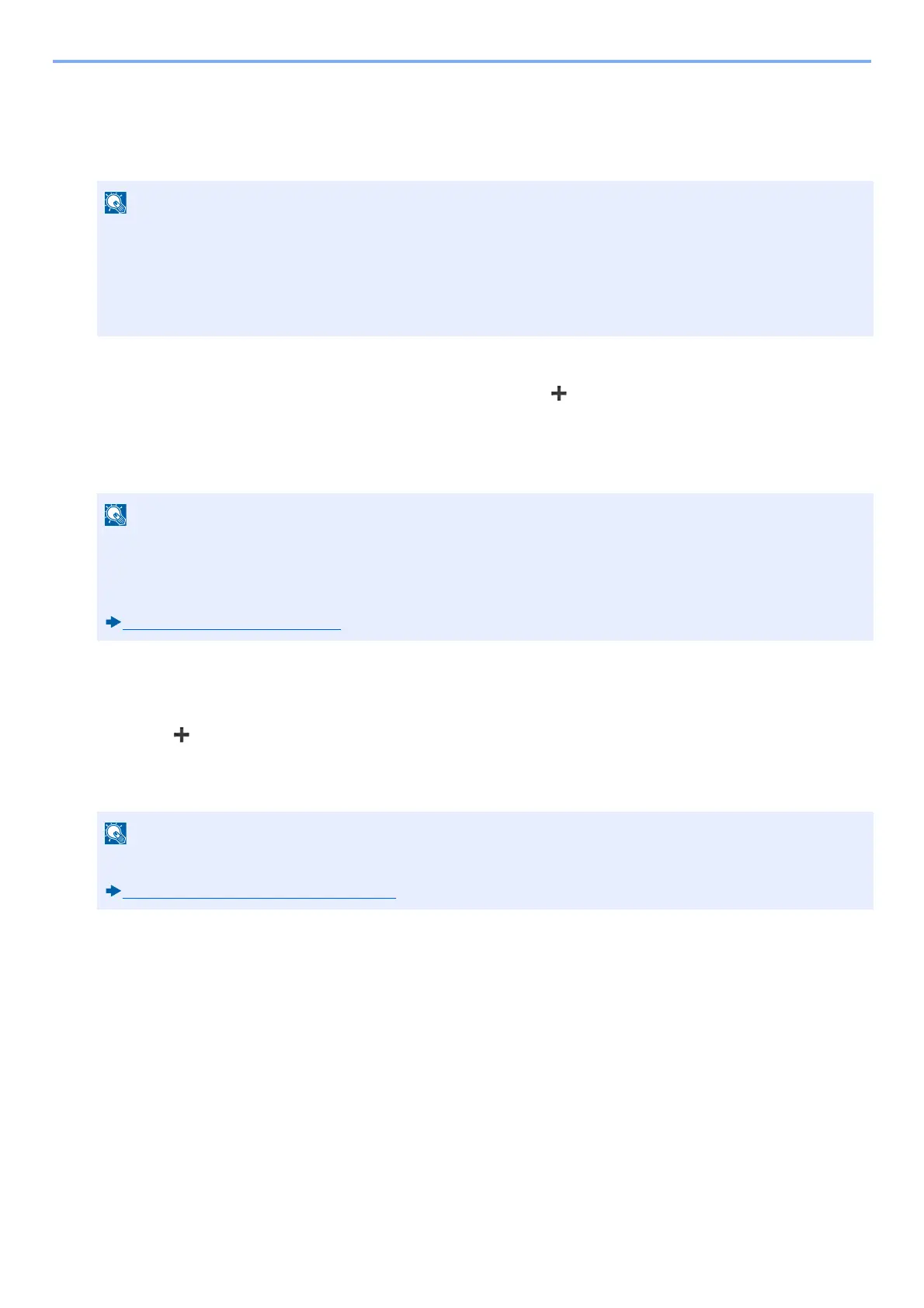3-35
Preparation before Use > Adding a Destination
Adding a Group
Compile two or more contacts into a group. Designations in the group can be added at the same time.
Maximum number of groups: 50
1
Display a screen.
[System Menu] > [Address Book/One Touch] > [Address Book] > [ ] > [Group]
2
Add the name.
1 Enter the group name displayed on the Address Book > [Next >]
3
Select the members (destinations).
1 Select [Member].
2 Select [ ].
3 Select destinations (contacts) to add to the group. The selected destinations are indicated by a checkmark in
the check box.
4 Select [OK].
If you have more destinations to add, repeat Steps 2 to 4.
5 Select [End].
6 If you want to specify an address number, select [Address Number].
Before adding a group in the Address Book, the contacts to be included in the group must be added first.
Register one or more individual destinations as needed before proceeding. The number of groups that can be
added is described below.
• Destinations: 100
• 5 (total) destinations for FTP and SMB
The number of characters you can enter is limited.
Maximum number of characters: Up to 32
For details on entering characters, refer to the following:
Character Entry Method (12-11)
Destinations can be sorted or searched by destination name or address number.
Checking and Editing Destinations (2-4)
