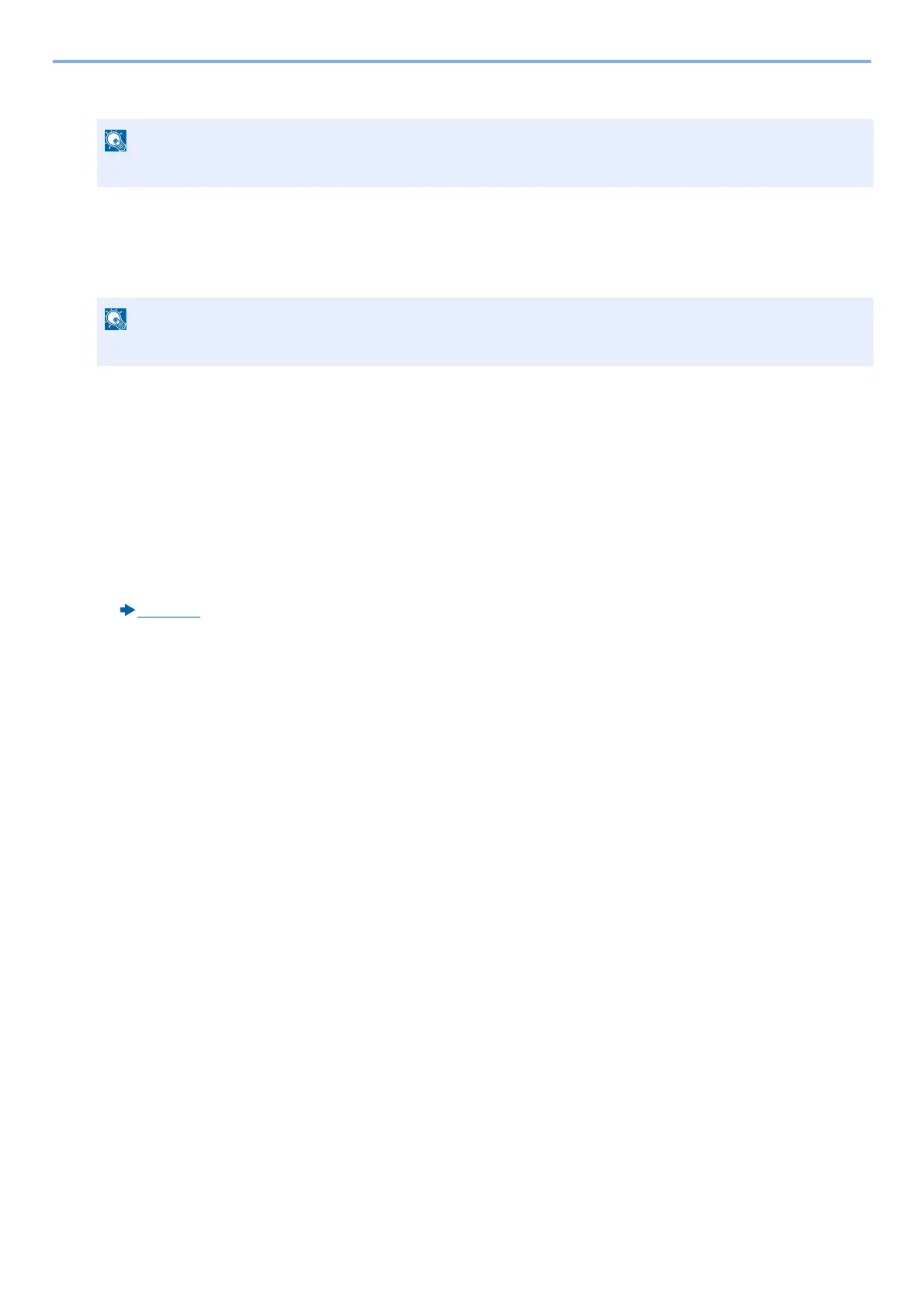5-44
Operation on the Machine > Printing Data Saved on the Machine
2 Select the box containing the document you want to print.
2
Print the document.
1 Select the document you wish to send by checking the checkbox.
The document is marked with a checkmark.
2 Select [Print].
3 This displays a screen for selecting print settings to be used.
To use the settings used at the time of printing (when the document was saved), select [Print As Is]. Select [OK] to start
printing.
Printing begins.
If you need to change the print settings, select [Print after Change Settings].
4 Set the paper selection, duplex printing, etc., as desired.
For the features that can be set, refer to the following:
[Print] (xv)
5 Press the [Start] key.
Printing of the selected document begins.
If a custom box is protected by a password, enter the correct password.
To cancel a selection, select the checkbox again so that it is no longer ticked.
