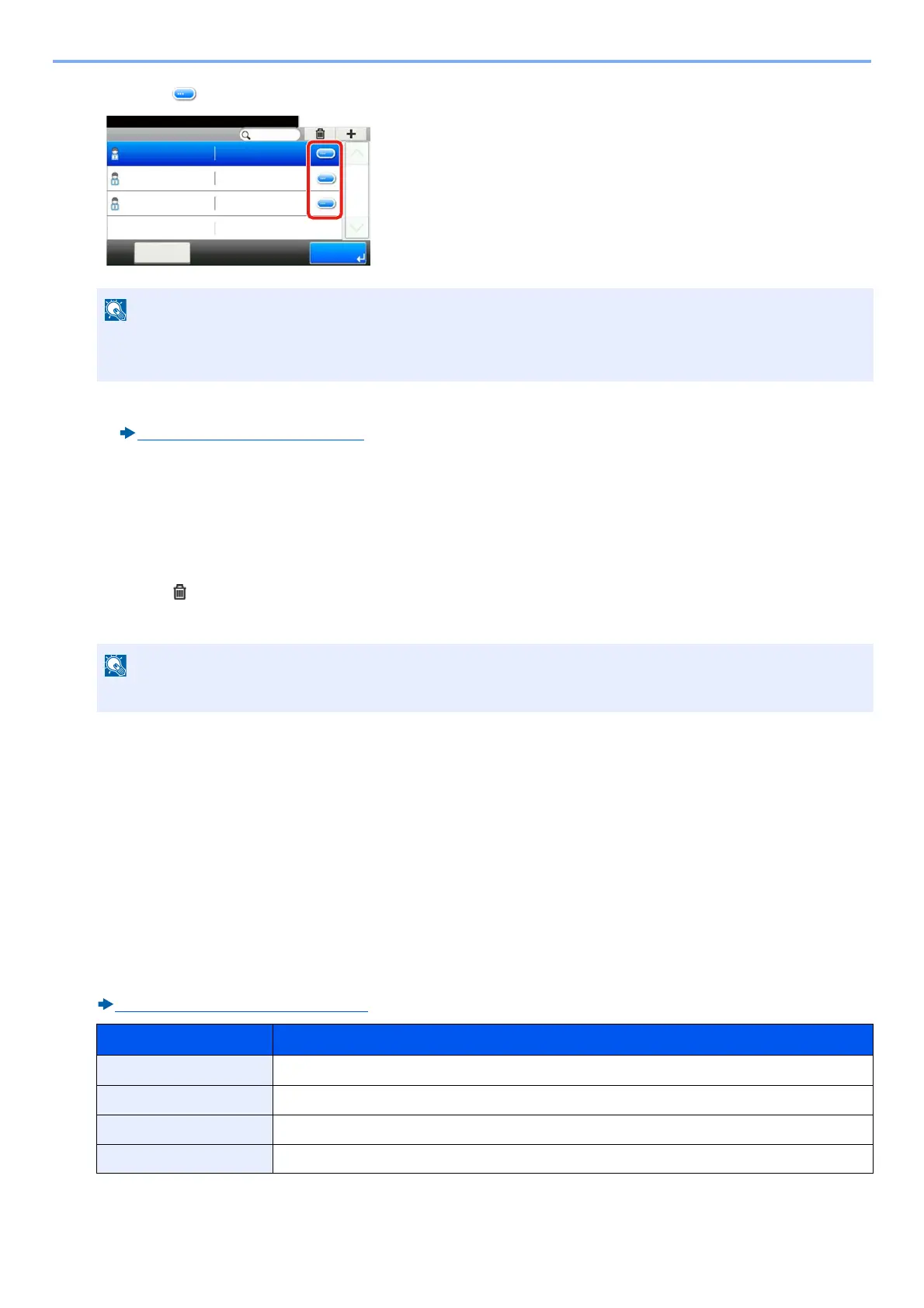9-12
User Authentication and Accounting (User Login, Job Accounting) > Setting User Login Administration
1 Select [ ] for the user whose information you want to modify.
2 Refer to step 3 of "Adding a User (Local User List)" to change a user property.
Adding a User (Local User List) (9-7)
3 [Save] > [Yes]
The user information is changed.
Deleting a user
1 Select the user to delete.
2 Select [ ] > [Yes].
The selected user will be deleted.
To change the user information of logged in user (User Property)
These users can partially change their own user properties. The items can be changed are, “User Name”, “Login
Password”, “E-mail Address”, “Simple Login”, and “My Panel”.
Although "Login User Name", "Access Level", or "Account Name" cannot be changed, the users can check the present
status.
1
Display the screen.
[System Menu / Counter] key > [User Property]
2
Change the user properties.
Change or add information as needed.
Adding a User (Local User List) (9-7)
• To sort the user list, select [Menu] > [Sort (Name)] or [Sort (Login User Name)].
• Select [Menu] > [Search (Name)] or [Search (Login User Name)] to search by account name or account ID.
The default user with machine Administrator rights cannot be deleted.
Item Description
User Name Changes the name shown on the user list. Up to 32 characters can be entered.
Login User Name Displays the login user name that is entered at login.
Login Password Changes the password that is entered at login. Up to 64 characters can be entered.
Account Name Displays the department to which the user belongs.
10:10System Menu/Counter.
Admin
Menu
1/1
End
Admin
DeviceAdmin 5000
User A
User A
User Login S... - Local User List
