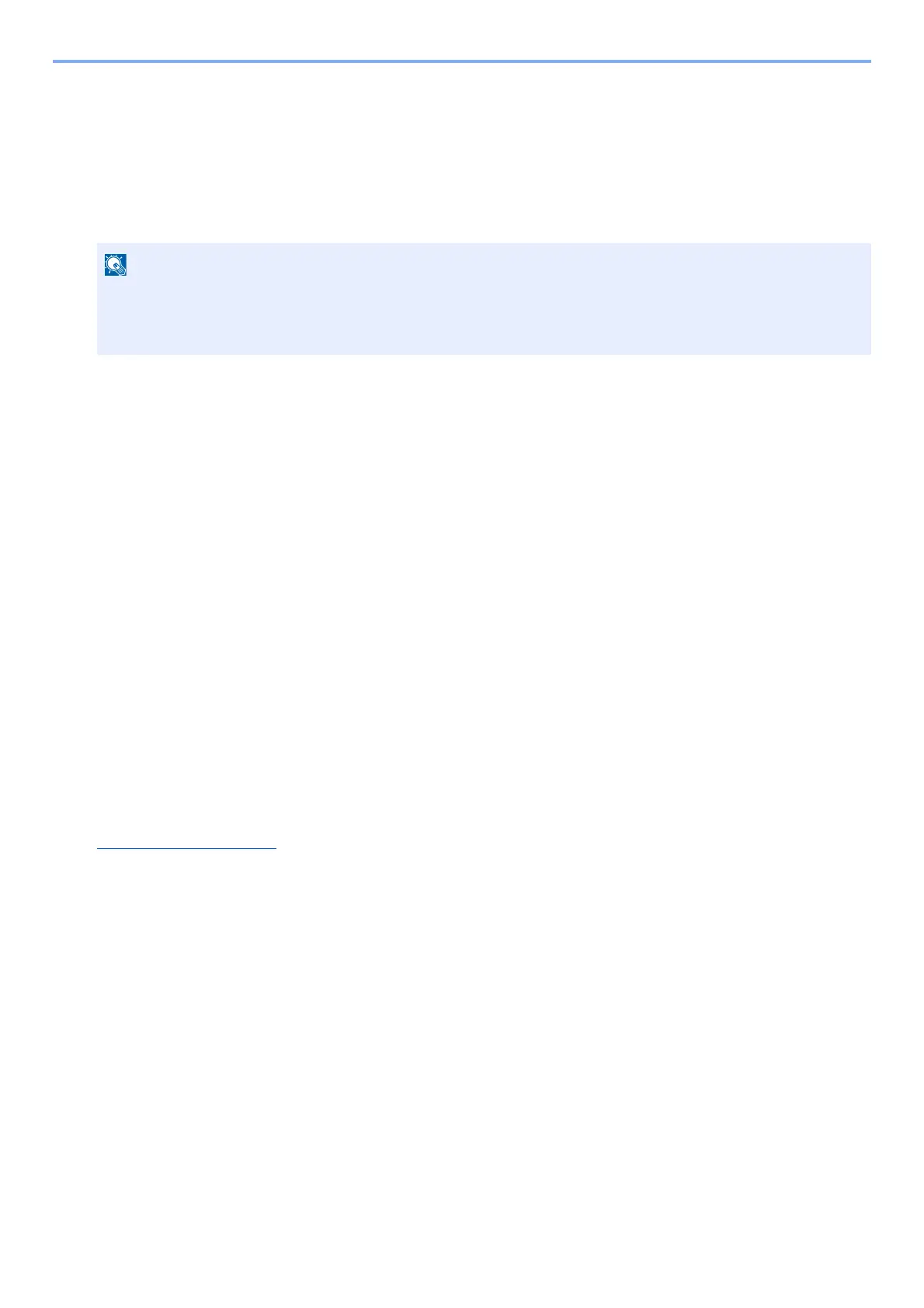2-17
Installing and Setting up the Machine > Wireless Network Settings
6
Configure the settings.
1 [Do not use automatic configuration] > [Next] > [Next]
2 [Use LAN cable] > [Next] > [Next]
3 [Easy setup] > [Next]
The machine is detected.
4 Select the machine > [Next].
5 Select [Use the device settings.] on [Authentication mode], and enter [Login User Name] and [Login Password]
> [Next]. The login user name and password are both Admin.
6 Configure the communication settings > [Next].
7 Change the settings of access point as necessary > [Next].
The network is configured.
Wireless LAN Connection by Using Wi-Fi Direct
1
Display the screen.
[System Menu / Counter] key > [System/Network] > Enter a login user name and password > [Login] > [Network]
> [Wi-Fi Direct Settings] > [Wi-Fi Direct]
2
Configure the settings.
[On] > [OK]
3
Restart the network.
[System Menu / Counter] key > [System/Network] > [Network] > [Restart Network]
4
Connect a computer or a handheld device with the machine.
Setting Wi-Fi Direct (2-19)
• Only one machine can be searched using Wi-Fi Setup Tool. It may take times to search the machine.
• If the machine is not detected, select [Advanced setup] > [Next]. Select [Express] or [Custom] as device
discovery method and specify the IP address or host name to search the machine.
