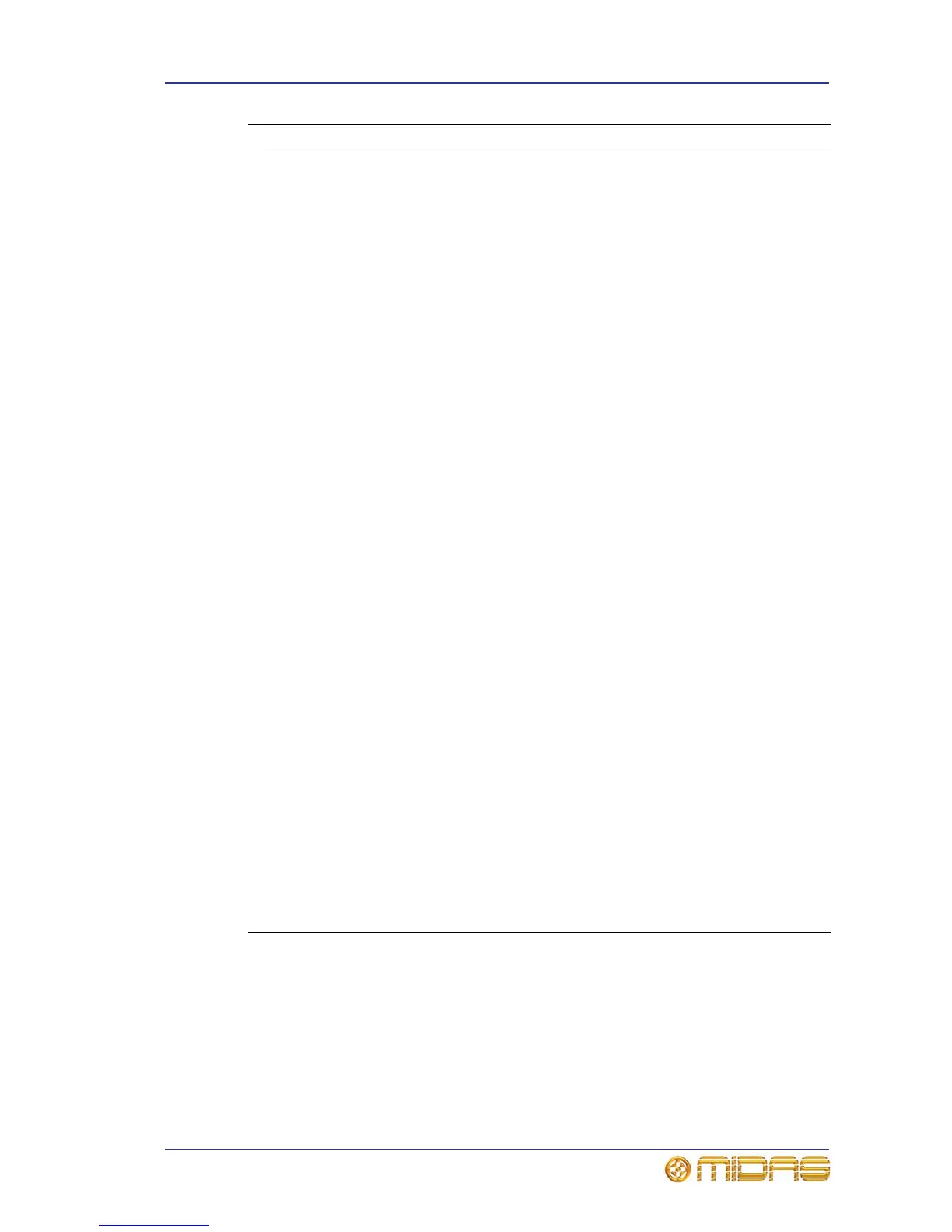Navigating the input channels 61
PRO Series Live Audio Systems
Owner’s Manual
3 LCD select
button — input
fast strip
Selects the local input channel. Has a backlit LCD display
(with user-configurable backlight colour), which shows
channel name etc. When selected, the display changes
to a ‘negative’ image.
4 LCD select
button — VCA/
POP group
Selects the VCA/POP group, unfolding the group
members to the control surface. Has a backlit LCD
display (with user-configurable backlight colour), which
shows group name.
This button is also used for setting up the group (see “To
assign channels to a VCA/POP group” on page 104).
5 Channel select
keys and button
The INPUT button in the channel type section is used
with the number keys in the lower channel select
section to select a specific channel number, assigning it
to the control surface (see “Fault finding a problem
channel” on page 69).
6 ALIGN button Navigates the currently selected input channel to the
local input bay (see “To navigate the selected input
channel back to the control surface” on page 62).
7 scroll by 4
buttons
These left and right scroll buttons scroll through the input
channels four channels (one bank) at a time.
8 LEDs PRO3 and PRO6: These LEDs illuminate to show you
which inputs currently populate the control surface. Each
LED represents a bank of four input channels.
When using VCA/POP groups, an LED will flash if its bank
contains a channel(s) that are members of the selected
group, but don’t currently populate the control surface.
9 LEDs PRO9: These LEDs illuminate to show you which inputs
currently populate the control surface (see diagram
below).
When using VCA/POP groups, either of the two LEDs on
the right will flash if any of their banks contain a
channel(s) that are members of the selected group, but
don’t currently populate the control surface.
10 B button Assigns the 4-channel input bay as area B, which then
operates with the master bay channel strip.
11 Display Shows the number of the currently selected channel and
its type.
12 scroll by 1
buttons
These left and right scroll buttons scroll through the
channels one at a time. Channel selection follows the
scrolling.
Item Element(s) Description
