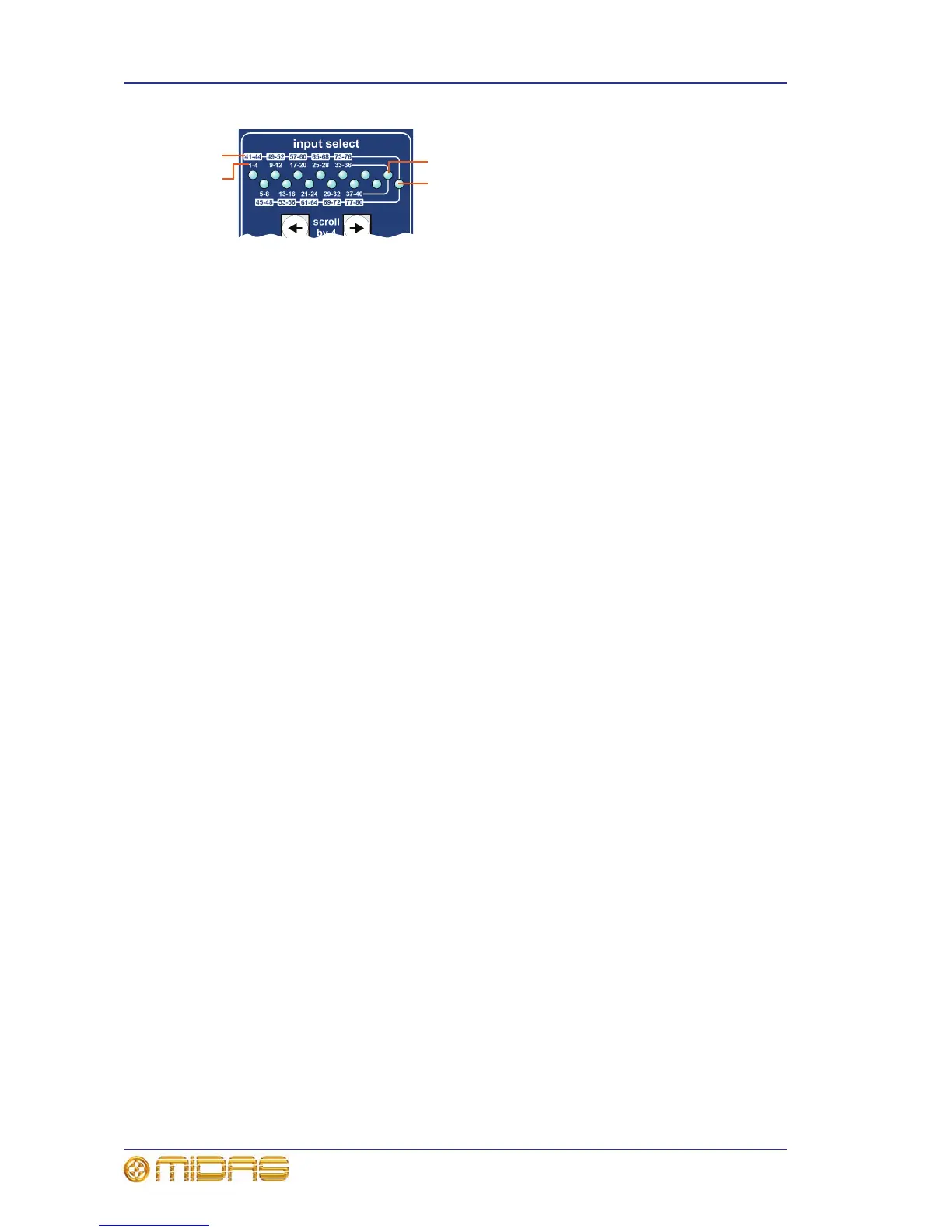62 Chapter 7: Navigation
PRO Series Live Audio Systems
Owner’s Manual
To cater for the higher channel count of the PRO9 the LEDs to the right of the input
select section (A and C) illuminate to show whether the numbered LEDs to the left are
referring to the lower (B) or higher (D) numbered banks of inputs, respectively.
>> To assign an input channel to the control surface
Do one of the following:
• Scroll buttons Scroll the desired input channel to the control surface using the
scroll by 4 buttons in the input select section.
• VCA/POP group buttons If the desired input channel is in a group, press its
VCA/POP group LCD select button.
You can use the GUI menu to select any VCA/POP group you want via the
home
Control GroupsVCA Groups option.
>> To select an input channel
With the desired input channel currently assigned to the input fast strips on the control
surface, do one of the following:
• LCD select button Press the LCD select button in the desired input fast strip. This
will assign the input channel to the local channel strip and its input channel
overview to the GUI channel strip.
• Quick access button Press any quick access button in the desired input fast strip.
This will assign the input channel to the local channel strip and its local processing
area to the GUI channel strip.
• Touch sensitive control knobs Touch/operate one of the control knobs in the
desired input fast strip. This will select the input channel.
You can use the scroll by 1 buttons in the upper channel select section to scroll
channel by channel to go to the input channel you want. You can scroll all of the input
channels using this method and the desired input channel doesn’t have to be assigned
to the control surface initially. Channel selection follows the scrolling.
You can use the GUI menu to select any input channel you want via the
home
Input Channels option.
>> To navigate the selected input channel back to the control surface
If you have navigated the currently selected input channel away from the control
surface, you can bring it back by pressing ALIGN.
