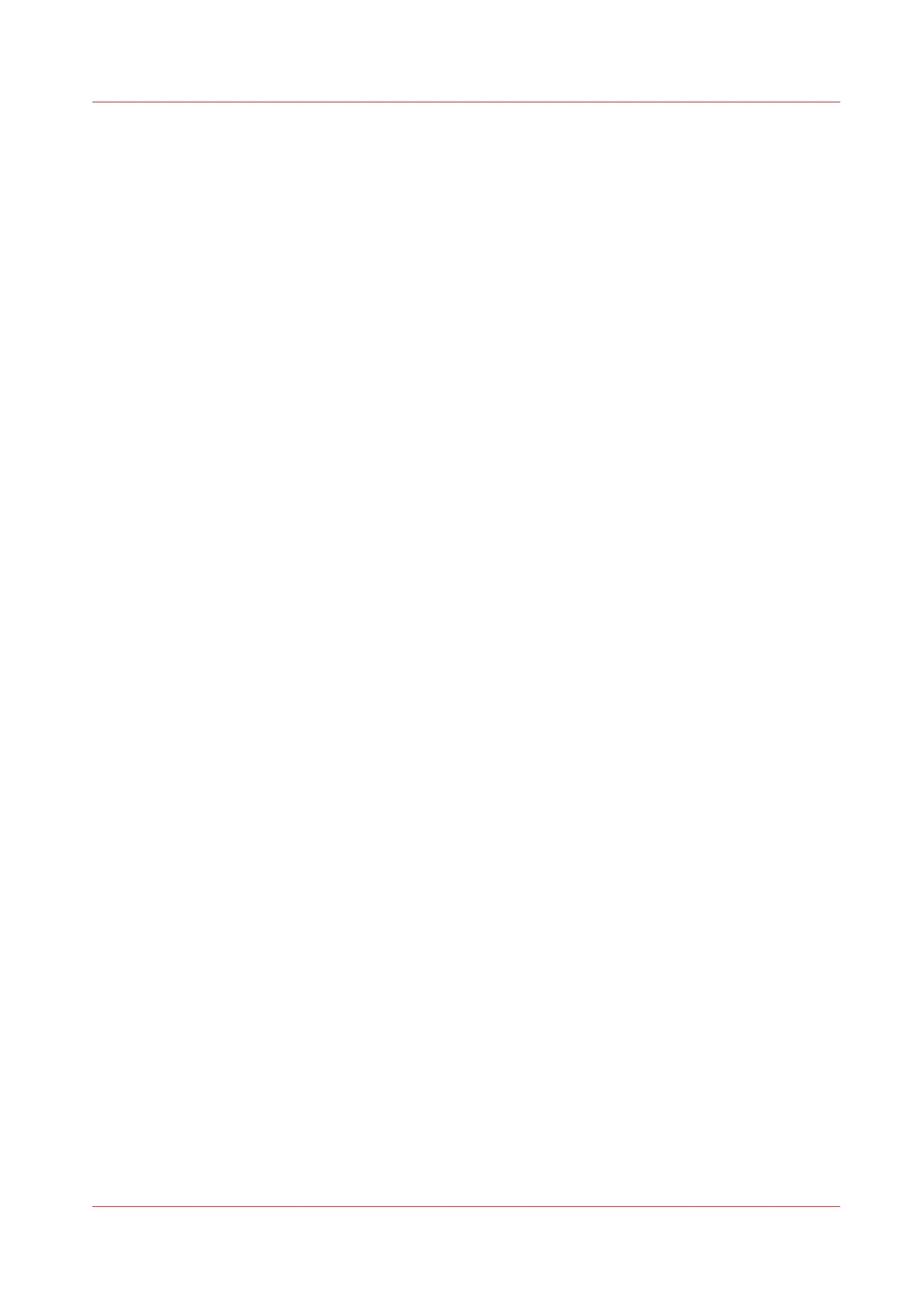Configure External Locations...................................................................................................................... 133
Configure your locations....................................................................................................................... 133
Enable or disable USB........................................................................................................................... 134
Enable PlanWell Collaborate (optional)............................................................................................... 135
Create an external location................................................................................................................... 136
Set a default external location.............................................................................................................. 138
Set a default print destination...............................................................................................................139
Set a default scan destination...............................................................................................................140
Troubleshoot the creation of an FTP external location (after an error message).............................141
Troubleshoot the creation of an SMB external location (after an error message)...........................144
Troubleshoot the creation of a WebDAV external location (after an error message)......................146
Configure the Printer Settings.....................................................................................................................147
Configure the regional settings ........................................................................................................... 147
Configure the user session time-out.................................................................................................... 148
Configure the working hours................................................................................................................ 149
Configure the sleep mode..................................................................................................................... 150
Configure the media request time-out ................................................................................................ 151
Configure the media sizes..................................................................................................................... 152
Configure the pen settings.................................................................................................................... 153
Optimise your Print Quality and Print Productivity................................................................................... 154
Set transparency flattening for PDF..................................................................................................... 154
Set the wipeout correction for PDF...................................................................................................... 155
Set the long plot mode.......................................................................................................................... 156
Set the automatic roll switch................................................................................................................ 157
Set the spool threshold......................................................................................................................... 158
Set the rotation mode............................................................................................................................159
Set the alignment mode ....................................................................................................................... 160
Set the link speed and duplex mode.................................................................................................... 161
Configure Mobile Printing and Scanning................................................................................................... 162
Océ Mobile WebTools........................................................................................................................... 162
Configure Océ Express WebTools settings for a mobile connection................................................ 164
Generate the Quick Response Card......................................................................................................165
Connect your mobile device to Océ Mobile WebTools ..................................................................... 166
Chapter 4
Use the Printing System................................................................................................ 167
What you need to know before you start a job..........................................................................................168
How to feed an original................................................................................................................................169
How to auto-feed an original.......................................................................................................................170
How to use the carrier sheet........................................................................................................................171
Print Jobs - Job submission tools...............................................................................................................172
Use Océ Publisher Express to send a print job................................................................................... 172
Use the Smart Inbox to send a print job.............................................................................................. 174
Use Océ Publisher Select to send a print job...................................................................................... 175
Use the Océ Wide format Printer Driver for Microsoft® Windows® to send a print job.................177
Use the Océ PostScript® 3 Driver to send a print job.........................................................................179
Use Océ Publisher Mobile to send a print job..................................................................................... 180
Print from your mobile device.............................................................................................................. 182
Use FTP to send a print job................................................................................................................... 183
Use LPR to send a print job...................................................................................................................184
Use the cloud to send a print job..........................................................................................................185
Troubleshoot print job submission...................................................................................................... 186
Basic Print Jobs - Default.............................................................................................................................187
Do a default print job ............................................................................................................................ 187
Direct print ............................................................................................................................................. 189
Print from a USB key............................................................................................................................. 190
Extended Print Jobs - Presets......................................................................................................................191
Print presets on the user panel............................................................................................................. 191
Extended Print Jobs - Advanced Settings.................................................................................................. 192
Contents
7