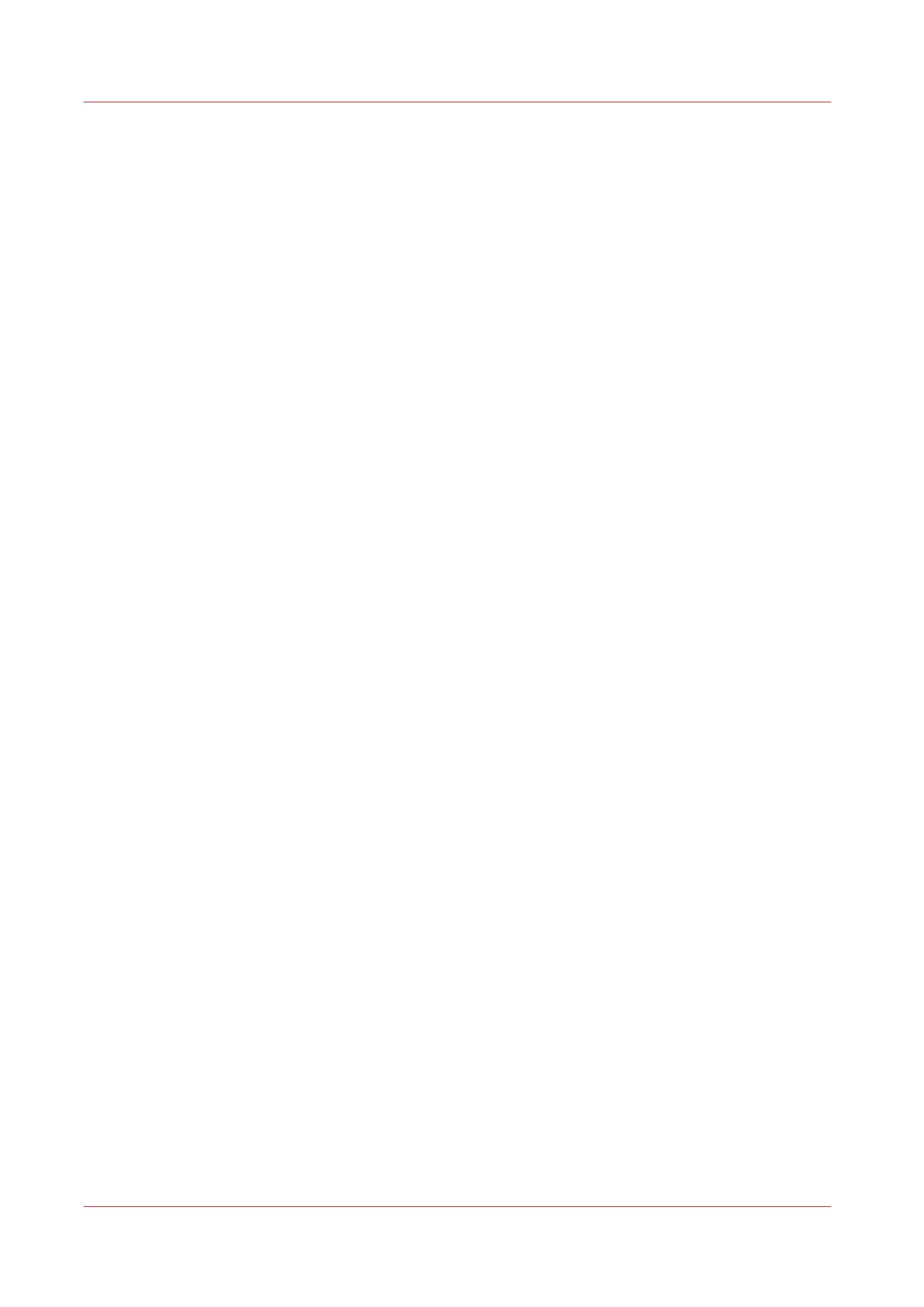Advanced settings for print jobs...........................................................................................................192
Basic Copy Jobs - Default............................................................................................................................ 196
Advised settings for copy jobs..............................................................................................................196
Do a default copy job ............................................................................................................................197
Extended Copy Jobs - Presets.....................................................................................................................199
Copy presets on the user panel............................................................................................................ 199
Make a half size copy.............................................................................................................................200
Copy by set............................................................................................................................................. 201
Extended Copy Jobs - Advanced Settings................................................................................................. 202
Advanced settings for copy jobs.......................................................................................................... 202
Make a copy and add a strip................................................................................................................. 209
Make a copy and remove a strip...........................................................................................................210
Make a copy of a specific area of an original...................................................................................... 211
Make a copy and remove a specific area of an original..................................................................... 212
Make a copy and scale to another size.................................................................................................213
Make a copy of a dark original (Diazo)................................................................................................. 214
Make a copy of an original with highlighted colours..........................................................................215
Make a copy on a cut sheet...................................................................................................................216
Make a copy with a stamp.....................................................................................................................218
Basic Scan Jobs - Default............................................................................................................................ 219
Advised settings for scan jobs.............................................................................................................. 219
Do a default scan job ............................................................................................................................ 221
Extended Scan Jobs - Locations and Presets............................................................................................ 223
Scan presets on the user panel.............................................................................................................223
Scan a photo to JPEG format................................................................................................................224
Scan CAD colour to TIFF format........................................................................................................... 225
Scan to a USB key..................................................................................................................................226
Scan to an external location..................................................................................................................227
Scan to a Smart Inbox and collect your file in Océ Express WebTools............................................ 228
Save a scanned document on your mobile device............................................................................. 229
Change the name of a scan job on the user panel..............................................................................230
Extended Scan Jobs - Advanced Settings..................................................................................................231
Available settings for scan jobs............................................................................................................ 231
File type...................................................................................................................................................236
Make a scan and remove a strip........................................................................................................... 238
Pause, resume, or stop an active job..........................................................................................................239
Clear the system........................................................................................................................................... 240
Chapter 5
Maintain the Printing System........................................................................................241
Update your System.................................................................................................................................... 242
Update the software.............................................................................................................................. 242
Update the system software on the user panel...................................................................................243
Update the system software in Océ Express WebTools.....................................................................244
Install the system patches in Océ Express WebTools.........................................................................245
Move the Printing System........................................................................................................................... 246
Switch the printing system off..............................................................................................................246
Disconnect the network cable and the mains supply cable............................................................... 248
Move and re-adjust the printing system.............................................................................................. 249
Connect the mains supply cable and the network cable.................................................................... 255
Switch on the printing system.............................................................................................................. 256
Replace the Media........................................................................................................................................ 257
The media drawer.................................................................................................................................. 257
Remove a media roll..............................................................................................................................258
Unpack the media roll............................................................................................................................261
Load a media roll (position 1)............................................................................................................... 263
Load a media roll (position 2)............................................................................................................... 267
Change the media type and media size............................................................................................... 271
Media types............................................................................................................................................ 272
Contents
8