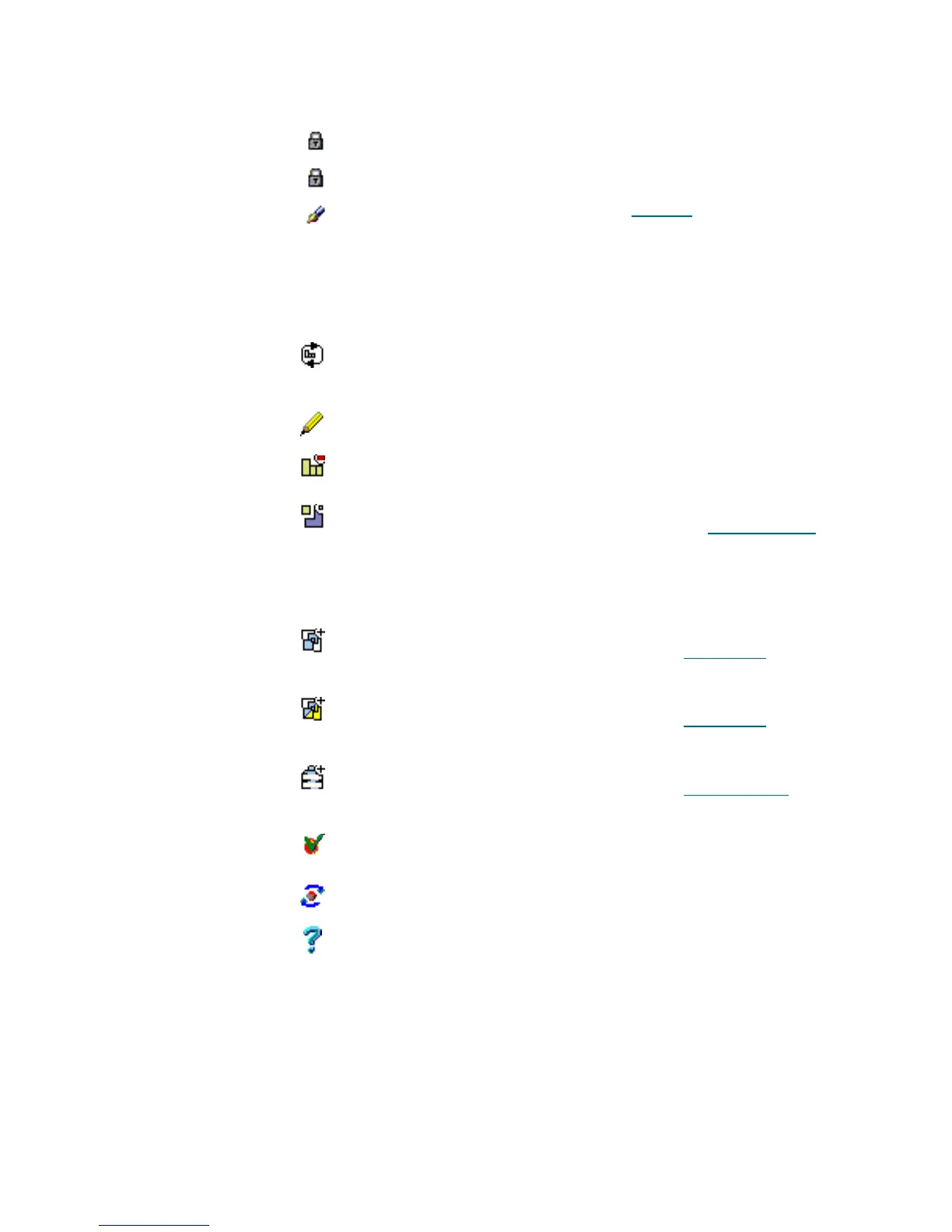90 Configuration Tab
Number of slots Supplied Number of available storage slots.
Number of I/E slots Supplied Number of available mailbox slots.
State Select Logical library state. See Table 10
on page 63.
Can be changed manually (from online to not ready
and vice versa) to make the library unavailable but this
does not affect the tape device and/or other logical
libraries.
Clients Supplied The clients authorized to use the logical library.
Inventory Click Initialize all the library elements and assign a home
position to cartridges. Affects all libraries included the
shared partitions.
Update Click Save the logical library properties after edit.
Remove Click Remove the logical library with all its contents. The
shared partitions are not affected.
Assign new Partition Click Assign new partition to the logical library. A pop-up
assignment window opens. Refer to Assign Partition
on page 108.
This button is disabled if the physical library contains
no partitions that are not assigned to the current
logical library.
Add new Scratch
pool
Click Add new scratch pool to the logical library. A pop-up
creation window opens. Refer to Create Pool
on page
109.
Add new Clean pool Click Add new clean pool to the logical library. A pop-up
creation window opens. Refer to Create Pool
on page
109.
Add new Mailbox Click Add new mailbox to the logical library. A pop-up
creation window opens. Refer to Create Mailbox
on
page 110.
Reset Alarm flag Click Remove Alarm flag (active only when the library is in
Alarm state).
Refresh Alarm flag Click Refresh Management GUI for Alarm.
Help Click Open online help for the current pane.
Field/Button Icon Operation Description
