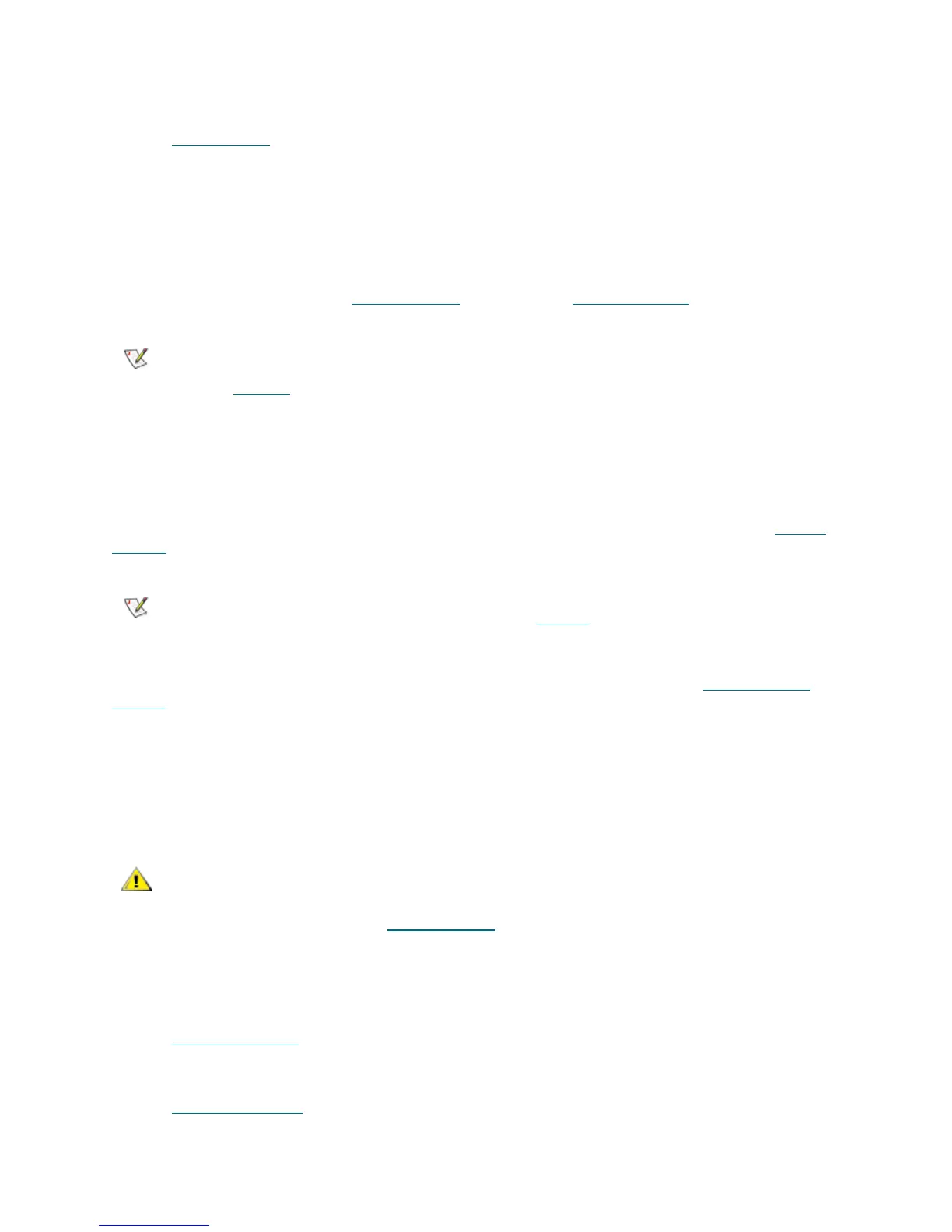Scalar DLC Reference Guide 19
Create a Logical Library
Create a logical library. That can be done on the Configuration > Logical pane (Add new Library button).
Refer to C
reate Library on page 107.
Immediately after creation, the logical library is shown as Invalid. That is correct: Invalid state indicates that
the library does not contain a proper set of partitions.
Assign Partitions to a Library
Assign the previously created partitions to the new logical library. That can be done through the
Configuration > Logical > Library pane (Assign new Partition button) or Assign Partitions wizard in Main
Menu > Wizards section. Refer to Assign Partition
on page 108 or Assign Partitions on page 38.
The partitions can also be assigned or unassigned at a later time.
Create Mailbox
Create one or more mailboxes for a logical library. They will represent its insert/eject areas. This can be
done through the Configuration > Logical > Library pane (Add new Mailbox button). Refer to Create
Mailbox on page 110.
The mailbox name and assigned range of insert/eject slots also can be changed later through the
Configuration > Logical > Mailbox pane (Add/Remove new Slots button). Refer to Assign Slots to
Mailbox on page 100.
Create Client
Create the client object(s) that will represent the customer(s) that will work with the library. Depending on
the interface used, the clients are DAS Clients, SCSI Clients, or ROBAR Clients. Some clients may share
a single logical library.
DAS
The DAS Client can be created via the Configuration > Clients > DAS pane (Add new Client button).
Refer to Create DAS Client
on page 144.
SCSI
The SCSI Client can be created via the Configuration > Clients > SCSI pane (Add new Client button).
Refer to Create SCSI Client
on page 155.
Note
There should be at least three partitions assigned to each logical library: storage, I/E,
and drive. The partition can be shared between two or more logical libraries. Refer to
Partition
on page 93 for details.
Note
Although Management GUI does not have name restrictions for the mailbox name, some
backup applications do have them. Refer to Table 6
on page 16.
CAUTION
Setting up the SCSI client to share the logical library with any DAS- or ROBAR-
based client may cause problems in the work of the client application. Both
DAS and ROBAR interfaces do have the same concept of the cartridge home
position (refer to Home Position
on page 79) but the SCSI does not because it
uses only ‘move’ commands.
