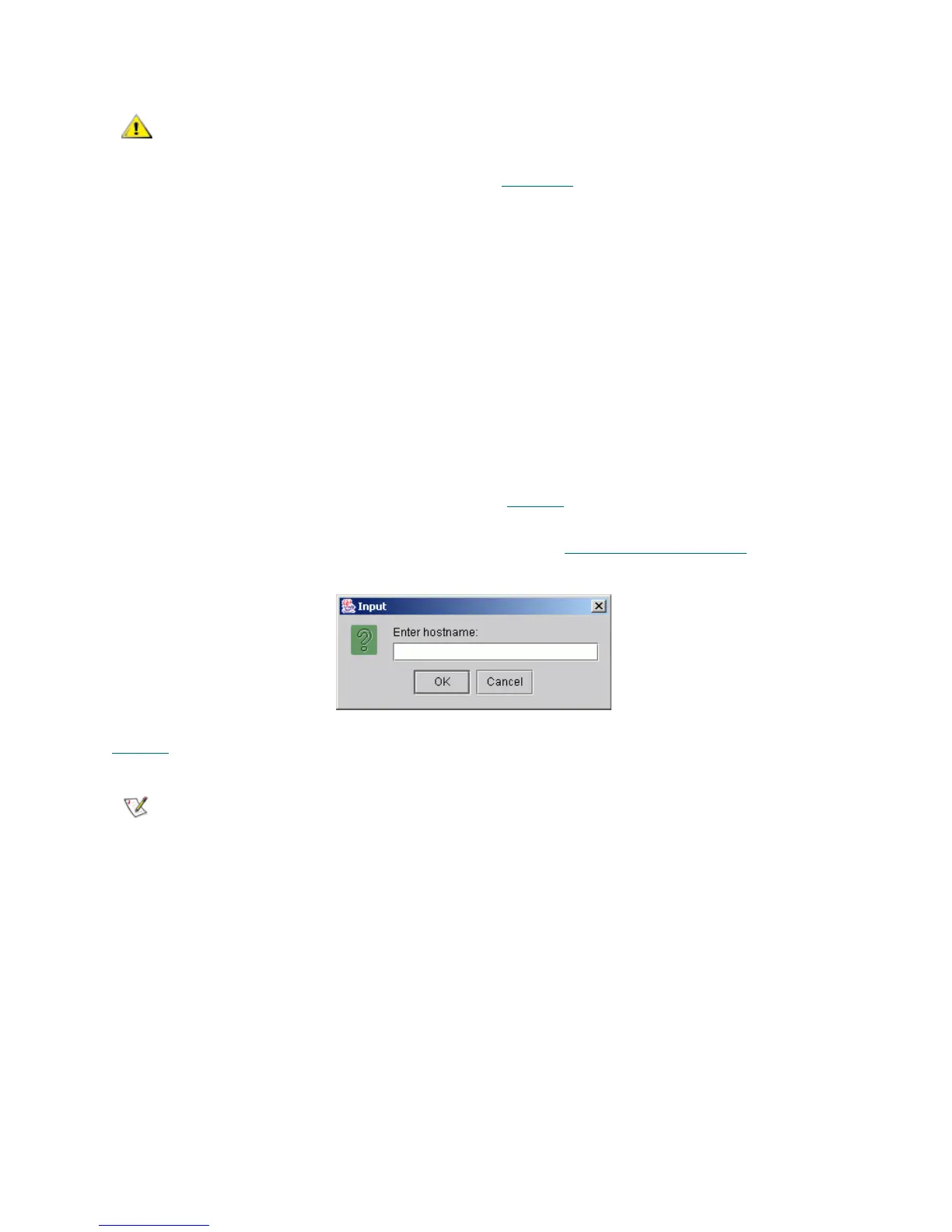Scalar DLC Reference Guide 15
For the details on user access level and settings refer to Users Tab on page 128.
Firewall and Proxy Issues
If the Scalar DLC Management GUI starts but can not connect to the Scalar DLC server, a firewall or proxy
server could be present between the browser and the Scalar DLC server. The remote methods invocation
transport layer normally attempts to open a direct socket connection to the host on the Internet. However,
many intranets have firewalls or proxies that do not allow this procedure.
The Management GUI cannot communicate with the Scalar DLC software server through a firewall if port
1099 is not open. Connections also are easier to make if the browser is not configured to use a proxy. If
necessary, contact the System Administrator to resolve any connectivity issues.
Launch the Management GUI as an Application
From the Windows desktop, launch the Scalar DLC Manager shortcut (Start > Programs > ADIC
Distributed Library Controller > Scalar DLC Manager, or double-click on the Scalar DLC Manager
desktop icon) to enable the host connection window (see Figure 9
).
The operation can be executed either from local host where the Scalar DLC software is installed or from a
remote host after installing the Management GUI, as described in Remote Management GUI
on page 13.
Figure 9 Host Connection Window
Enter the Scalar DLC hostname in the dialog window. Then the Scalar DLC log on dialog appears. See
Figure 8
on page 14.
CAUTION
Because of security reasons it is strongly recommended to change the default
admin and CE passwords after the configuration is complete.
Note
Disk write operations (upload, download) are allowed from the application-based Scalar
DLC Management GUI.
