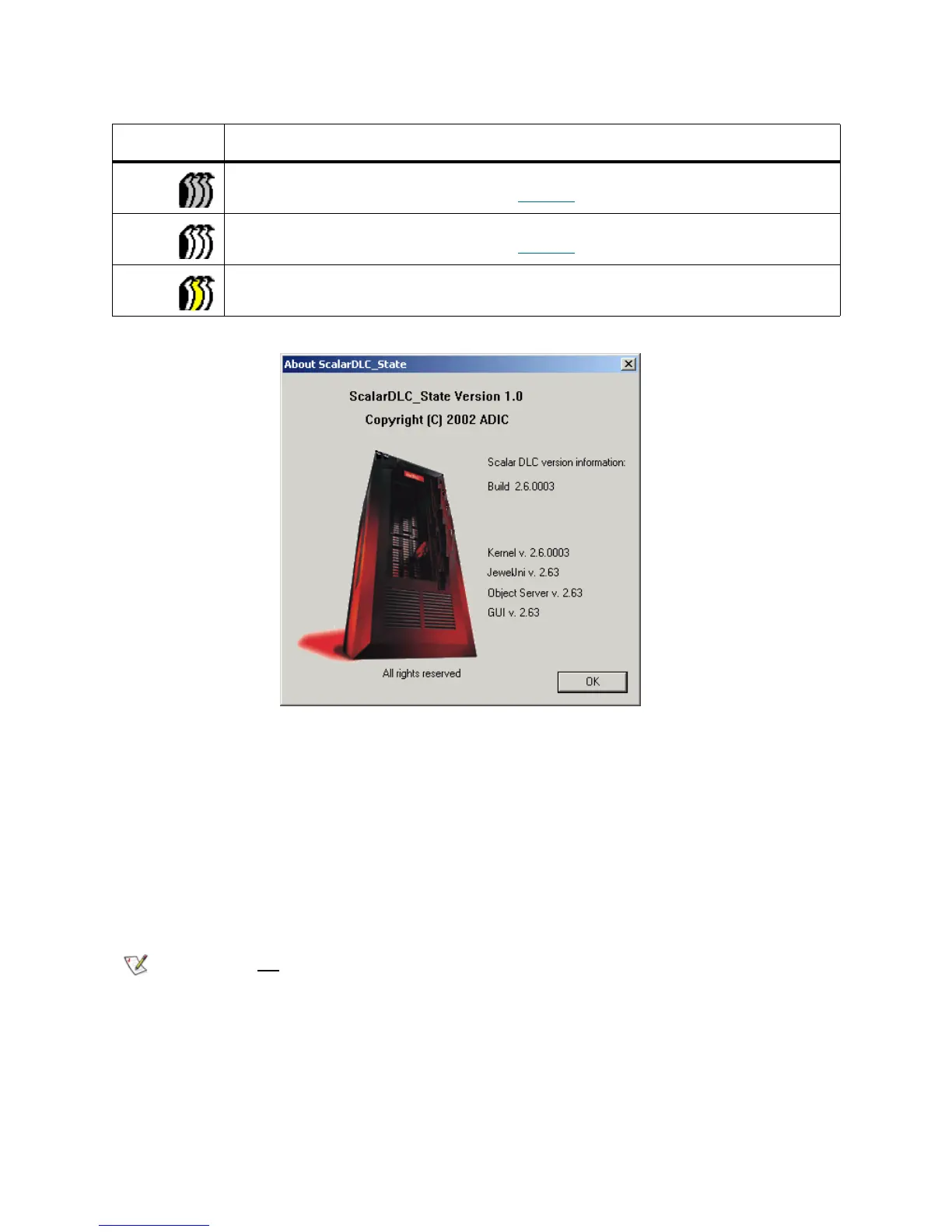10 Configuration
Figure 5 About Scalar DLC
The About dialog shows the version of installed Scalar DLC software and its internal components. All Scalar
DLC hot fixes and service packs (if any) are enlisted here, too.
Resizing Windows and Panes
Some Management GUI panes contains data that cannot fit into the standard screen string (for example,
long names of SCSI Adapter objects, or partitions), or a long list of properties that would be useful to see
all in one screen without scrolling. Especially for such cases both the browser-based and application-based
Management GUI allow you to modify the size of the main Scalar DLC window screen as well as to resize
some internal Scalar DLC panes.
Table 3 Scalar DLC Service State
Task Icon Description
The Scalar DLC supervisor service is stopped (Offline for the Scalar DLC Cluster
solution). Double click the icon to display Figure 5
.
The Scalar DLC supervisor service is started (Online for the Scalar DLC Cluster
solution). Double click the icon to display Figure 5
.
The Scalar DLC supervisor service is either starting or stopping (turning online/offline
for the Scalar DLC failover solution).
Note
Do not reduce the Scalar DLC screen below its original size.
