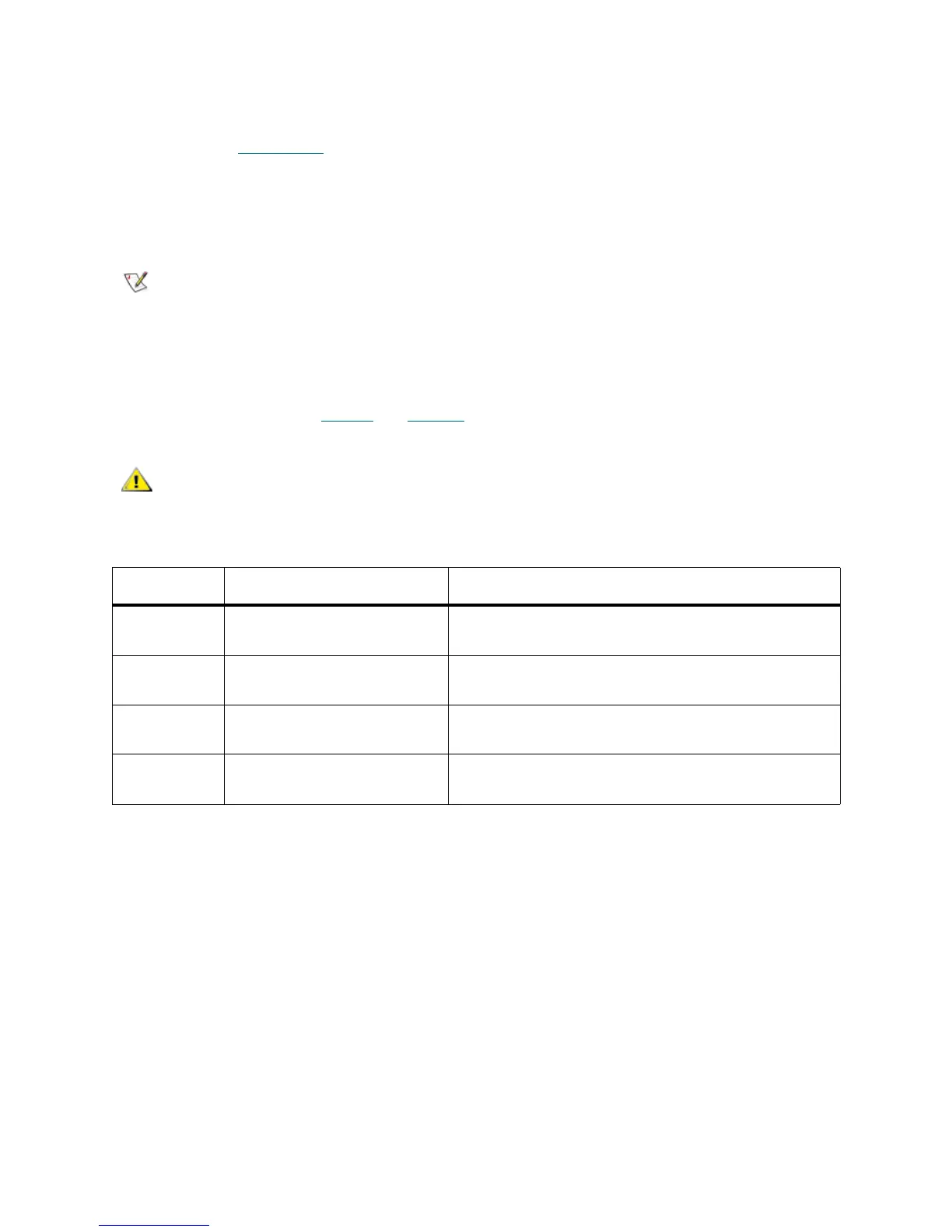Scalar DLC Reference Guide 11
Browser Pre-Installation
Both Netscape Navigator
and Internet Explorer
browsers must be updated by installing the Java Plug-
in, as described in Java Plug-In
on page 14, to take full advantage of the Scalar DLC Management GUI. For
a remote browser, the update is required before the browser can launch the Scalar DLC software. For a
local browser, the update could be executed manually; but it is best practice to install the browser(s) before
launching the Scalar DLC software installation. The update steps should be executed by either a system
administrator or an expert PC user.
Start the update procedure by entering the Host name location of the Scalar DLC software server on the
browser address line (for example, http://computer). This establishes a connection with the Scalar DLC
software home page. Refer to Table 4
and Figure 6 on page 12.
Note
The Internet Explorer browser is a required component for the Scalar DLC software
installation. If Internet Explorer is not present, the Scalar DLC CD autorun program
installs Internet Explorer as a part of the Scalar DLC Installation process. No pre-
installation is required for a complete installation.
CAUTION
If the Scalar DLC software is installed with SSL support (refer to the Scalar
DLC Installation Guide), always use https:// instead of http://.
Table 4 Scalar DLC Home Page Name
Name / ID Value (example only) Explanation
DNS host
name
computer The host network name used in DNS.
Cluster name sdlccluster The cluster virtual name (redundant solution only),
refer to the Scalar DLC Installation Guide.
DNS address 192.168.1.14 The host network IP address, refer to the Scalar DLC
Installation Guide.
Cluster DNS
address
192.168.1.10 The virtual cluster IP address (redundant solution
only), refer to the Scalar DLC Installation Guide .
