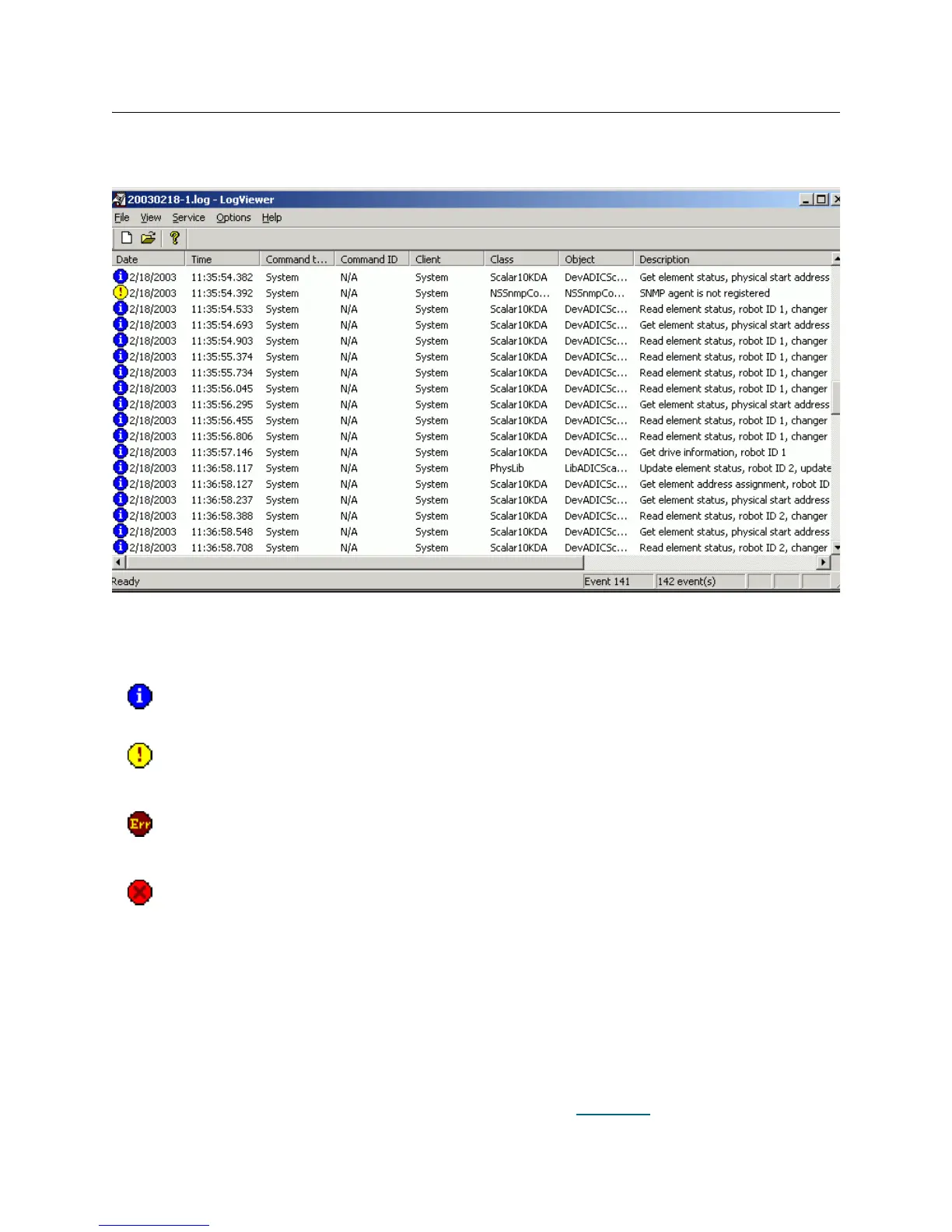Scalar DLC Reference Guide 221
Log Viewer Utility
To launch the tool, right-click on the Scalar DLC status icon and select Tools > Log Viewer.
Figure 160 Log Viewer Main Window
The Log Viewer tool is designed to view the logs of Scalar DLC software operations if an error situation has
appeared and the error content is needed.
When an error occurs, find it in the log (for example, filter to show only errors), look by the command ID in
what object the first error has appeared and see the error description and error content by the code. Find
where and when the error appears and check the states of appropriate logical and physical libraries, robots,
and so forth, in the appropriate period of time. Analyze command type, object, and client fields.
In some cases however the log itself does not contain sufficient information to reproduce the problem. The
client database may be required. Open Start > Programs > ADIC Distributed Library Controller > Scalar
DLC DB Tool, select Backup tab, save it to a specified location (see Figure 146
on page 207) and send the
file via email.
Icon Name Description
Normal Information messages. They usually contain the description of successfully
executed operation.
Warning Warning messages. Something is not working as it should; however, there is
no danger. The Scalar DLC functions are enabled and the operation has
finished successfully.
Error Error messages. They typically contain the description of the operation that has
been canceled because of error. The error code and description are also
contained if they are known.
Critical
failure
Critical error messages associated with an error condition that could cause a
software or system failure. An immediate action may be required.
