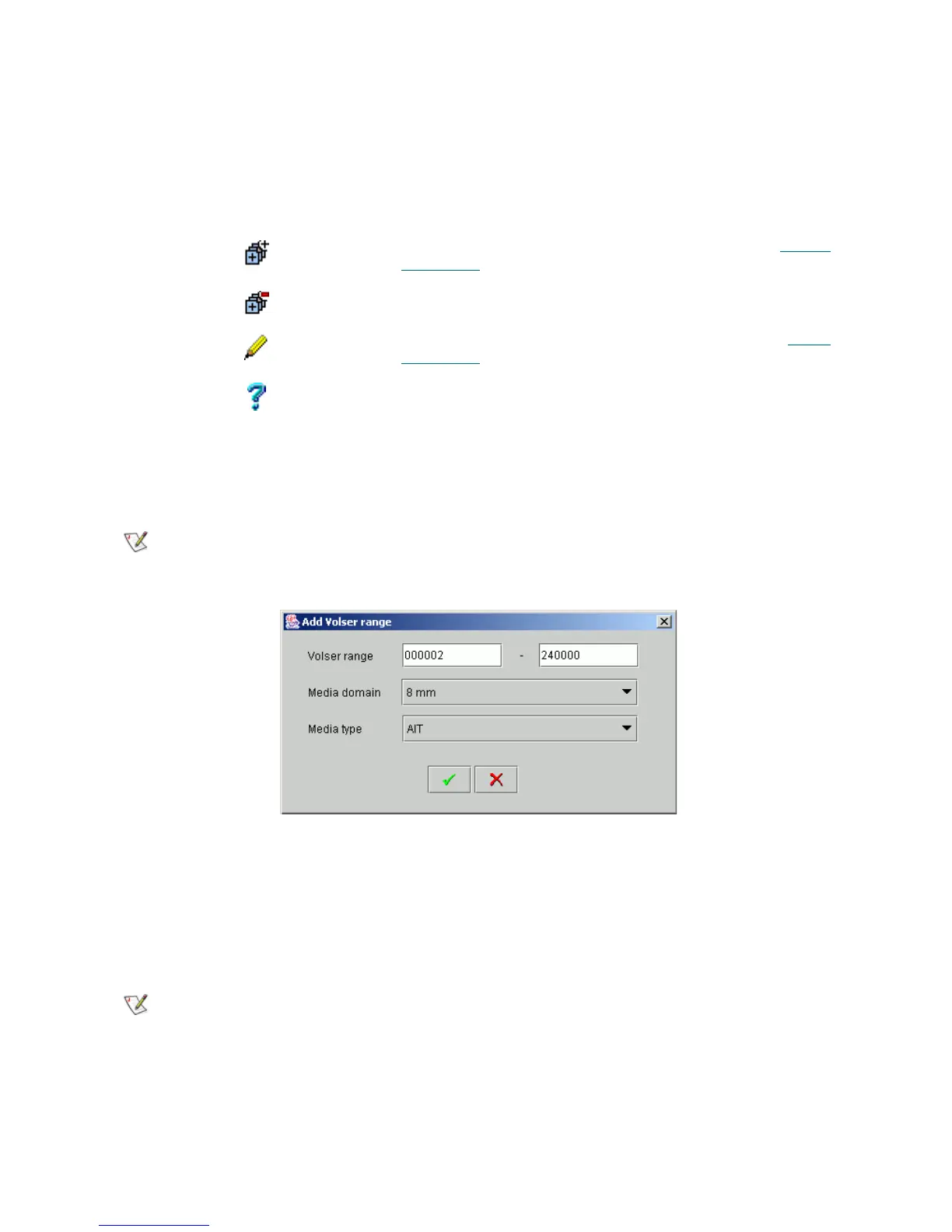116 Configuration Tab
Create Media Rule
The pop-up pane allows to create media rule.
Figure 83 Media Rule Creation
Enter the volser range. Select the media domain. Specify the media type that should be assigned to the
cartridges in the specified range, if they do have an appropriate media domain. Click OK to create and apply
the media rule. Click Cancel to exit without creating the media rule.
Apply Media Rule
The pop-up pane allows to apply the existing media rule.
Field/Button Icon Operation Description
Media domain Supplied The domain of media selected by the rule.
Volser Range Supplied The range of volsers selected by the rule.
Media type Supplied The media type that should be assigned.
Add Click Add a new media rule. A pop-up window opens, refer to C
reate
Media Rule on page 116.
Remove Click Remove an existing rule.
Apply Click Apply the selected rule. A pop-up window opens, refer to Apply
Media Rule on page 116.
Help Click Open online help for the current pane.
Note
Only administrator users can create the media rules. For the user without administrative
privileges the button is disabled.
Note
Only administrator users can apply the media rules. For the user without administrative
privileges the button is disabled.
