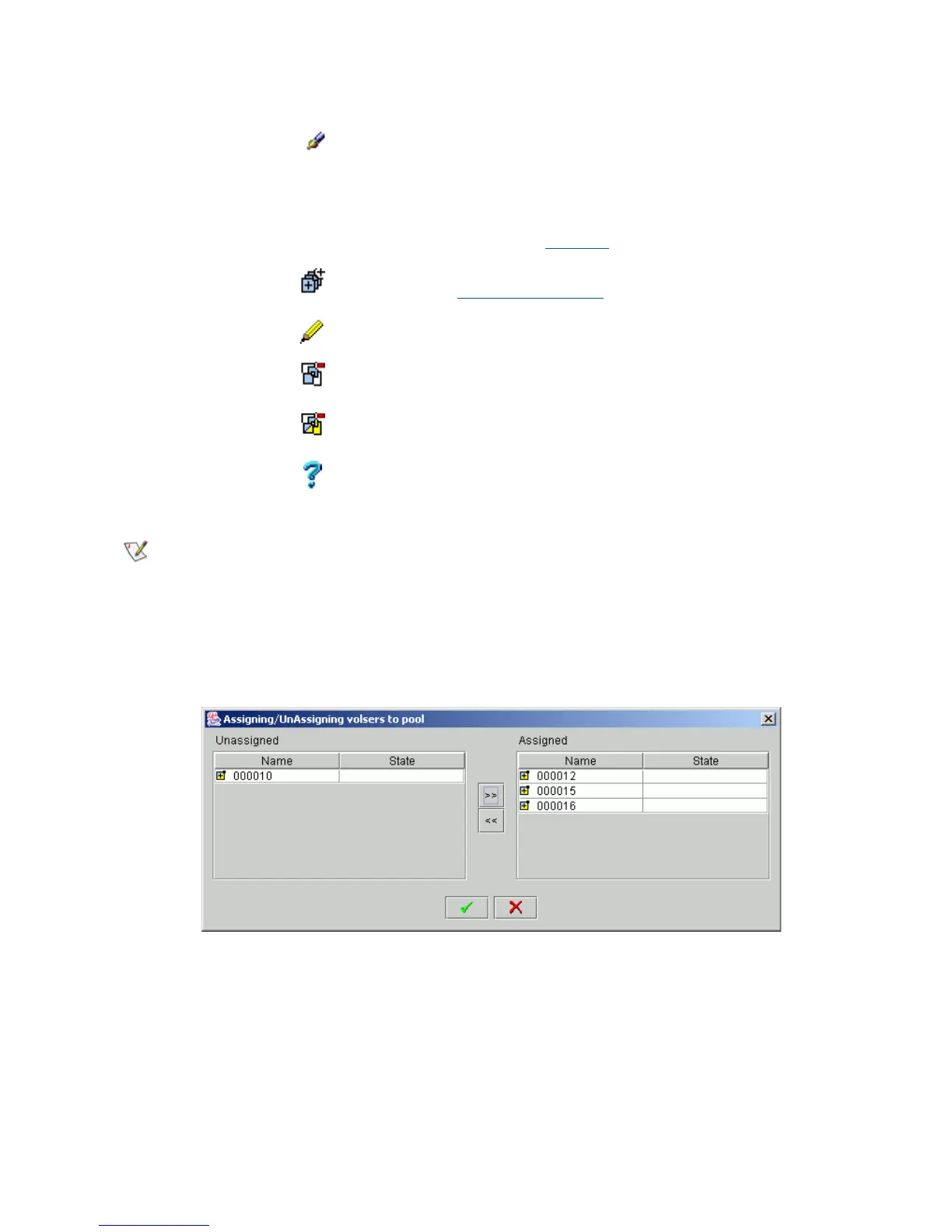98 Configuration Tab
Assign Media to Pool
The pop-up window allow assigning cartridges to the existing pool and unassigning the cartridges from it as
well.
Figure 69 Assign/Unassign Cartridges to Pool
The left pane (Unassigned) contains all available media of appropriate type that are not assigned to the
pool. The right pane (Assigned) contains all cartridges that are already assigned to the pool.
Select a cartridge that should be assigned to the pool (or removed from it) and press the appropriate arrow
button (“left” from Assign to Unassign, and “right“ vice versa). Multiple cartridge selection is possible, too,
by <Ctrl>+Click.
Press OK to close the window and update the pool. Press Cancel to close the assignment window without
applying the changes.
Maximum cleanings
per tape
Enter The number of times the cleaning cartridge belonging
to the pool can be used.
For clean pools only.
Volsers Supplied The list of cartridges that are currently contained in the
pool. The cartridge state is also indicated.
Also refer to Cartridge
on page 94.
Assign/Unassign Click Pop-up Assign/Unassign window opens. Refer to
Assign Media to Pool
on page 98.
Update Click Save the pool properties after edit.
Remove Click Remove the scratch pool (the cartridges remains in
the library).
Remove the clean pool (the cartridges remains in the
library).
Help Click Open online help for the current pane.
Note
Pool names are unique for a logical library. Using the default name ensures uniqueness.
Field/Button Icon Operation Description
