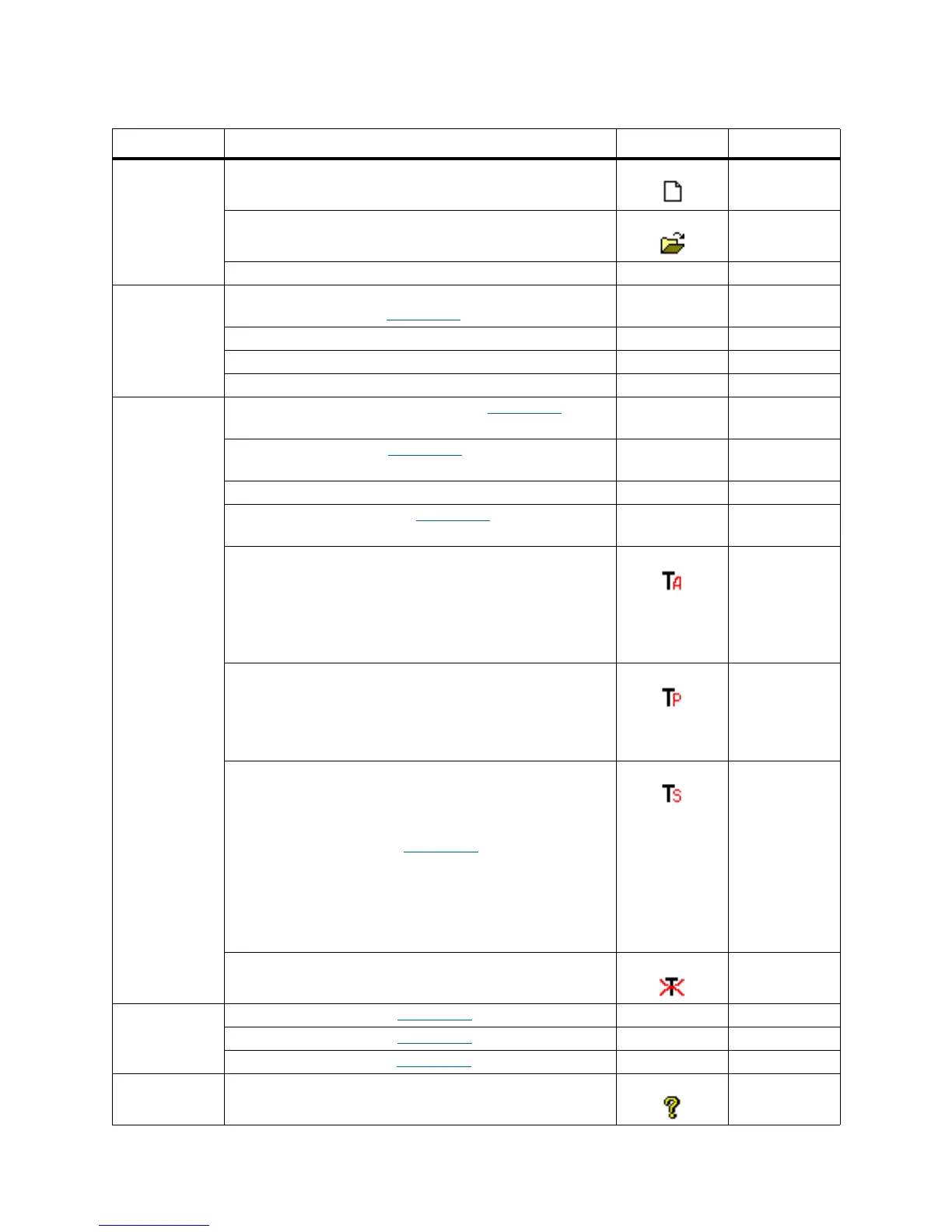Scalar DLC Reference Guide 223
Table 27 Log Viewer Operations
Menu Description Button Shortcut
File • Current - open the current (latest) Scalar DLC log file
in its default location.
<Ctrl+C>
• Open - browse for the log. <Ctrl+O>
• Exit - close the Log viewer tool.
View • Current event context - open the detalis for the
selected event (see Figure 162
on page 222).
<Enter>
• Show/hide tool bar - show or hide the toolbar.
• Show/hide status bar - show or hide the status bar.
• Refresh - refresh the current log. <F5>
Service • Result description, as indicated by Figure 163 on
page 224 - lookup for the error code description.
• Search, as shown in Figure 164 on page 224 - search
engine.
<Ctrl+F3>
• Search next - search for the same item again. <F3>
• Goto event, as shown in Figure 165
on page 224 - go
to certain event.
<F4>
• Track active item / stop tracking - track the command
of the selected event. All events for the command will
be shown in light-green color.
Selecting another event in the log results the tracking
of another command.
Click the button again to stop tracking.
• Track item / stop tracking - select the event to track.
All events for the command will be shown in light-
green color.
Selecting another event will NOT move the tracking.
Click the button again to stop tracking.
<Ctrl+A>
• Track secondary item / stop tracking - select the
secondary event to track (when it is required to track
more that one command). All events for the secondary
command will be shown in dark-yellow color, then in
blue, then in pink (see Figure 161
on page 222).
Tracing only up to three seconrary commands is
allowed (tracking the fourth command results
removing the tracking of the first one).
Selecting another event will NOT move the tracking.
Click the button again to stop tracking.
<Ctrl+D>
• Cancel tracking - stop all tracking.
Options • Logging, as shown in Figure 166 on page 224
• Filtering, as shown in Figure 167 on page 225.
• Viewing, as shown in Figure 168 on page 225.
Help • About - Log Viewer current version.
