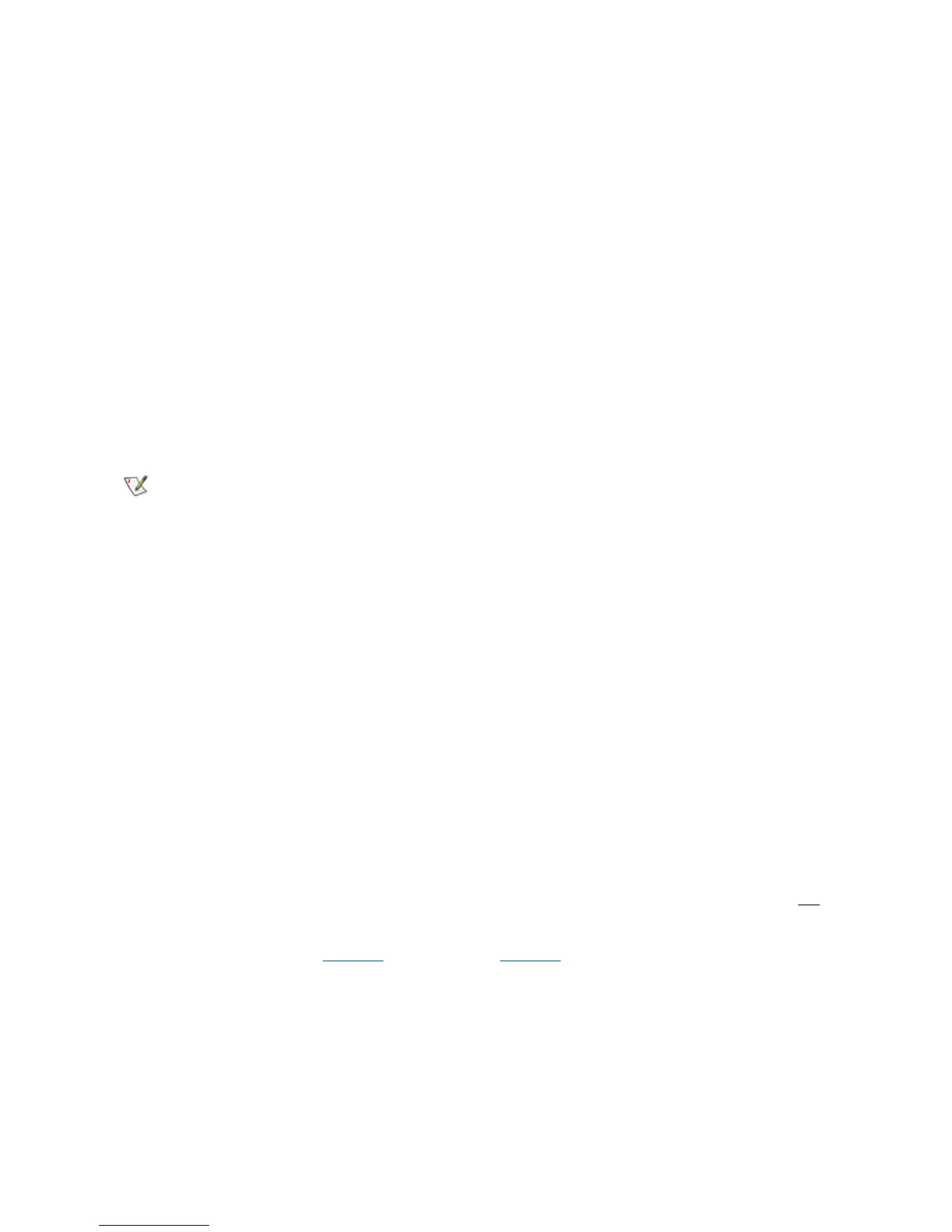Scalar DLC Reference Guide 25
Site ID: {}
Caller Name: <Automated: DLC12345>
Caller Phone: <none>
Modem Phone: {}
Call-In Enabled: {yes}
Company Name: {Scalar DLC Installation}
Call Type: {not available}
Call Subtype: {not available}
Device: {not available}
System Serial Number: {ADIC Scalar 1000 #111111111}
Item Serial Number: {not available}
Service Action Code: 80
Service Action Code Modifier: <12345678>
Service Action Code Description: <Failures detected in the X-axis Servo
system.>
Priority: <not available>
Description: <General hardware problem>
Configuration Table: <not available>
Physical Library Name <ADIC Scalar 1000 #11111>
Installing New Slots
When the new slot (for example, drive) is installed in the physical library, perform the following actions so
that the Scalar DLC logical libraries have the correct reflection of the current hardware.
Step 1 Install the slot(s), make all proper connections according to the library Operator Guide.
Step 2 Execute Teach command from the robot Operator Panel. After the command is finished (that
may take some time) the slot will appear in appropriate range of the physical library.
Step 3 For each newly installed slot, verify the partition settings.
a. If the new slot has appeared in the unpartitioned space, then everything is correct and it can be
used as any other slot after adding to the appropriate partition.
b. If the new slot has appeared in the partitioned space and its type and media domain match the
existing partition properties, it is accessible for every client that can access the appropriate
partition.
c. If the new slot has appeared in the partitioned space and its type and media domain do not
match the existing partition properties (for example, SDLT 220 Drive appeared in the middle of
IBM LTO Drive partition), the newly installed slot becomes incompatible, and the Management
GUI shows it (see Table 16
on page 67 and Table 15 on page 66).
Admin must manually correct the situation by changing the range of the existing partition until
it will not cover the new (not compatible) slot. Then another partition must be manually created
and assigned to the appropriate logical libraries. Perform a complete inventory after all
assignments are done.
Note
Some fields may be empty, or contain <none> or <not available> which is correct
especially in case of the automatically created/opened tickets with the appropriate email
notification.
