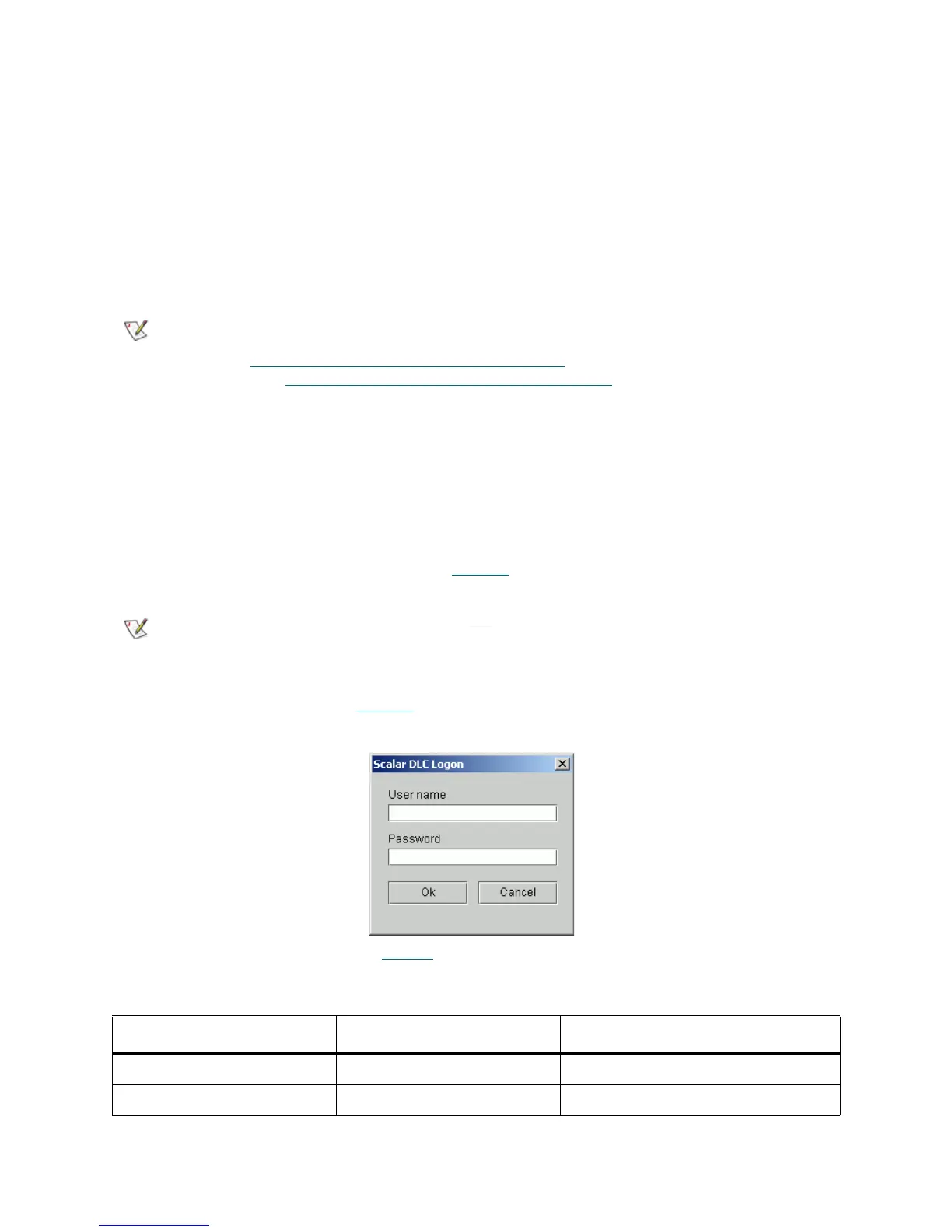14 Configuration
Java Plug-In
When running versions of Netscape Navigator prior to version 4.7, the Scalar DLC Management GUI
requires the Java 2 plug-in 1.4.2_09 release. Installing the plug-in enables direct Java2 applets to run while
using Sun’s JRE (Java Remote Environment). Therefore, the j2re-1_4_2_09-windows-i586-p.exe file must
be executed so that files are added to a specific directory.
Begin the procedure by selecting the hyperlink associated with the Java Plug-in. Save the file to a temporary
directory and then launch it.
The same update procedure should be executed when the Management GUI is used with the remote Scalar
DLC host.
Launch the Management GUI from a Browser
Enter the Hostname location of the Scalar DLC server on the browser. This procedure establishes a
connection with the Scalar DLC home page. See Figure 6
on page 12.
When the Scalar DLC home page appears, press the Launch Java Interface button. The Scalar DLC
Logon dialog window appears (see Figure 8
).
Figure 8 Scalar DLC GUI Logon Dialog
The default login settings are shown in Table 5
.
Note
The Java plug-in patch is also required for both the Microsoft Internet Explorer and
Netscape Navigator browsers when the user desires to use the applet-based GUI (refer
to Launch the Management GUI from a Browser
on page 14) rather than application-
based (Launch the Management GUI as an Application
on page 15).
However, the MS IE browser installs the Java plug-in patch automatically when the
browser-based Management GUI is launched for the first time.
The Netscape Navigator browser needs to be updated manually.
Note
Disk write operations (upload) are not allowed from the browser-launched Scalar DLC
Management GUI due to security restrictions.
Table 5 Management GUI Default Users
Default user name Default password Access level
admin password Admin (administrator)
atac guardian CE (customer engineer)
