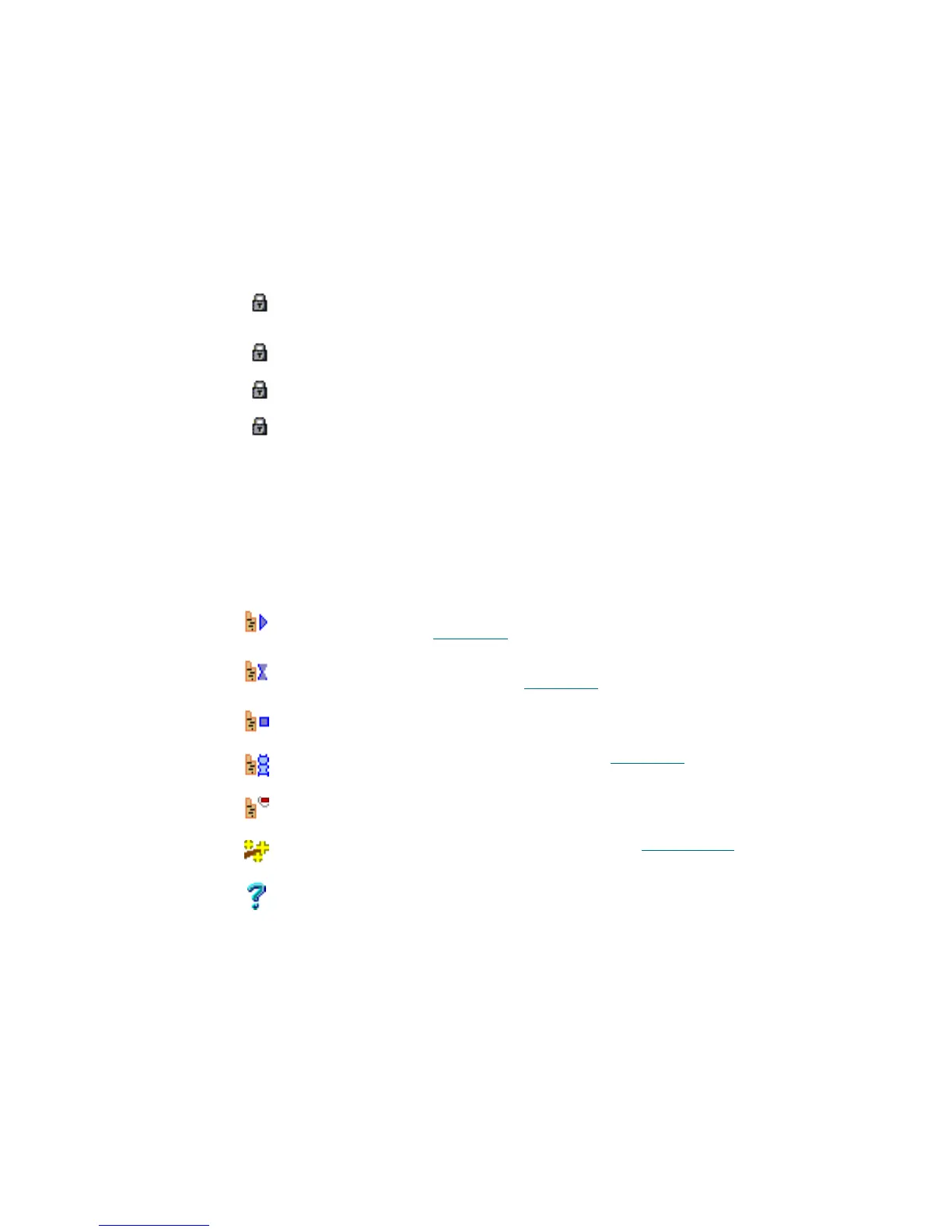190 Service Tab
In the Properties area of the pane, the ticket properties are shown for the selected problem report.
In Process Yellow This color indicates that a CE is working on the problem.
Closed Green This color indicates a solved problem, and the ticket has been closed.
Field/Button Icon Operation Description
ID Supplied The ticket ID (generated by the Scalar DLC software or applied
manually by the CE).
Originator Supplied The ticket originator.
Telephone Supplied The originator’s phone number.
Priority Supplied The problem priority selected by the originator.
Description Supplied The brief description of the problem entered by the originator.
Status, All problems Check Display all problems.
Status, Opened Check Display all opened problems.
Status, Suspended Check Display all suspended problems.
Status, Closed Check Display all closed problems.
Start Repair Click Display the Start Repair dialog (for the opened tickets only).
See Figure 133
on page 191.
Under Repair Click Display the Repair dialog (for the suspended or in process
tickets only). See Figure 134
on page 192.
Close Click Close ticket (for the opened or suspended tickets only).
History Click Display the History pane. See Figure 137
on page 194.
Remove Click Remove ticket (for the closed tickets only).
Wizard Click Launch the Ticket wizard. Refer to Create Ticket
on page 40.
Help Click Open online help for the current pane.
List Color Description
