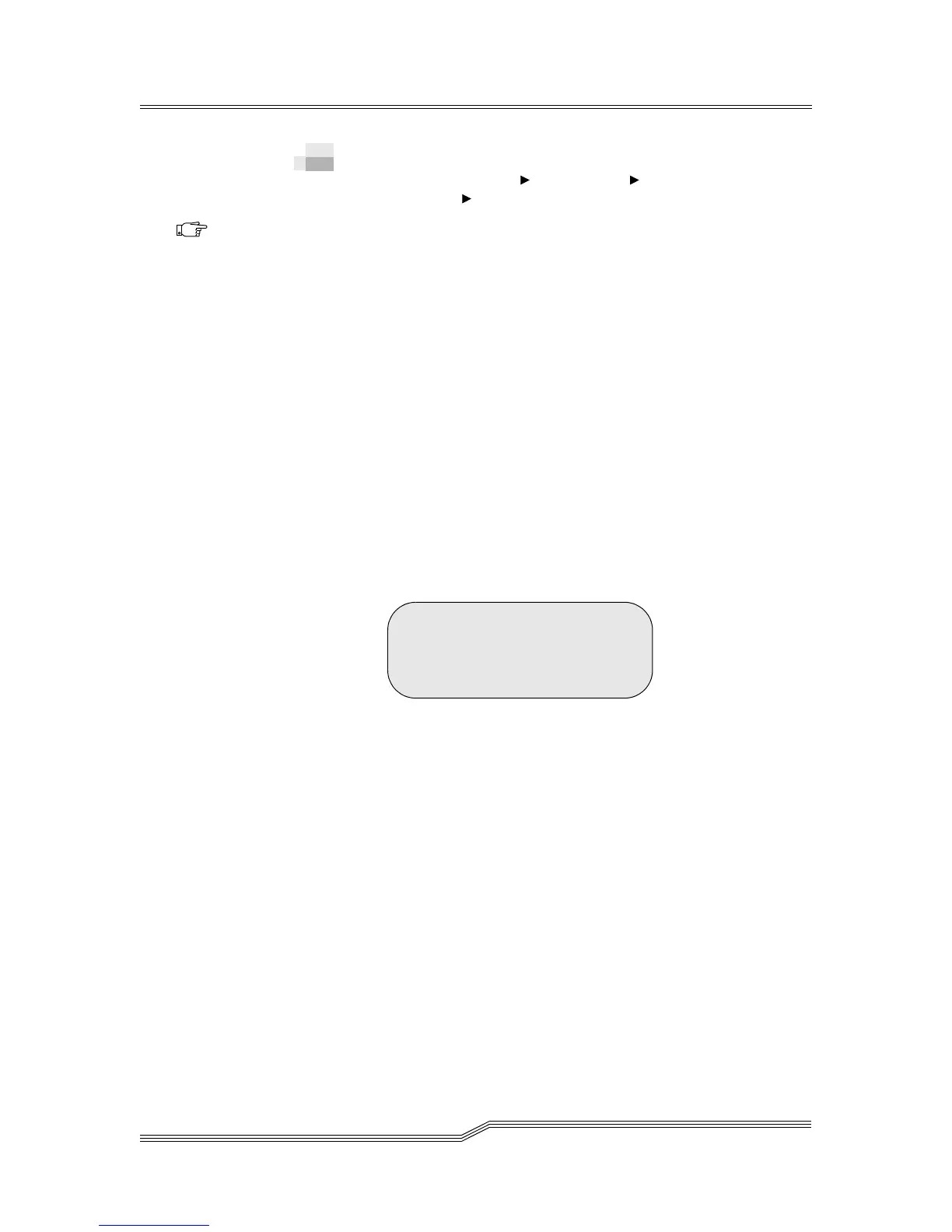5-104 Menus and Commands
6-00054-02 Rev A
Update Microcode Dialog
Path: Main Menu Utils Menu Drives
Submenu Update Microcode Dialog
Use the Update Microcode Dialog to initiate a drive
firmware update. See Figure 5-140.
Drive firmware is upgraded with a drive firmware tape. You
select an I/E or storage slot in which to store the firmware
tape, then select a target drive and a range of drives.
The library moves the firmware tape to each selected drive,
then back to the original storage slot. All other operations are
prohibited while the upgrade is in progress.
After selecting Update Microcode from the Drives
Submenu, one of the following dialogs display depending on
whether the library has been inventoried:
If the library has been Inventoried, the Update Microcode
Dialog displays. See Figure 5-140 on page 5-105.
If the library needs to be Inventoried, the Inventory
Warning message displays on the Operator Panel. See to
See Figure 5-139.
Figure 5-139 Inventory Warning
Parameter Value
Continue Y to continue
N to return to the previous
menu
If Y is selected for the Continue parameter, the library
Inventories the tape drives and the Update Microcode
Dialog displays. See Figure 5-140 on page 5-105.
If N is selected for the continue parameter, the update
does not continue and the Drives Submenu displays. See
Figure 5-138 on page 5-103.
Note
Perform an
Inventory before
updating drive
firmware. If you
do not perform
an inventory, the
library may
prompt you to
perform one.
-=>Warning<=-
The library may not be
inventoried.
Continue : N
