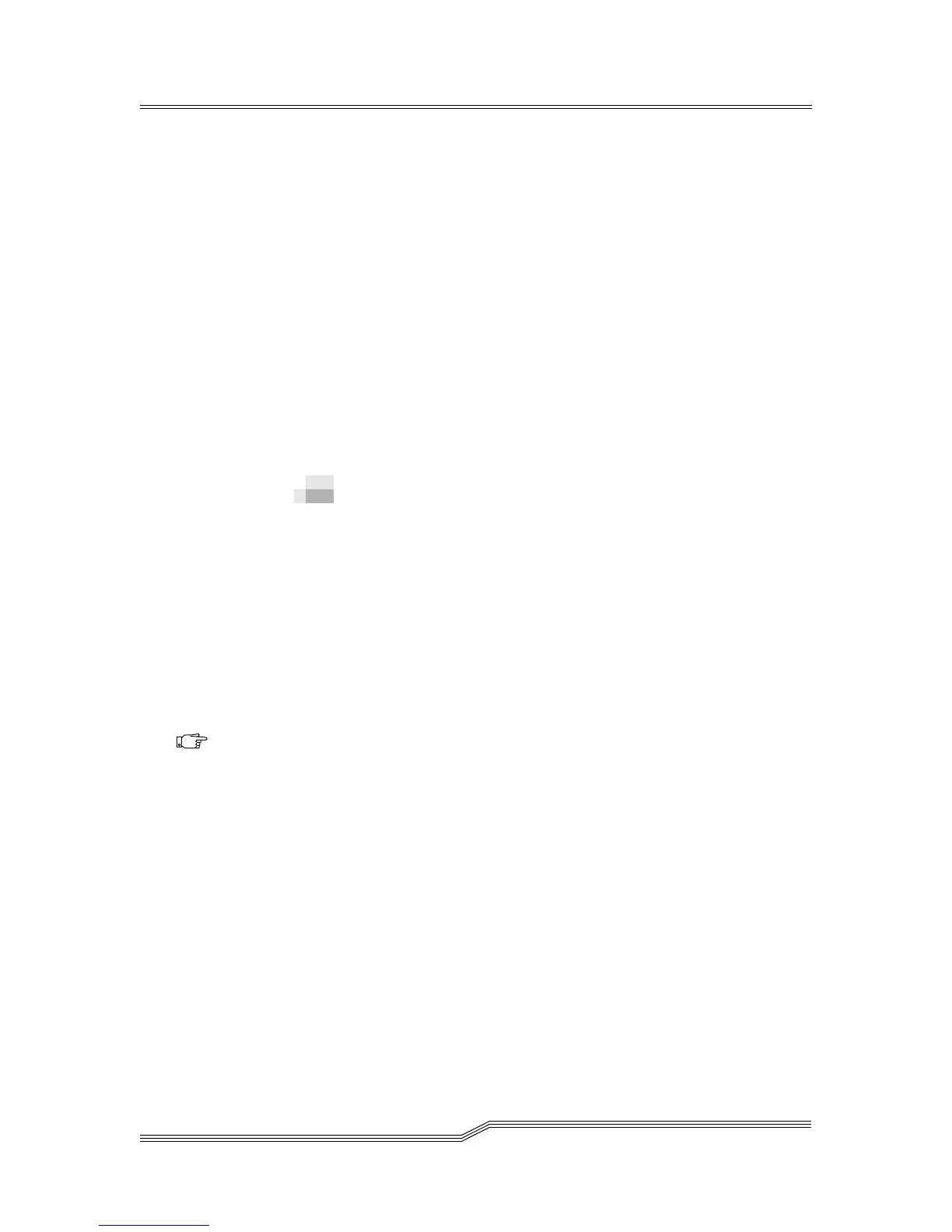4-18 Operation
6-00054-02 Rev A
c. In Password, enter the new user’s
password and then confirm it in Re-enter
Password.
• If you are deleting a user:
a. In the Management Action drop-down,
click Delete User.
b. In Select One, select the user you want to
remove.
Step 4 Click Submit and review your changes (indicated
in red).
Step 5 Enter the admin password and click Confirm to
complete the procedure.
Changing a Password
At any time, you can change your RMU password. If you are
the administrator, you can also change other users’
passwords.
To change a password
Step 1 Click the Configuration tab.
Step 2 In the User Configuration area, select Change User
Password from the Management Action
drop-down.
Step 3 If not already selected, select the appropriate user
account from the Select One drop-down.
Step 4 In Password, enter the new user’s password and
then confirm it in Re-enter Password.
Step 5 Click Submit and review your changes (indicated
in red).
Step 6 Enter your password and click Confirm to
complete the procedure.
Note
Only the admin
can modify
another user’s
password.