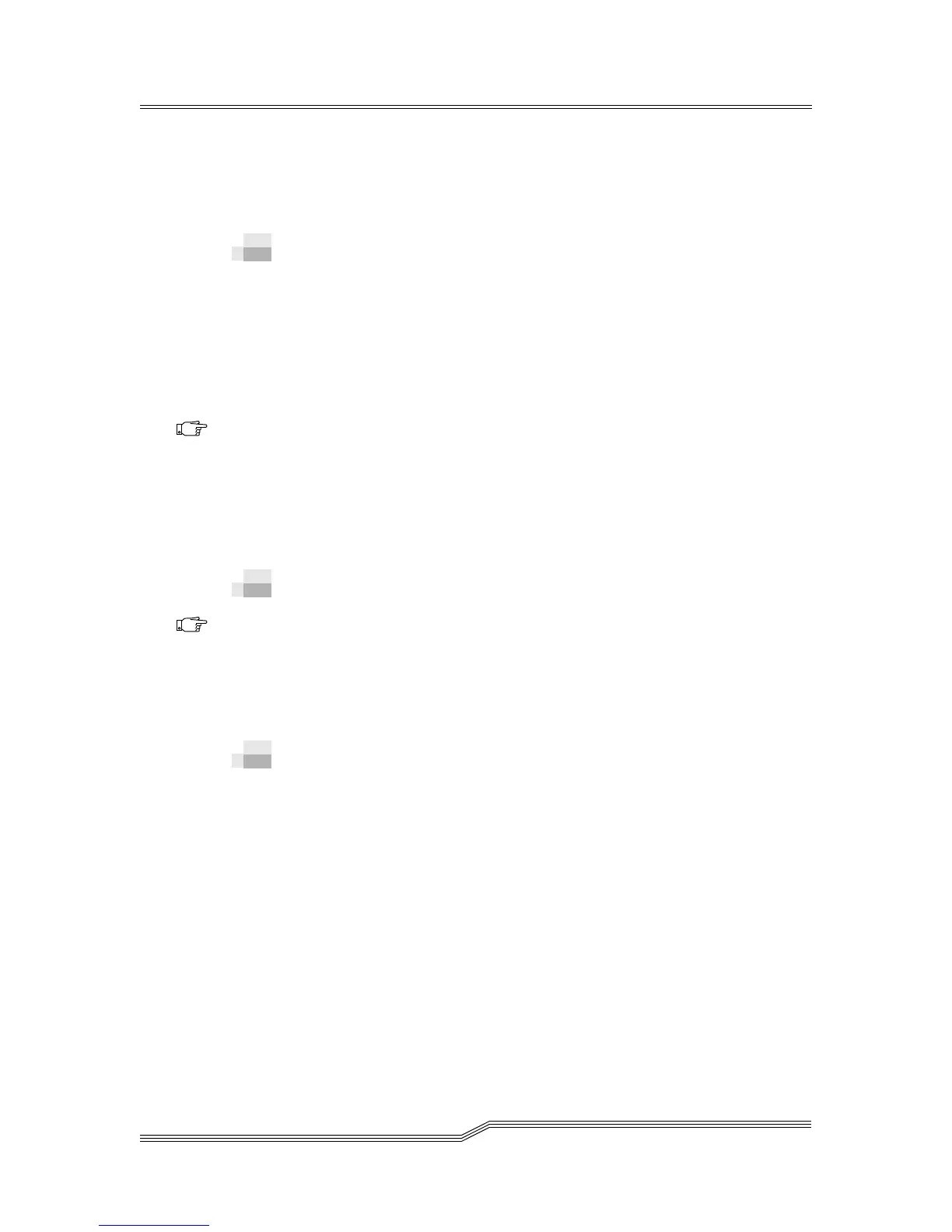4-14 Operation
6-00054-02 Rev A
Step 6 Using the Up, Down, and Next buttons, enter the IP
address, Subnet Mask, and Gateway IP address.
Step 7 Select Y to accept the changes.
Accessing the RMU
Before you begin using the RMU, make certain you have
configured your RMU with the correct network address.
To access the RMU
Step 1 Open a Web browser.
Step 2 Point your browser to the RMU IP address,
excluding any leading zeros. For example, if your
IP address is 182.073.056.205, go to the following
address: http://182.73.56.205.
The RMU user interface appears.
Logging into the RMU
Some of the features of the RMU require you to log in.
To log into the RMU
• When prompted, enter your user name and password.
Note, the user name and password are case sensitive.
Checking Status and General
Information
You can use the RMU to remotely check the status of a library
and obtain general information about the library. For
example, you can check drive status or get the firmware level
of your library.
To check status and obtain general information
Step 1 Click the Status tab.
The following information appears:
Note
For information
on determining
or setting your
RMU IP address,
see Setting up the
RMU on page
4-13.
Note
The default user
login and
password are
admin and secure,
respectively.
