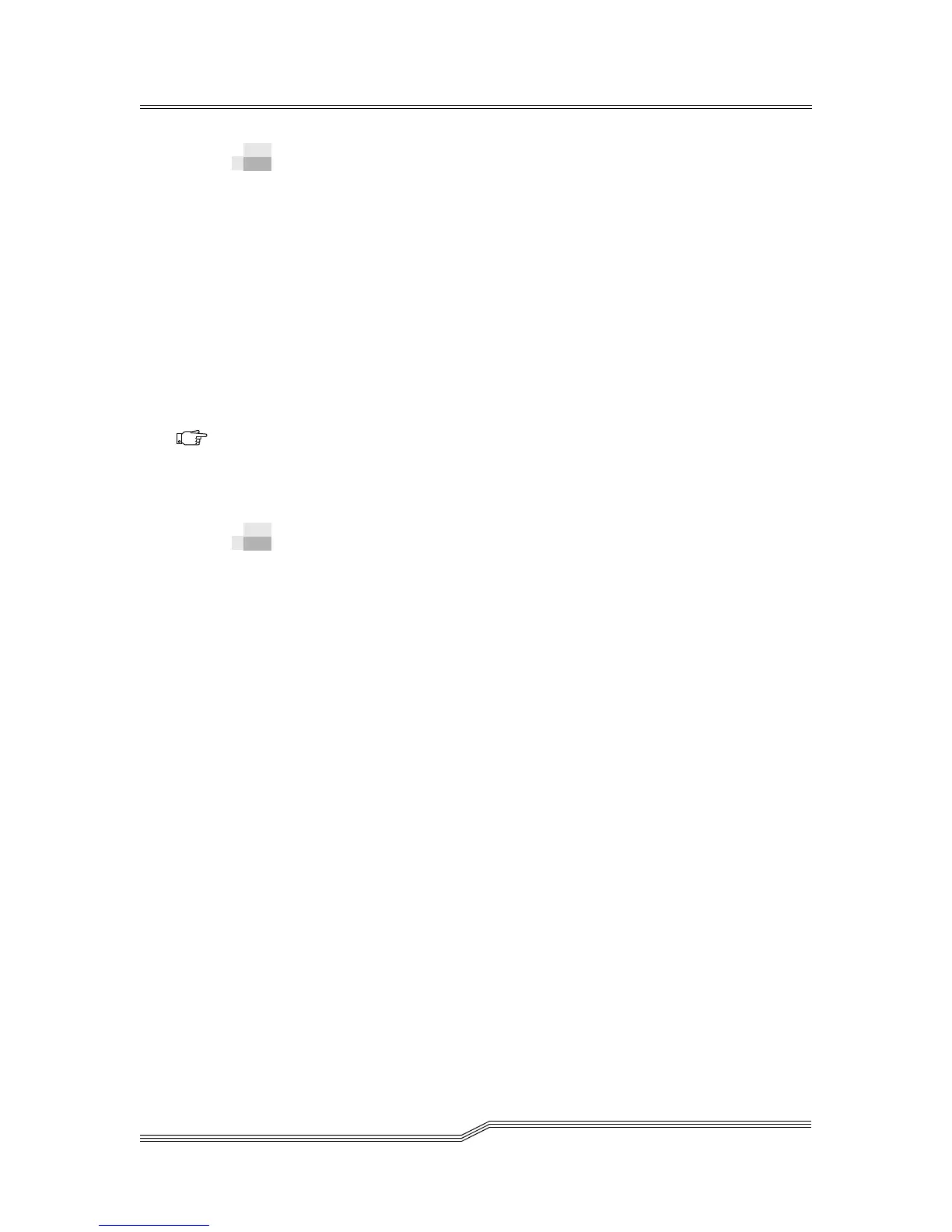4-20 Operation
6-00054-02 Rev A
Updating Firmware
You can update firmware for the RMU. Before you update
firmware, you need to have the firmware file in a location that
is accessible from the RMU interface. Firmware updates can
be found on www.adic.com.
To update firmware
Step 1 Click the Firmware tab.
Step 2 Select the firmware you would like to update.
Step 3 Click Browse and browse to the location of the
firmware update file.
Step 4 Click Update Firmware.
The firmware updates. If the RMU was selected for
a firmware update, the RMU will reboot.
Viewing Diagnostic Files (Library and
RMU Logs)
From the RMU, you can view the diagnostic information
(logs) for the attached library and RMU. This information can
assist technical support personnel when diagnosing
problems.
To view diagnostic files
Step 1 Click the Diagnostics file tab.
Step 2 Select the file you would like to view. The available
options are:
• Library Command Log - Provides an event
(command, errors, and so on) log for the
library.
• Library Error Log - Same as the Library
Command Log.
• RMU Support Log - Provides support logs for
the RMU.
• RMU Error Log - Provides error logs for the
RMU.
Note
Downloading
firmware can take
several minutes.
