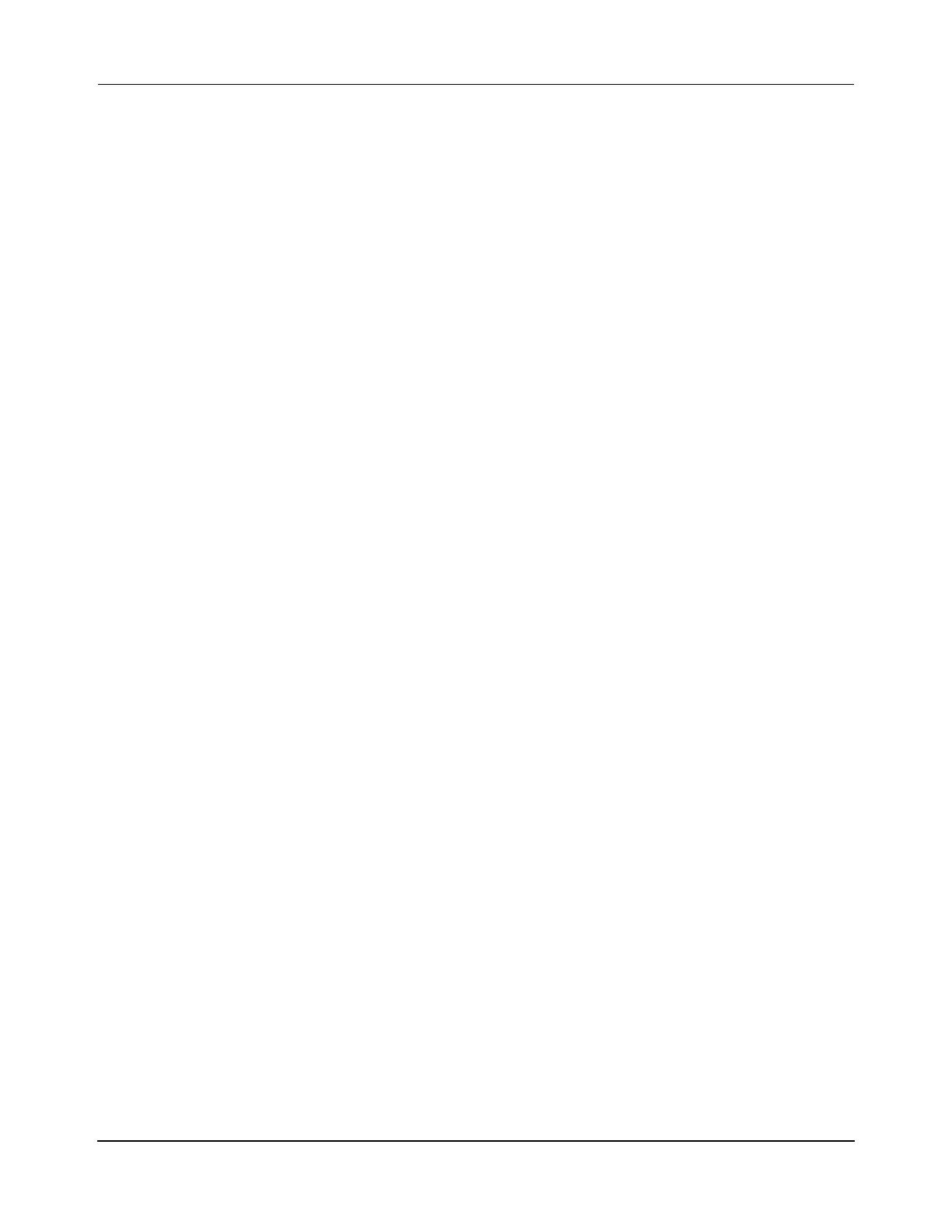Operation
Transport System Simulation
MagneMover LITE User Manual 335
Rockwell Automation Publication MMI-UM002F-EN-P - October 2022
2. Download the Node Controller Configuration File from the node controller. If a Node
Controller Configuration File does not exist, see the MagneMover LITE Configurator
User Manual, MMI-UM008, to create one.
A. Using the node controller web interface, select Configuration Files on the
Main Menu.
B. Under Node Controller Configuration File, select Download.
C. Specify a location for the file download, change the file name as appropriate,
and select Save.
The file is named and saved as specified.
3. Edit the Node Controller Configuration File to add simulated vehicles.
NOTE: The Simulated Vehicle is a simulated version of the vehicle that is defined in
the Vehicle section of the Motor Defaults.
A. Open the copy of the Node Controller Configuration File in the MagneMover
LITE Configurator (see the MagneMover LITE Configurator User Manual,
MMI-UM008).
B. Select Show Simulated Vehicles from the Options menu.
C. For each path where simulated vehicles start, define the simulated vehicles and
enter the starting location for each vehicle.
1. In the Configuration Tree, open the Paths list.
2. Select the path where the simulated vehicle is initially located.
3. Right-click on Simulated Vehicles and select Add to End to add a
simulated vehicle.
4. Select the simulated vehicle just added and specify its starting location
on the path.
5. Repeat Step 2 through Step 4 for each vehicle to be added.
D. Save the updated Node Controller Configuration File.
4. Update the node controller with the latest file versions.
A. Upload the updated Node Controller Configuration File to the node controller
(see the Node Controller Interface User Manual, MMI-UM001).
B. Make sure that the latest version of the motor type files is installed and upload
new files if necessary (see the Node Controller Interface User Manual,
MMI-UM001).
C. Select Reboot Controller on the Main Menu.
D. Select Restart Services.
The restart status is temporarily displayed, then the General Status page is
displayed once the node controller has restarted.
