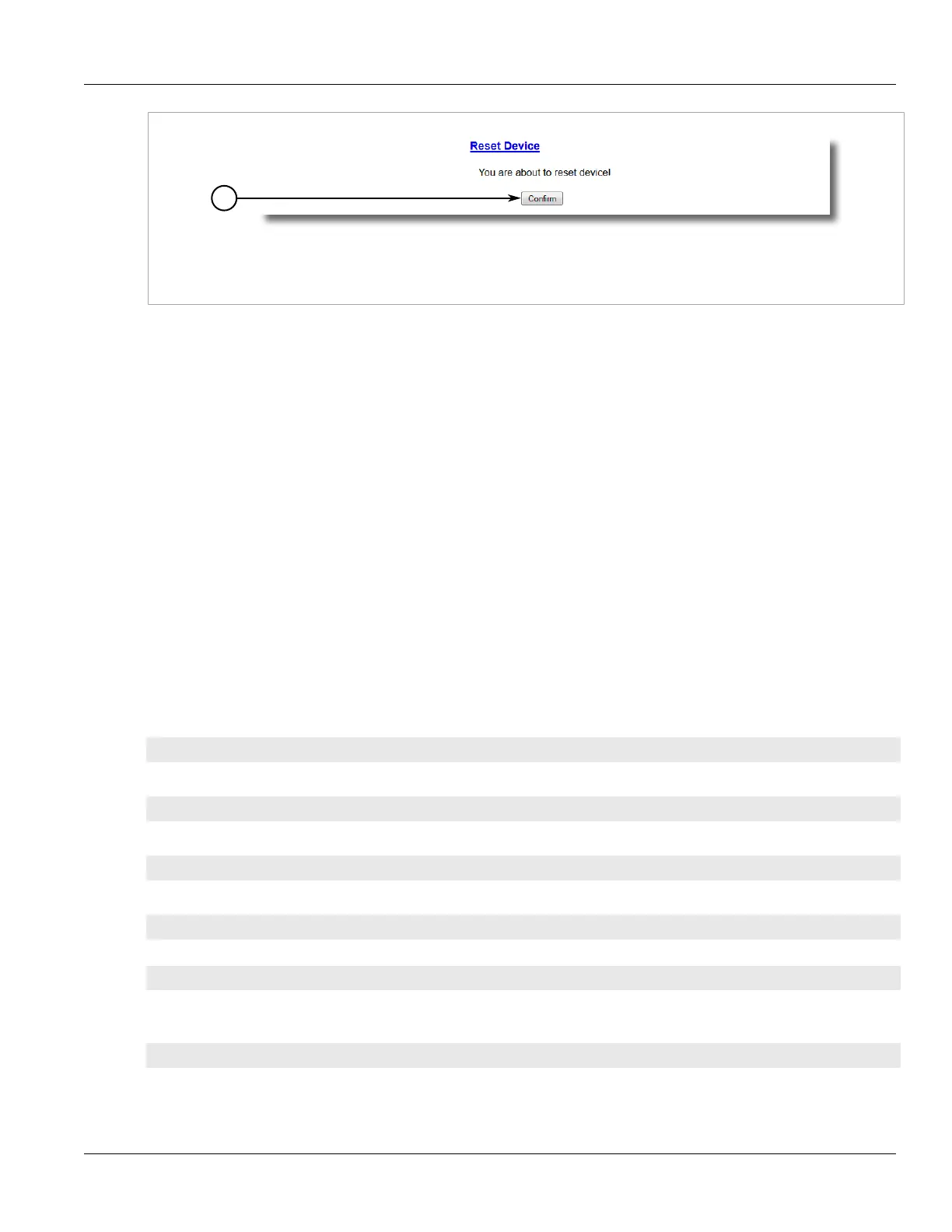Chapter 3
Device Management
RUGGEDCOM ROS
User Guide
108 Decommissioning the Device
Figure63:Reset Device Form
1.Confirm Button
2. Click Confirm.
Section3.13
Decommissioning the Device
Before taking the device out of service, either permanently or for maintenance by a third-party, make sure the
device has been fully decommissioned. This includes removing any sensitive, proprietary information.
To decommission the device, do the following:
1. Disconnect all network cables from the device.
2. Connect to the device via the RS-232 serial console port. For more information, refer to Section2.1.1,
“Connecting Directly” .
3. Restore all factory default settings for the device. For more information, refer to Section3.3, “Restoring
Factory Defaults” .
4. Access the CLI. For more information, refer to Section2.6, “Using the Command Line Interface” .
5. Upload a blank version of the banner.txt file to the device to replace the existing file. For more information
about uploading a file, refer to Section3.4, “Uploading/Downloading Files” .
6. Confirm the upload was successful by typing:
type banner.txt
7. Clear the system and crash logs by typing:
clearlog
8. Generate a random SSL certificate by typing:
sslkeygen
This may take several minutes to complete. To verify the certificate has been generated, type:
type syslog.txt
When the phrase
Generated ssl.crt was saved
appears in the log, the SSL certificate has been generated.
9. Generate random SSH keys by typing:
sshkeygen
This may take several minutes to complete. To verify the keys have been generated, type:
