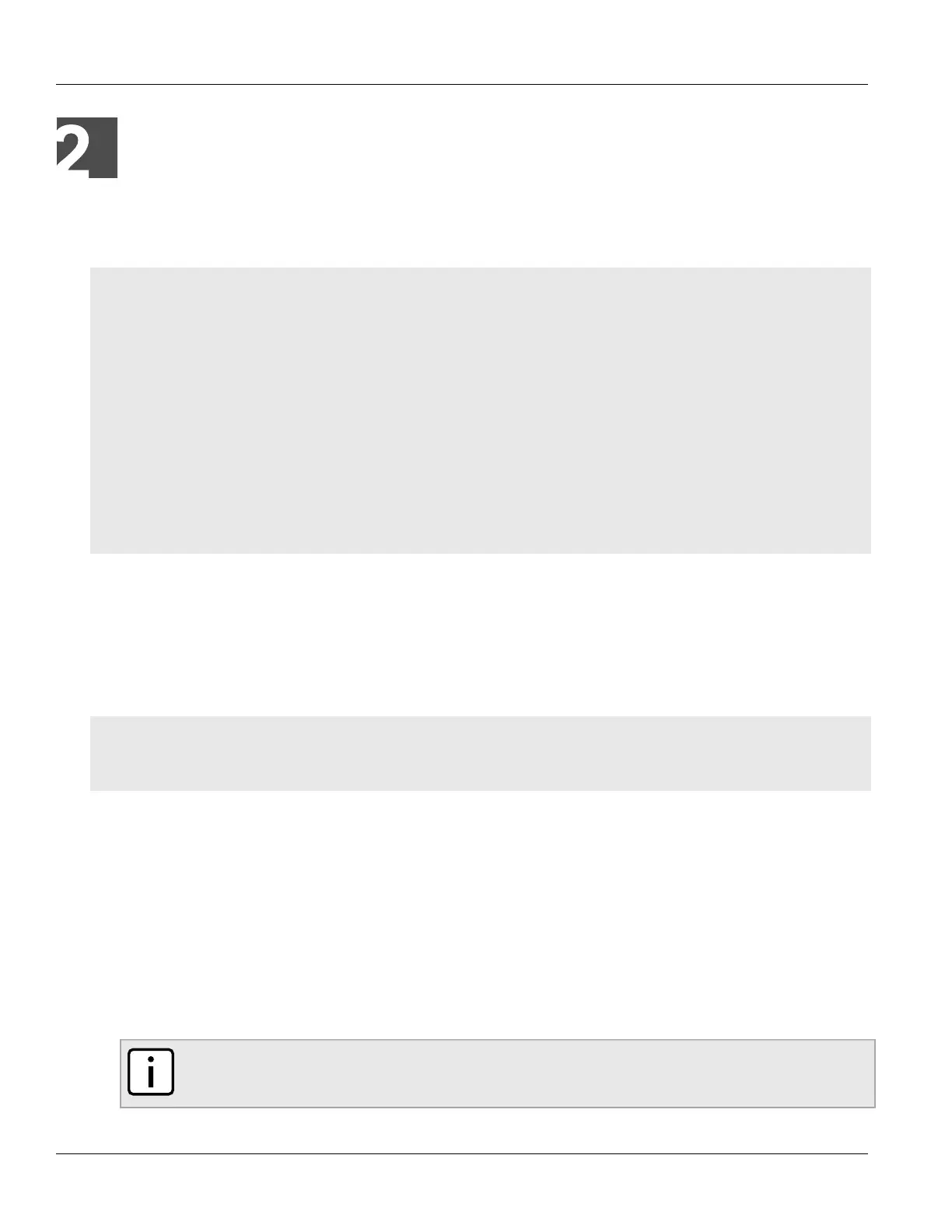RUGGEDCOM ROS
User Guide
Chapter 2
Using ROS
Connecting to ROS 29
Using ROS
This chapter describes how to use the RUGGEDCOM ROS interface.
CONTENTS
• Section2.1, “Connecting to ROS”
• Section2.2, “Logging In”
• Section2.3, “Logging Out”
• Section2.4, “Using the Web Interface”
• Section2.5, “Using the Console Interface”
• Section2.6, “Using the Command Line Interface”
• Section2.7, “Selecting Ports in RUGGEDCOM ROS ”
• Section2.8, “Managing the Flash File System”
• Section2.9, “Accessing BIST Mode”
• Section2.10, “Managing SSH Public Keys”
Section2.1
Connecting to ROS
This section describes the various methods for connecting the device.
CONTENTS
• Section2.1.1, “Connecting Directly”
• Section2.1.2, “Connecting via the Network”
Section2.1.1
Connecting Directly
RUGGEDCOM ROS can be accessed through a direct RS-232 serial console connection for management and
troubleshooting purposes. A console connection provides access to the console interface and CLI.
To establish a console connection to the device, do the following:
1. Connect a workstation (either a terminal or computer running terminal emulation software) to the RS-232
serial console port on the device. For more information about the RS-232 serial console port, refer to the
RS900 Installation Guide.
NOTE
The baud rate for the device is printed on the chassis exterior near the RS-232 serial console port.
