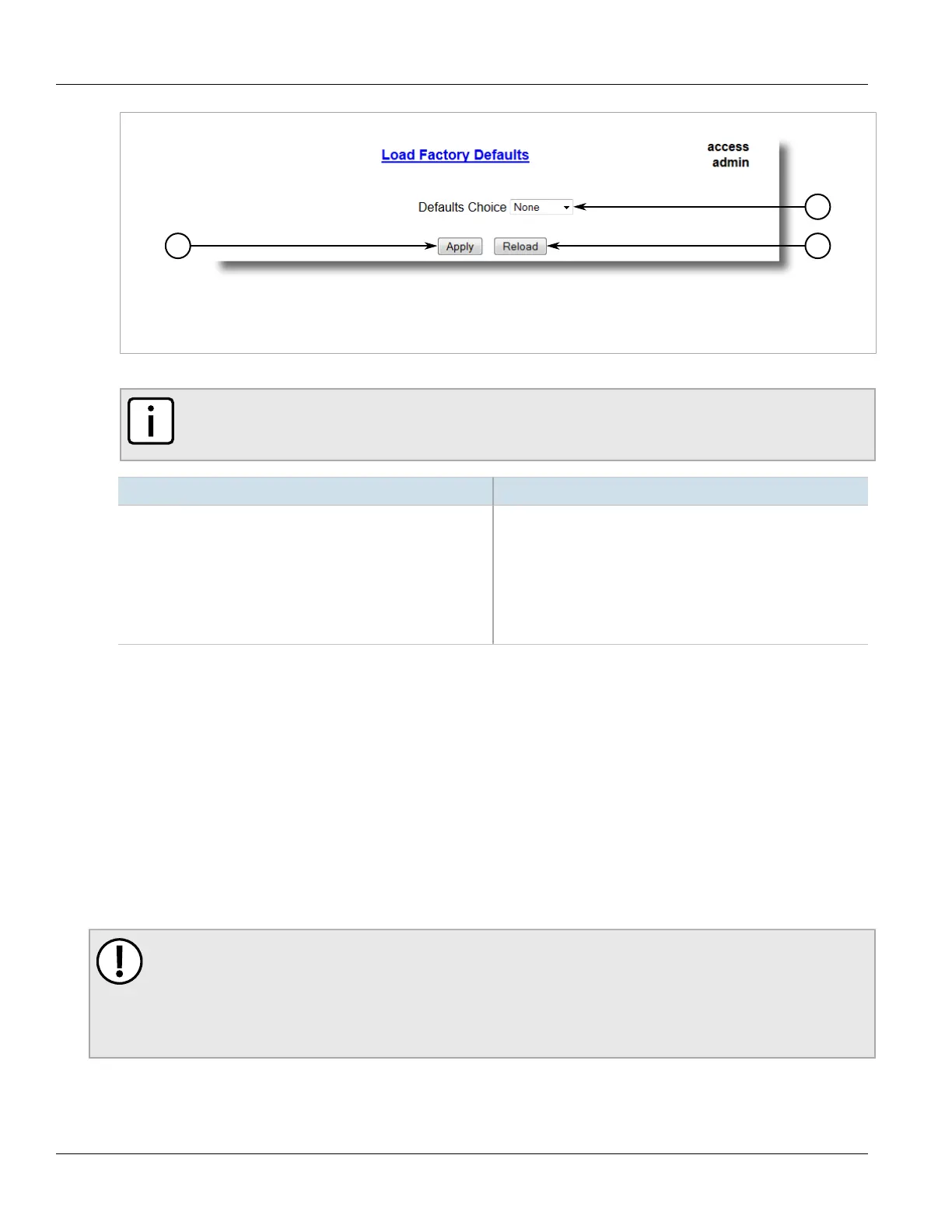RUGGEDCOM ROS
User Guide
Chapter 3
Device Management
Uploading/Downloading Files 55
Figure10:Load Factory Defaults Form
1.Defaults Choice List 2.Apply Button 3.Reload
2. Configure the following parameter(s) as required:
NOTE
If the VLAN ID for the Management IP interface is not 1, setting Defaults Choice to Selected will
automatically set it to 1.
Parameter Description
Defaults Choice Synopsis: { None, Selected, All }
Setting some records like IP Interfaces management interface,
default gateway, SNMP settings to default value would cause
switch not to be accessible with management applications. This
parameter allows user to choose to load defaults to Selected
tables, which would preserve configuration for tables that are
critical for switch management applications, or to force All tables
to default settings.
3. Click Apply.
Section3.4
Uploading/Downloading Files
Files can be transferred between the device and a host computer using any of the following methods:
• Xmodem using the CLI shell over a Telnet or RS-232 console session
• TFTP client using the CLI shell in a console session and a remote TFTP server
• TFTP server from a remote TFTP client
• SFTP (secure FTP over SSH) from a remote SFTP client
IMPORTANT!
Scripts can be used to automate the management of files on the device. However, depending on the
size of the target file(s), a delay between any concurrent write and read commands may be required,
as the file may not have been fully saved before the read command is issued. A general delay of five
seconds is recommended, but testing is encouraged to optimize the delay for the target file(s) and
operating environment.
