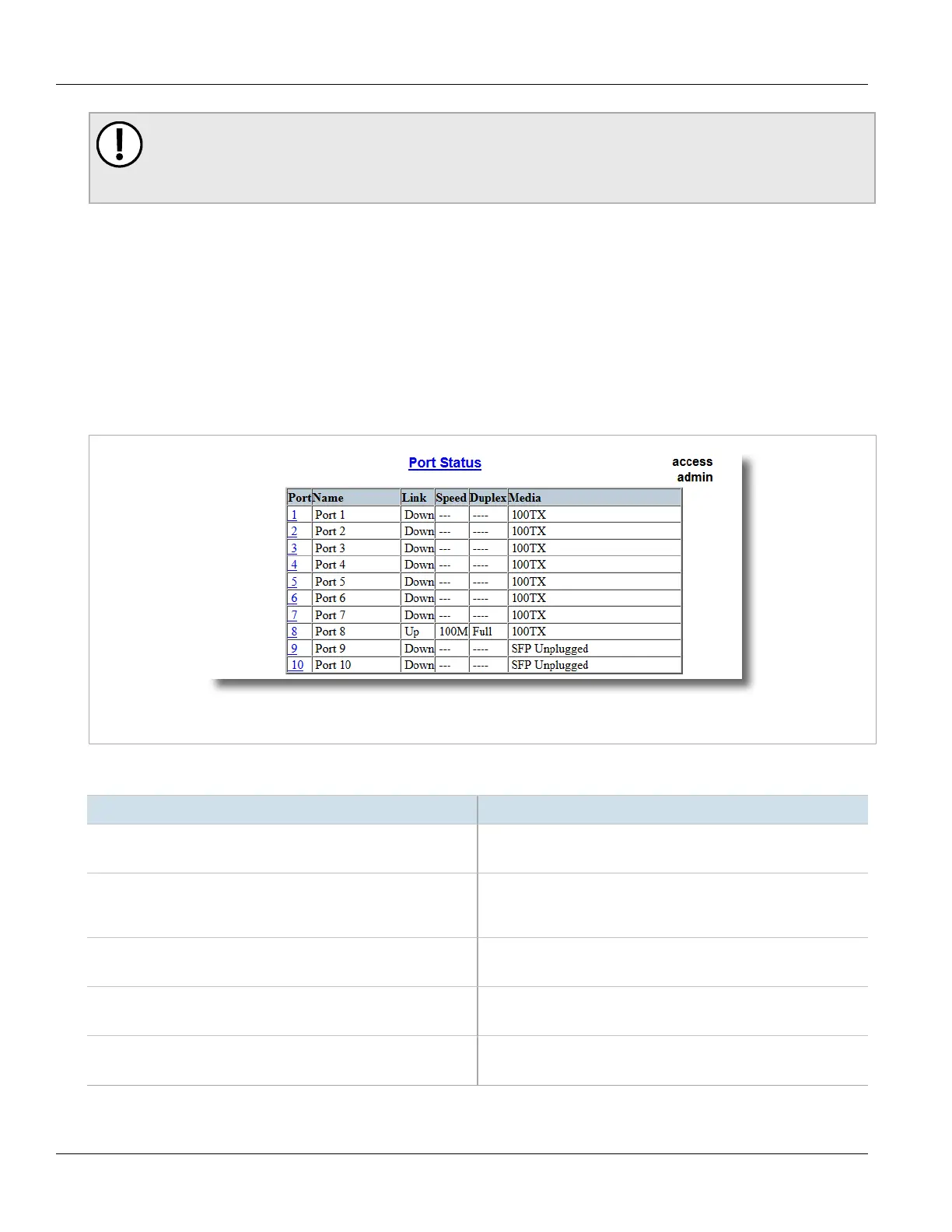RUGGEDCOM ROS
User Guide
Chapter 3
Device Management
Viewing the Status of Ethernet Ports 67
IMPORTANT!
If both link partners have the LFI feature, it must not be enabled on both sides of the link. If it is
enabled on both sides, the link will never be established, as each link partner will be waiting for the
other to transmit a link signal.
The switch can also be configured to flush the MAC address table for the controller port. Frames destined for the
controller will be flooded to Switch B where they will be forwarded to the controller (after the controller transmits
its first frame).
Section3.6.2
Viewing the Status of Ethernet Ports
To view the current status of each Ethernet port, navigate to Ethernet Ports» View Port Status . The Port Status
table appears.
Figure21:Port Status Table
This table displays the following information:
Parameter Description
Port Synopsis: 1 to maximum port number
The port number as seen on the front plate silkscreen of the switch.
Name Synopsis: Any 15 characters
A descriptive name that may be used to identify the device conected
on that port.
Link Synopsis: { ----, ----, Down, Up }
The port's link status.
Speed Synopsis: { ---, 10M, 100M, 1G, 10G }
The port's current speed.
Duplex Synopsis: { ----, Half, Full }
The port's current duplex status.
