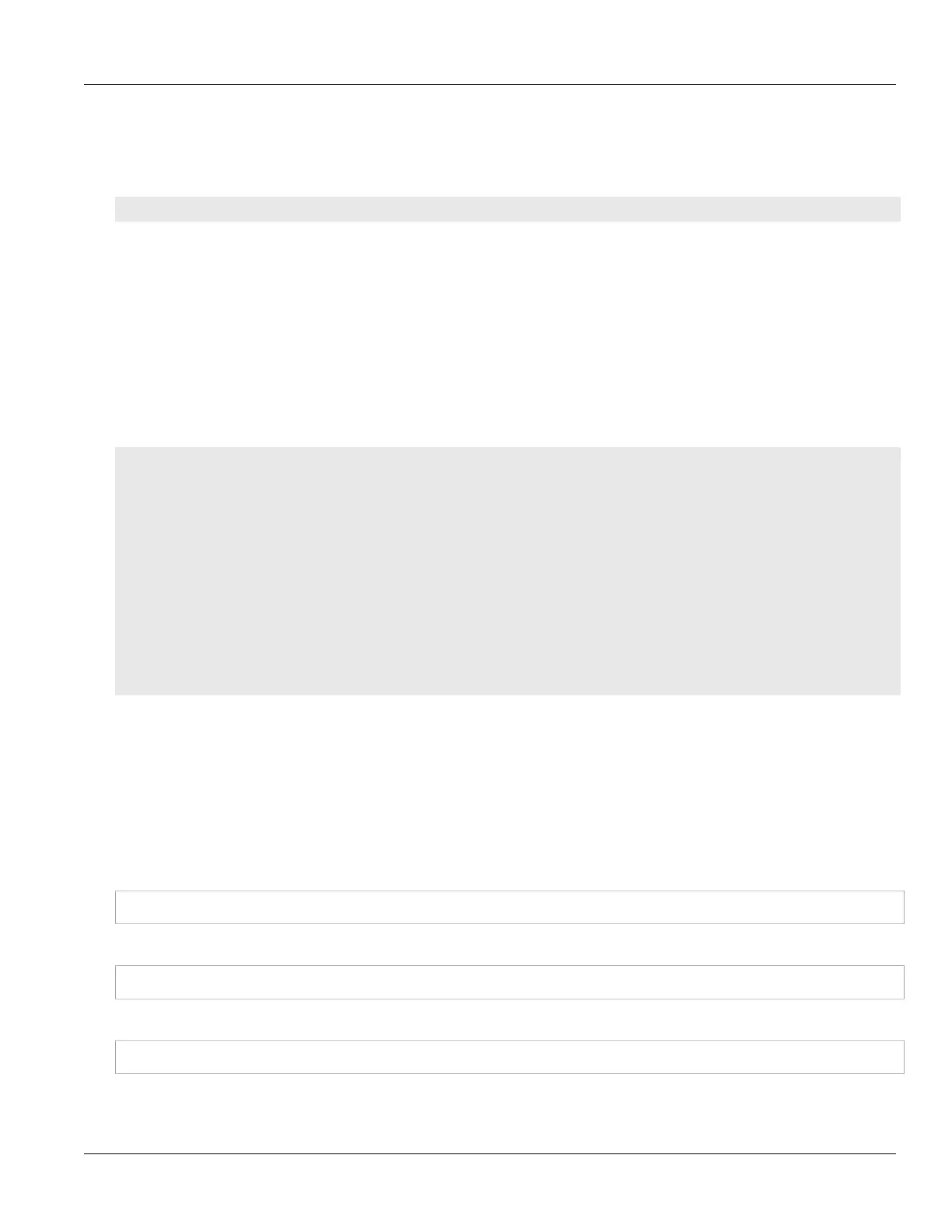Chapter 2
Using ROS
RUGGEDCOM ROS
User Guide
44 Resetting a Table
Section2.6.4.4
Resetting a Table
Use the following command to reset a table back to its factory defaults:
sql default into table
Where:
• table is the name of the table
Section2.6.4.5
Using RSH and SQL
The combination of remote shell scripting and SQL commands offers a means to interrogate and maintain a
large number of devices. Consistency of configuration across sites may be verified by this method. The following
presents a simple example where the devices to interrogate are drawn from the file Devices:
C:> type Devices
10.0.1.1
10.0.1.2
C:\> for /F %i in (devices) do rsh %i -l admin,admin sql select from ipAddrtable
C:\>rsh 10.0.1.1 -l admin,admin sql select from ipAddrtable
IP Address Subnet IfIndex IfStats IfTime IfName
192.168.0.31 255.255.255.0 1001 274409096 2218 vlan1
1 records selected
C:\>rsh 10.0.1.2 -l admin,admin sql select from ipAddrtable
0 records selected
C:\
Section2.7
Selecting Ports in RUGGEDCOM ROS
Many features in ROS can be configured for one or more ports on the device. The following describes how to
specify a single port, a range of ports, or all ports .
Select a single port by specifying the port number:
2
Select a range of ports using a dash (-) between the first port and the last port in the list:
1-4
Select multiple ports by defining a comma-separated list:
1,4,6,9
