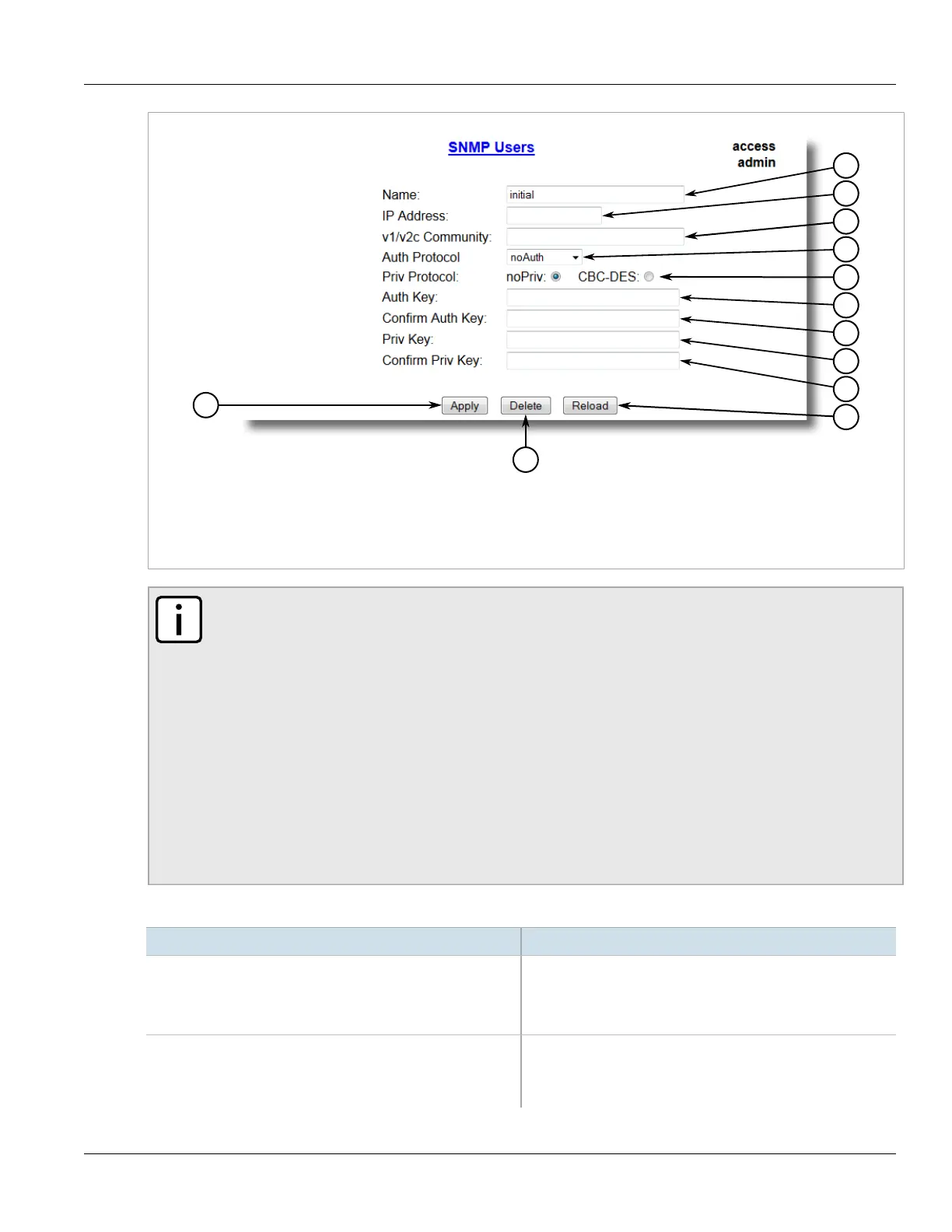Chapter 5
Setup and Configuration
RUGGEDCOM ROS
User Guide
200 Adding an SNMP User
Figure130:SNMP Users Form
1.Name Box 2.IP Address Box 3.v1/v2c Community Box 4.Auth Protocol Box 5.Priv Protocol Box 6.Auth Key Box
7.Confirm Auth Key Box 8.Priv Key Box 9.Confirm Priv Key Box 10.Apply Button 11.Delete Button 12.Reload Button
NOTE
RUGGEDCOM ROS requires that all user passwords meet strict guidelines to prevent the use of
weak passwords. When creating a new password, make sure it adheres to the following rules:
• Must not be less than 6 characters in length.
• Must not include the username or any 4 continuous alphanumeric characters found in
the username. For example, if the username is Subnet25, the password may not be
subnet25admin or subnetadmin. However, net25admin or Sub25admin is permitted.
• Must have at least one alphabetic character and one number. Special characters are permitted.
• Must not have more than 3 continuously incrementing or decrementing numbers. For example,
Sub123 and Sub19826 are permitted, but Sub12345 is not.
An alarm will generate if a weak password is configured. The weak password alarm can be
disabled by the user. For more information about disabling alarms, refer to Section4.6,
“Managing Alarms” .
3. Configure the following parameter(s) as required:
Parameter Description
Name Synopsis: Any 32 characters
Default: initial
The name of the user. This user name also represents the security
name that maps this user to the security group.
IP Address Synopsis: ###.###.###.### where ### ranges from 0 to 255
The IP address of the user's SNMP management station. If IP
address is configured, SNMP requests from that user will be
verified by IP address as well. SNMP Authentication trap will be
