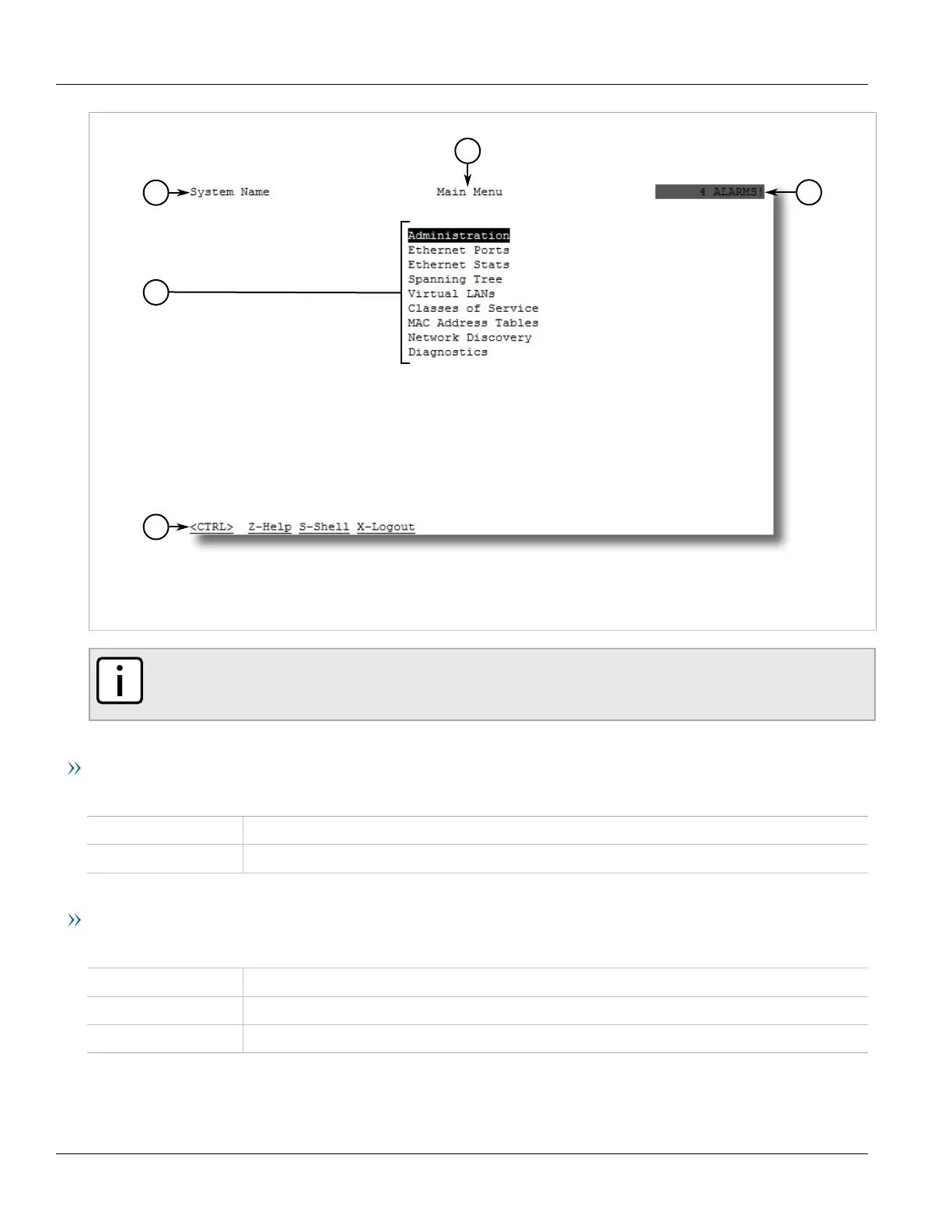RUGGEDCOM ROS
User Guide
Chapter 2
Using ROS
Using the Console Interface 35
Figure7:Console Interface (Example)
1.System Identification 2.Menus 3.Command Bar 4.Menu Name 5.Alarms Indicator
NOTE
The system identifier is user configurable. For more information about setting the system name, refer
to Section4.1, “Configuring the System Information” .
Navigating the Interface
Use the following controls to navigate between screens in the Console interface:
Enter Select a menu item and press this Enter to enter the sub-menu or screen beneath.
Esc Press Esc to return to the previous screen.
Configuring Parameters
Use the following controls to select and configure parameters in the Console interface:
Up/Down Arrow Keys Use the up and down arrow keys to select parameters.
Enter Select a parameter and press Enter to start editing a parameter. Press Enter again to commit the change.
Esc When editing a parameter, press Esc to abort all changes.
