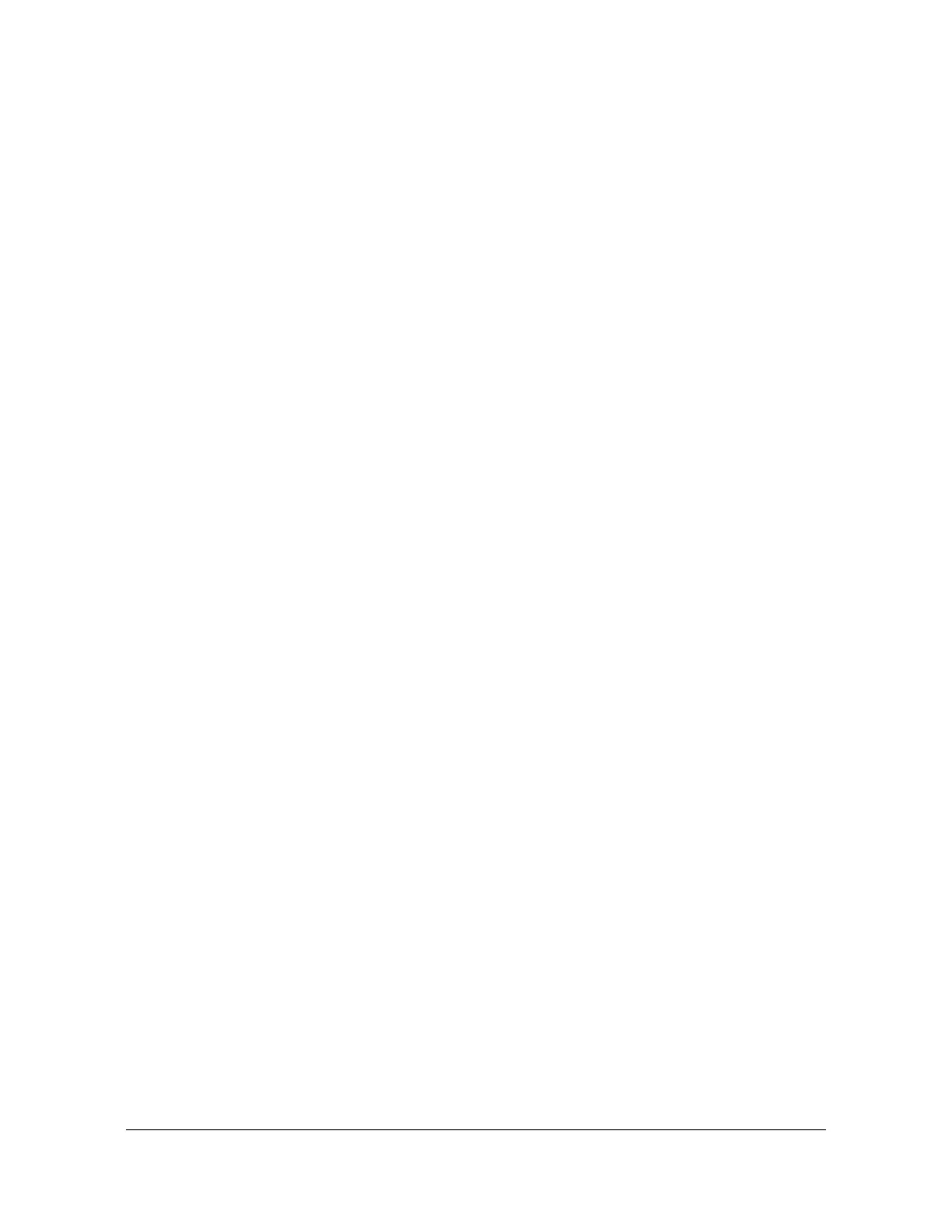Provisioning and Operating the SSU-2000
Establishing a Connection With the SSU-2000
90 SSU-2000 User’s Guide 12713020-002-2 Revision D – April 2004
Communicating by Ethernet
To communicate by Ethernet, the Ethernet port must be configured, proceed with
the steps in Configuring the Ethernet Port, below. If you have already configured the
Ethernet port, perform the steps in Connecting through the Ethernet LAN.
Configuring the Ethernet Port
Use the following procedure to configure the SSU-2000 Ethernet parameters (IP
Address, Subnet Mask, and Gateway Address).
1. Establish a direct serial connection to the SSU-2000 as described in
Communicating by Serial Port, on page 88.
2. At the system prompt, type
ip addr followed by the IP address expressed in
dotted decimal notation (for example, 192.168.18.1), and press Enter.
3. Type
ip mask followed by the mask in dotted notation (for example, 255.255.0.0
for a class B network, or 255.255.255.0 for a class C network), and press Enter.
4. Type
ip gate followed by the IP address of the gateway (expressed in dotted
decimal notation, for example, 192.168.0.1), and press Enter.
5. Type
restart 1A02 and press Enter to restart the Communications module.
6. The system responds with, Are you sure? Type
YES and press Enter.
7. Type
ip and press Enter to verify that the information is correct.
8. Type
bye and press Enter to log off the system.
Connecting through the Ethernet LAN
After the Ethernet port is configured, use the following procedure to connect to it:
1. Connect the SSU-2000 to a LAN using a category 3, 4, or 5 cable with RJ45
terminations on both ends, see Chapter 2, Installing the SSU-2000, for
installation details.
2. Plug one end of the network cable into the Ethernet 10baseT jack located on the
rear panel of the SSU-2000 and the other end of the cable into the network
interface jack.
3. Telnet from your PC to the IP address assigned to the SSU-2000 system.
4. Type your user name and press the Enter key. If you have not yet been assigned
as a user to the system, contact the System Administrator.
5. Enter your assigned password and press Enter. The system prompt appears.
