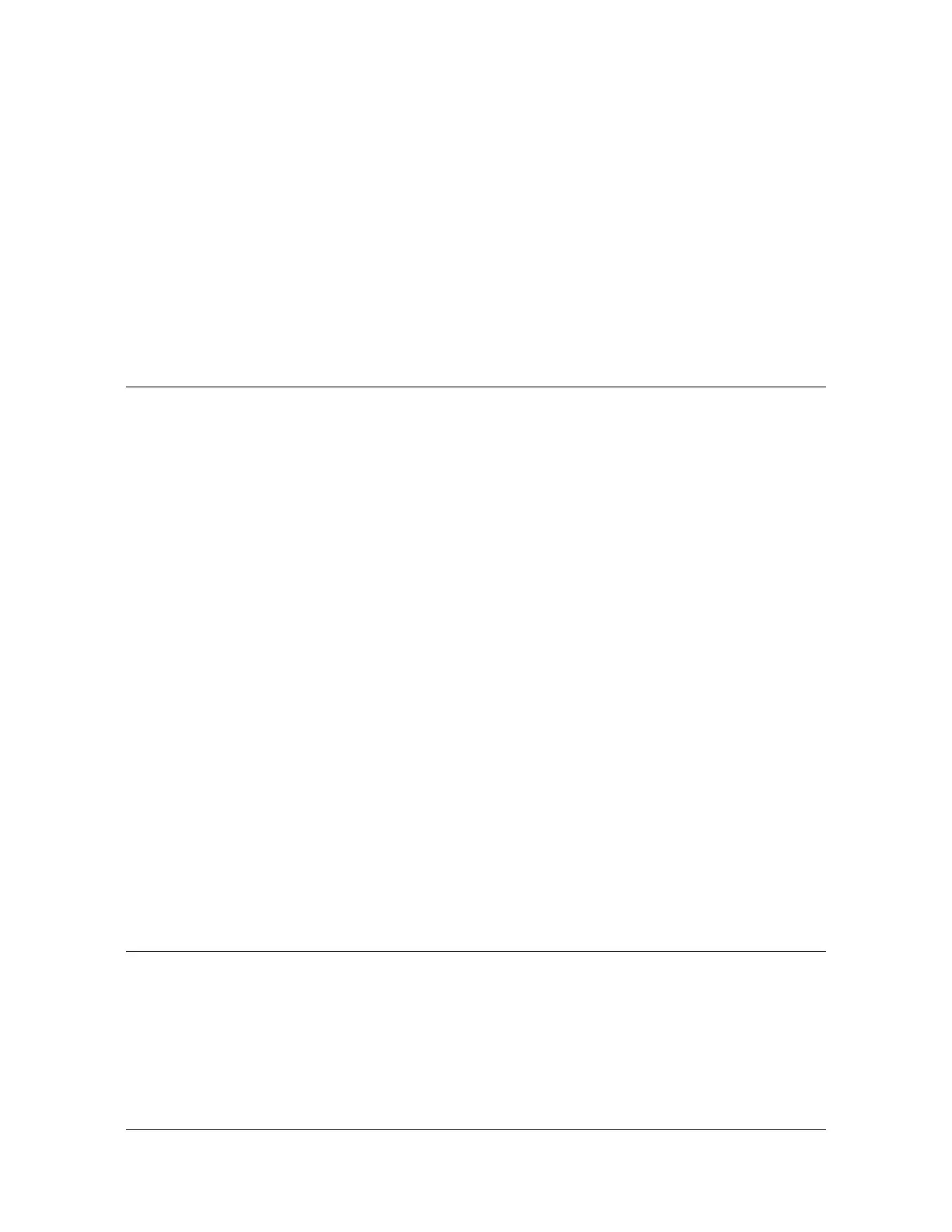Provisioning and Operating the SSU-2000
Checking Alarm Status
98 SSU-2000 User’s Guide 12713020-002-2 Revision D – April 2004
Saving the Provisioning Setup
After you provision each module, you can save the setup in the Communications
module memory.
ICS command:
Type
SET SAVE, then press Enter.
TL1 command:
SET-PRMTR-SETUP::ALL:123::SAVE;
Checking Alarm Status
All alarm indication lights should be extinguished and the POWER indication lights
should be green after completing the power up sequence. The valid input reference
alarm clears, rubidium lock clears, frequency alarms clear, and the ACQUIRE LED
is ON. Use the following procedure with the STATUS and ALARM commands to
verify that the unit is operational.
1. Connect a computer to the SSU-2000 using the procedure in Establishing a
Connection With the SSU-2000, on page 88. The
SSU-2000> prompt appears.
2. Log in to the SSU-2000:
ICS command:
Type
login followed by the administrator’s user name and press Enter. The
system prompts for a password. Type the administrator’s password and press
Enter. The system prompt
SSU-2000> appears.
TL1 command:
Type
ACT-USER::uid:123::pwd; where uid and pwd are the administrator’s
user id and password, respectively; 123 is an arbitrary ctag value.
3. Type
alarm and press the Enter key to verify that there are no active alarms.
4. Type
bye and press the Enter key to log off the system.
Overview of the SSU-2000 Security System
The SSU-2000 security system software contains a hierarchy of user levels that
permit an increasing level of access to system parameters. This allows the system
administrator to add users that can, for example, view but not change system
parameters; other users can view and change system parameters.
