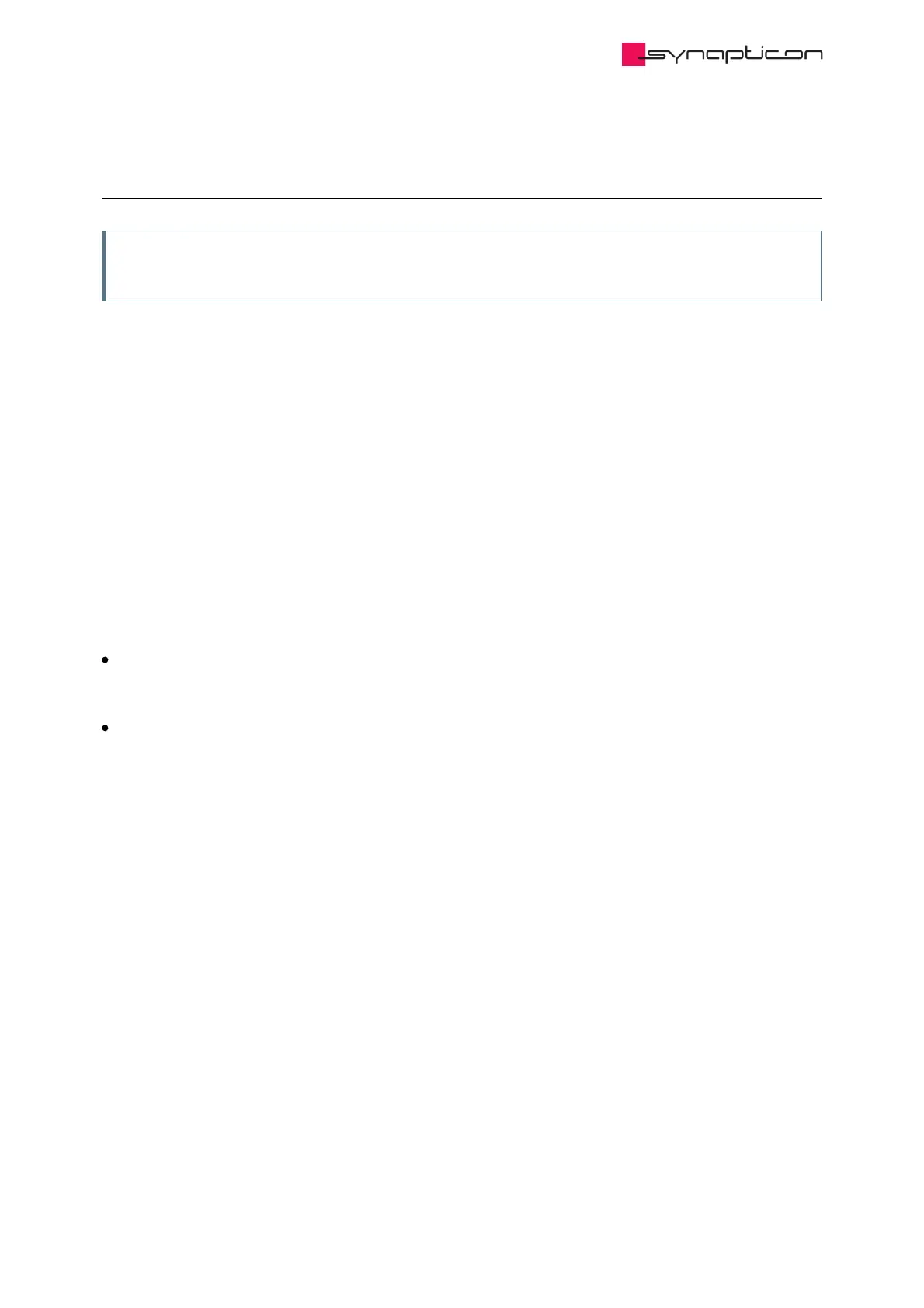2.4.2.4.3 How to use
Note
To reset to default values simply click on the Velocity or Position tab.
1. For general applications the default settings can be used. Press “Run system-identification”.
2. Note that the amplitude of the torque test signal changes linearly from 50% to 100% of the displayed value.
3. Make sure that the system moves during the experiment. Velocity and torque signals on the screen are
nonzero. If the system did not move, the torque amplitude should be increased. A higher motion amplitude
is recommended to ensure the system is in the viscous friction region.
4. Wait until the procedure is finished.
5. Increasing the identification signal frequency range will result in detecting resonances of the system.
However, inertia estimation will be less precise due to overfitting.
6. There are 2 sliders that allow users to change the frequency response test signal:
Torque excitation signal amplitude - specifies a max percentage of the rated torque applied during the
identification. Torque amplitude increases linearly from 50% to 100% of the slider value to ensure less motion.
How to use this slider:
Adjust the slider from smaller to bigger values so the system moves in a safe range and vibrations are still
acceptable. The resulting velocity should be nonzero and have the same sign as the torque at the beginning
of the experiment.
Low values result in smaller vibration amplitude, less stress on the mechanical structure but low signal to
noise ratio may result in an imprecise model. Additionally, if static friction is present and the system moves
slowly, the algorithm will overestimate the load inertia and the friction constant. An example of low
amplitude can be seen in the image below: