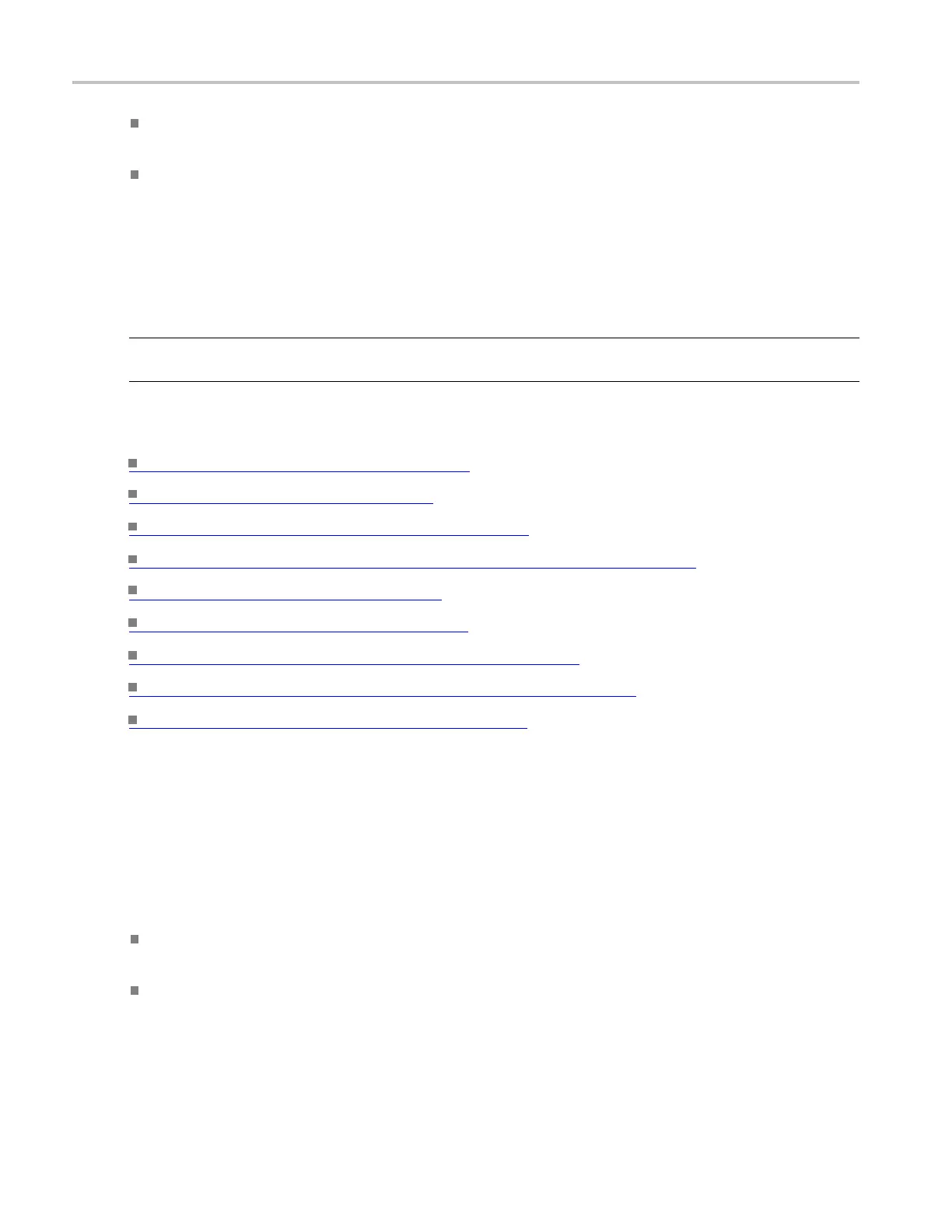Bus setups Bus selection list
For Parallel buses, click the Add Sources button and build your bus with any combination of D15-D0,
Ch1-Ch4, and M1-M4 channels
For Serial buses, select one of the a vailable options from the drop-down list; the instrument provides
additional p arameters to set up for each standard
Behavior
Click the Cl
ear Bus button to clear all the channels from the selected bus and remove the bus from the
display.
TIP. Click the Digital Setup button to quickly access the Digital Setup control window for the parallel
bus type.
What do you want to do next?
Learn about bus configuration. (see page 148)
Learn a
bout digital setups.
(see page 87)
Learn how to set up digital waveforms. (see page 579)
Learn how to view analog characteristics of a digital waveform. (see page 579)
Learn how to set up a bus. (see page 580)
Learn how to trigger on a bus. (see page 658)
Learn how to track down serial bus anomalies. (see page 590)
Lea
rn how to troubleshoot circuits using a parallel bus.
(see page 592)
Learn how to troubleshoot a serial bus. (see page 595)
Bus selection list
From the Bus Setup window, select a bus to set up from the list of Bus selections <B1-B16>.
T
ouse
Click and turn (drag) the scroll wheel or click the up/down arrows until the desired Bus number or
name is visible.
Click the Bus number <B1–B16> or name to be set up.
96 DSA/DPO70000D, MSO/DPO/DSA70000C, DPO7000C, and MSO/DPO5000 Series