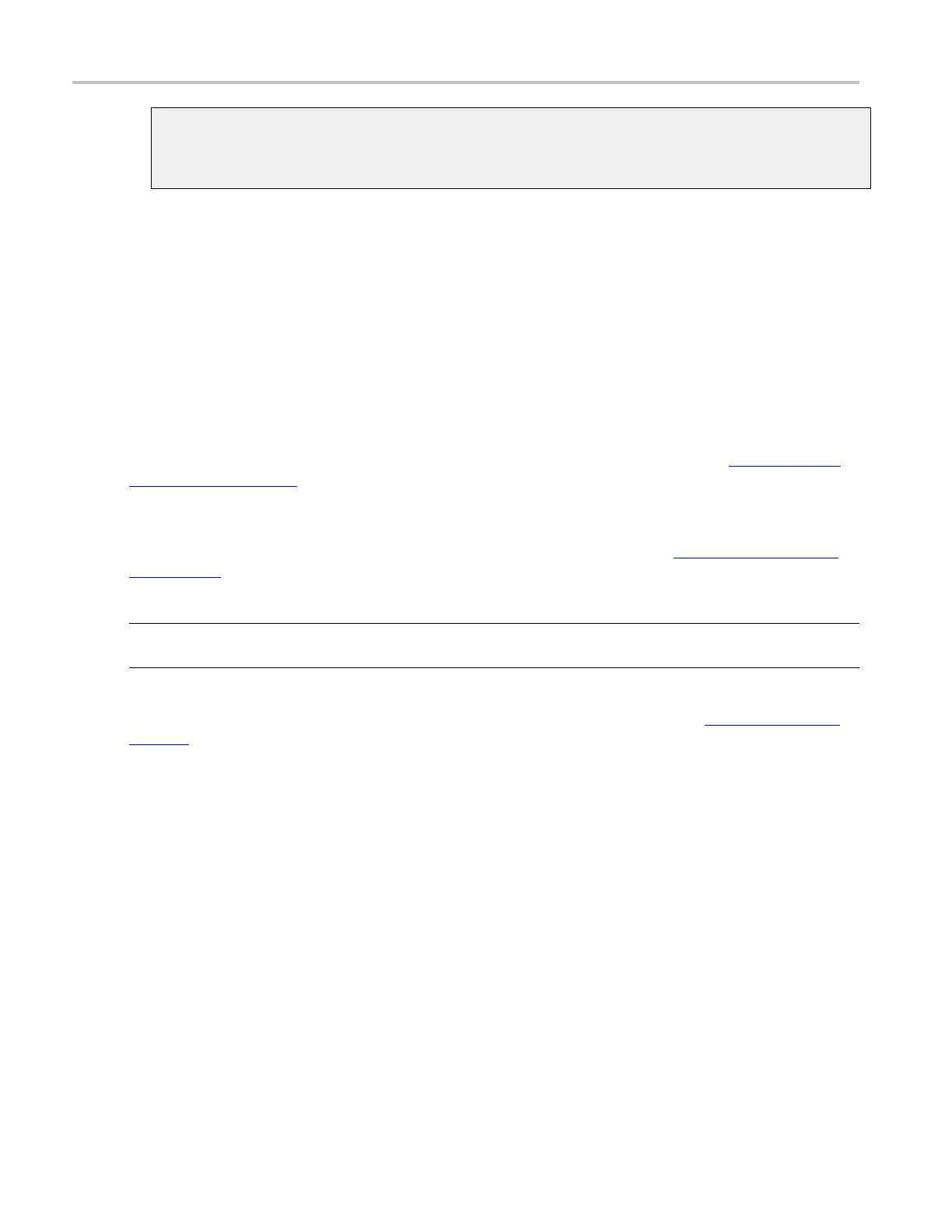About Tektronix oscilloscopes Looking at waveform details
Pretrigger data
The data points of the waveform acquired and displayed before the trigger event. You can set the
amount o f pretrigger data with the Horizontal Position control.
Looking at waveform details
Use the instrument Zoom function to magnify an acquisition vertically, horizontally, or in both dimensions
to let you see the fine detail in your signals. The MultiView Zoom function affects only the display,
not the actual waveform that is being acquired.
Set up Zoom
The fastest way to set up a MultiView Zoom display is to click (or touch) and drag across the segment of
the waveform that you want to see in greater detail. Then, when you touch o r click the on-screen Zoom
menu ite
m
(see page 47), that waveform appears in the Zoom (lower) graticule, while the entire waveform
appears in the Acquisition (upper) graticule. Markers in the main graticule give you position context
for what you are seeing in the Zoom graticule.
Another way to set up the MultiView Zoom function is to push the front-panel Multiview Zoom button
(see page 47). Then you can set parameters in a control window to focus your Zoom waveform on the
signal segment of interest.
NOTE. If zoom is on but the readouts are not attached to the zoom controls, press the MultiView Zoom
button to attach the readouts to the zoom controls. Press the MultiView Zoom button again to turn zoom off.
To see more waveform detail you can also use horizontal delay (as described in the previous topic) (see
page 47) to focus the acquisition on a segment of a waveform separated from the trigger event by a
si
gnificant interval of time. This technique lets you increase the horizontal resolution (sample faster) on a
segment of a signal, even when you cannot trigger on that particular segment.
Zoom function
The Zoom function also allows you to zoom on multiple areas of a waveform or on multiple waveforms
simultaneously. You can lock the zoomed areas and scroll through them together or unlock the zoomed
areas and scroll through them independently.
46 DSA/DPO70000D, MSO/DPO/DSA70000C, DPO7000C, and MSO/DPO5000 Series
