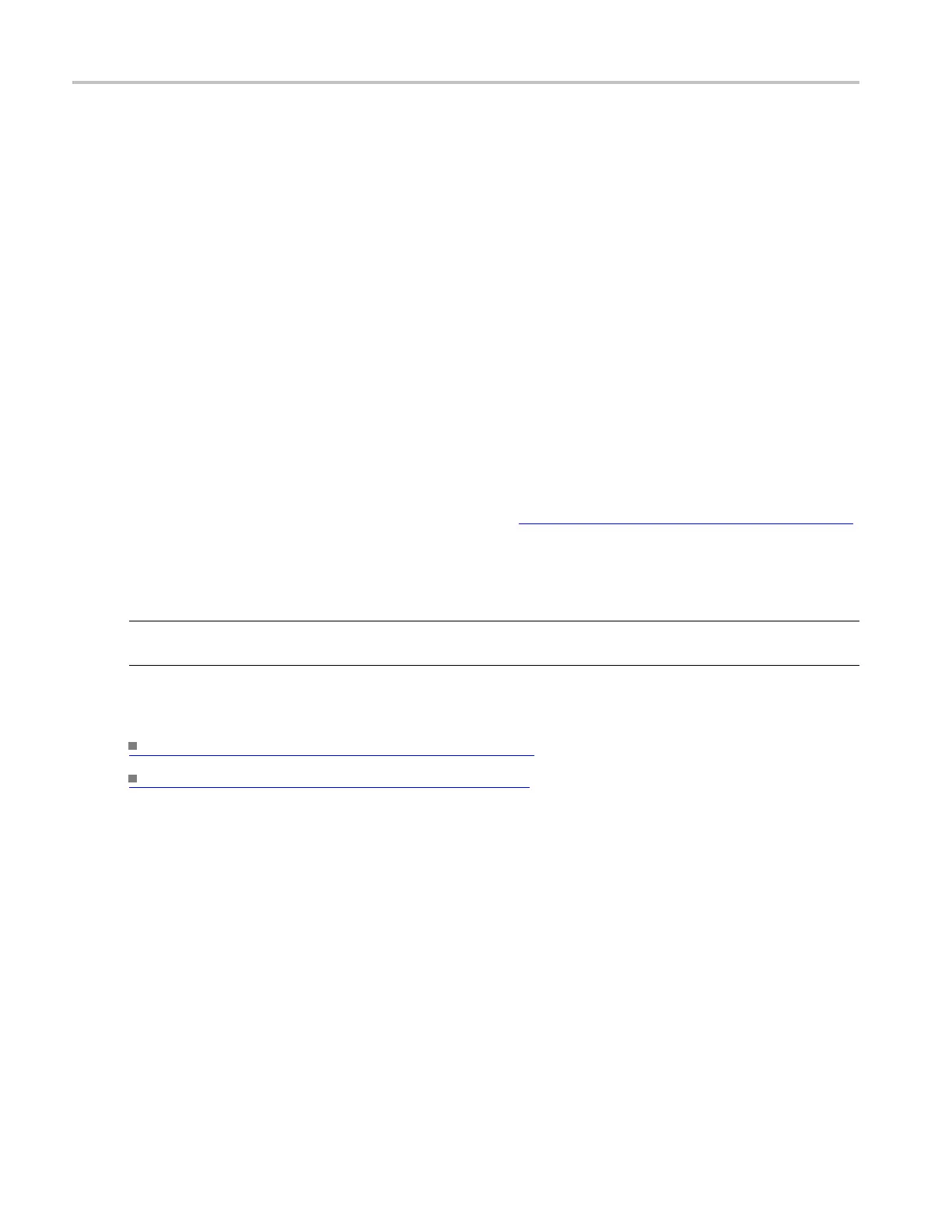File Menu Save As Dialog Box: Measurement
1. Click on one of the setup location icons under Save in: Oscilloscope Memory.
2. Enter a Name for the setup by clicking on it once more and modifying the existing text.
3. Click the Save button.
To save the setup in a different location:
1. Select the l
ocation from the Save in drop-down list.
2. Enter a name in the Name text box.
3. Click the Save button.
Behavior
You can display up to ten saved instrument setups in this dialog box. Additional setups can be saved to the
hard driv
e. When you save a setup, the label adjacent to the setup icon changes from its previous value to
User. You can save setups to any location labeled Factory without overwriting a saved setup.
The data
in reference waveforms is not saved with the instrument setup. However, the setup information
does include which reference waveforms are turned on and which reference waveforms ar e used with math
waveforms a nd automatic measurements. If you want to save the reference waveform data
(see page 537),
save the reference waveform separate from the instrument setup.
The instrument preference settings are not saved with the setup. They are saved when the instrument is
powered off.
NOTE. Before saving an instrument setup, make sure the location does not contain a setup that you have
previously saved. The previously saved setup will be overwritten.
What do you want to do next?
Learn about recalling instrument setups. (see page 525)
Learn about deleting instrument setups. (see page 527)
Save As Dialog Box: Measurement
From the File menu, highlight Save As; then select Measurement from the submenu.
Overview
Use this dialog box to save a measurement to a file for use with other applications.
532 DSA/DPO70000D, MSO/DPO/DSA70000C, DPO7000C, and MSO/DPO5000 Series
