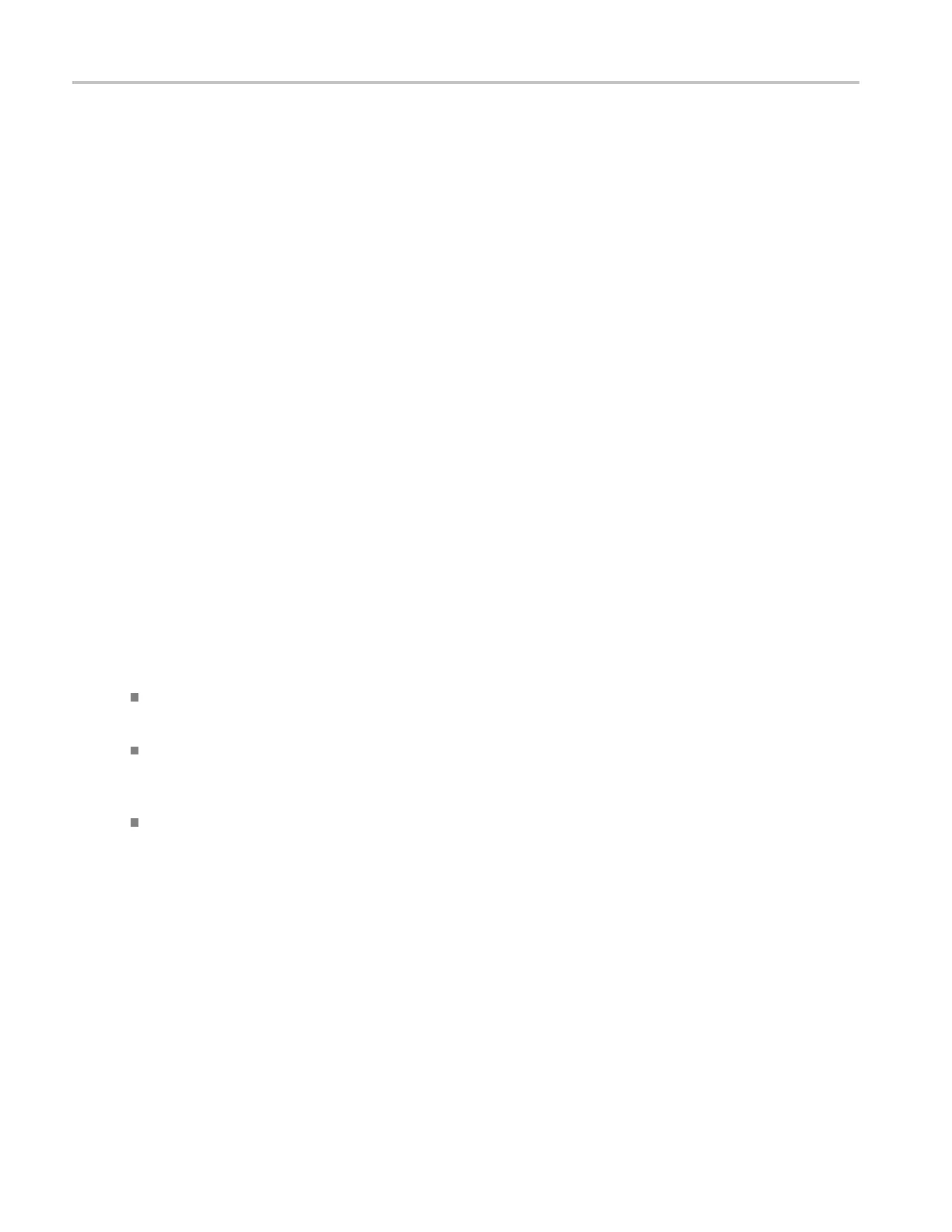About Tektronix oscilloscopes Second monitor use
Second monitor use
To optimize your a ccess to the PC that is built into the oscilloscope, connect a keyboard, mouse, and
monitor to the instrument, and then configure Windows for dual-display mode.
In this configuration, the oscilloscope retains full dynamic oscilloscope performance while Windows and
other applications such as publishing, analysis, or Web browsing tools reside on the external monitor. You
can copy/pa
ste bitmap and waveform data from the oscilloscope to the locally running application or view
Web-based reference information while using the oscilloscope for design work.
Dockable windows
You can drag up to five dockable half-screen control windows from the Te kScope application onto the
display of a second monitor. For example, this feature allows you to have the Horizontal/Acquisition,
the Horizontal Zoom, and the Display Setup Control Windows (half screen) open on the second monitor
at the same time.
In addition to the five dockable windows on the second monitor, you c an have one dockable window open
on the main display. If you open a seventh dockable window, the window that has not been used for the
longes
t amount of time will automatically close.
To drag a half-screen control window, click and drag on the left edge of the window.
Connect to other instruments
Use the rear-pa nel vertical signal output (Signal Out) to connect to a buffered version of the signal
that is attached to the Channel 3 input (DPO7000C models only).
Use the rear-panel auxiliary output (Aux Out) to obtain a TTL-compatible, negative polarity pulse
when the oscilloscope triggers, or when certain other events occur, such as a mask test failure or
completion.
Use the rear-panel external reference input (Ext Ref) to synchronize the oscilloscope time base to an
external 9.8 MHz to 10.2 MHz reference frequency source.
Instrument interface
You can use the familiar knobs and buttons on the oscilloscope front panel to perform most vertical,
horizontal, and triggering functions. It allows you to make quick adjustments to your displayed signals
with the dedicated vertical controls for each channel.
The screen interface gives you access to the c omplete functionality of the instrument. This user interface is
built on the Windows operating system and has a similar look and feel. It is also fully compatible with a
wide range of PC hardware and software accessories, such as networked instrumentation and printers.
30 DSA/DPO70000D, MSO/DPO/DSA70000C, DPO7000C, and MSO/DPO5000 Series
