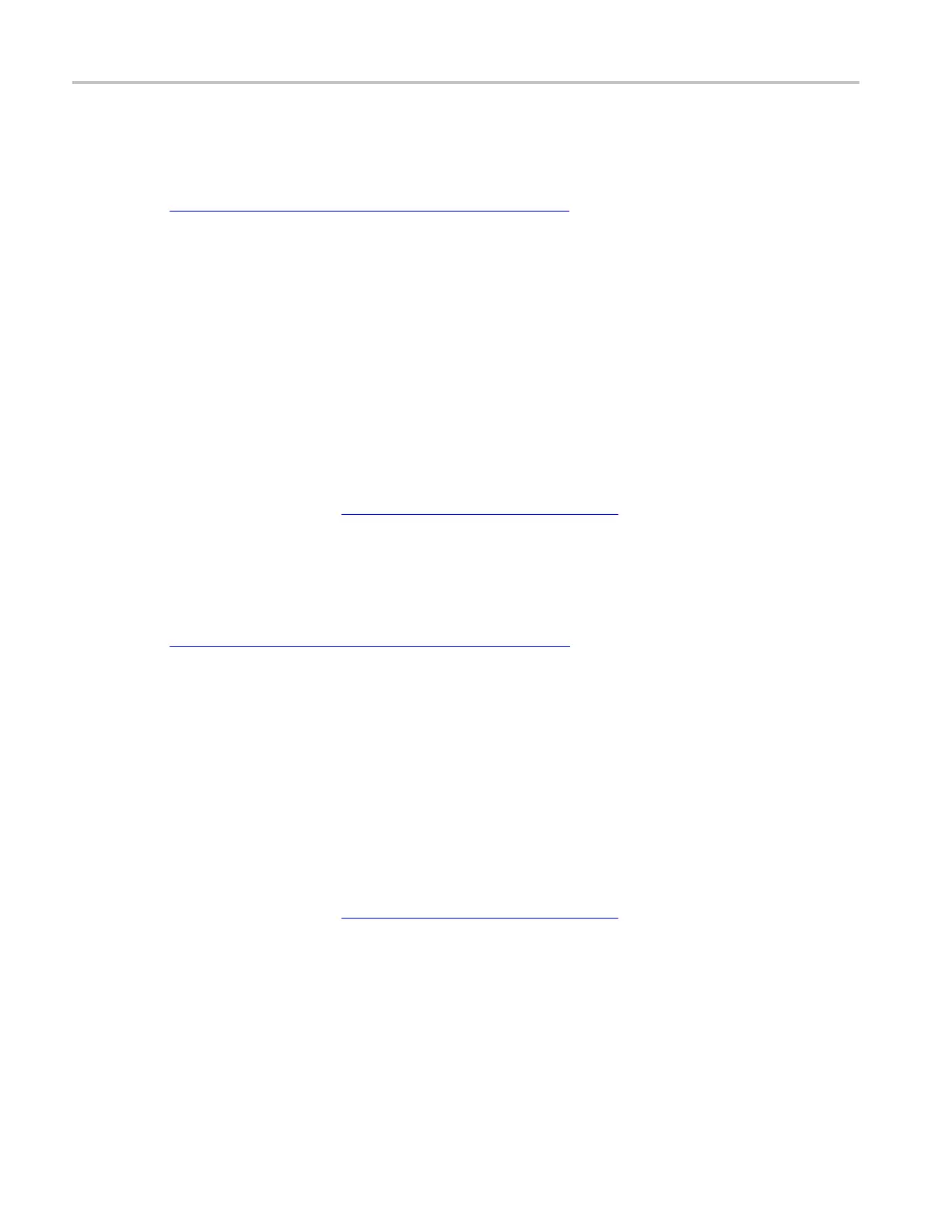How to ? Set up a FLEXRAY serial bus
Set up a FLEXRAY serial bus
First, follow the common steps to set up any bus (see page 580). To continue to set up an FLEXRAY
serial bus, follow these steps:
1. To define the bus type in the Bus Setup window, click Serial as the Bus Type, a nd select FLEXRAY
from the drop-down list.
2. To select the signal type, click the Signal Type arrow, and select the type from the drop-down list.
3. To select the input for the displayed components of the bus, click on the component Input and select a
channel from the cascading list.
4. To set an input voltage reference threshold levels, double-click a Threshold entry box and use the
keypad to enter the level.
5. To select the channel type, click the Channel Type arrow, and select the type from the drop-down list.
6. To select the bit rate, click the Bit Rate arrow, and select the rate from the drop-down list.
7. Click the Display tab, and configure the bus display
(see page 590).
Set up
a MIL-1553 serial bus
First
, follow the common steps to set up any bus
(see page 580). TocontinuetosetupanMIL-1553
serial bus, follow these steps:
1. To de
fine the bus type in the Bus Setup window, click Serial as the Bus Type, and select MIL-1553
from the drop-down list.
2. To s
elect the input for the displayed components of the bus, click on the component Input and select a
channel from the cascading list.
3. To
set a threshold, double-click the Threshold entry boxes and use the keypad to enter the level.
4. To set a Response Time, double-click the Response Time entry boxes and use the keypad to enter the
t
ime.
5. To select the polarity, click Polarity, and select the rate from the drop-down list.
6. Click the Display tab, and configure the bus display
(see page 590).
588 DSA/DPO70000D, MSO/DPO/DSA70000C, DPO7000C, and MSO/DPO5000 Series
