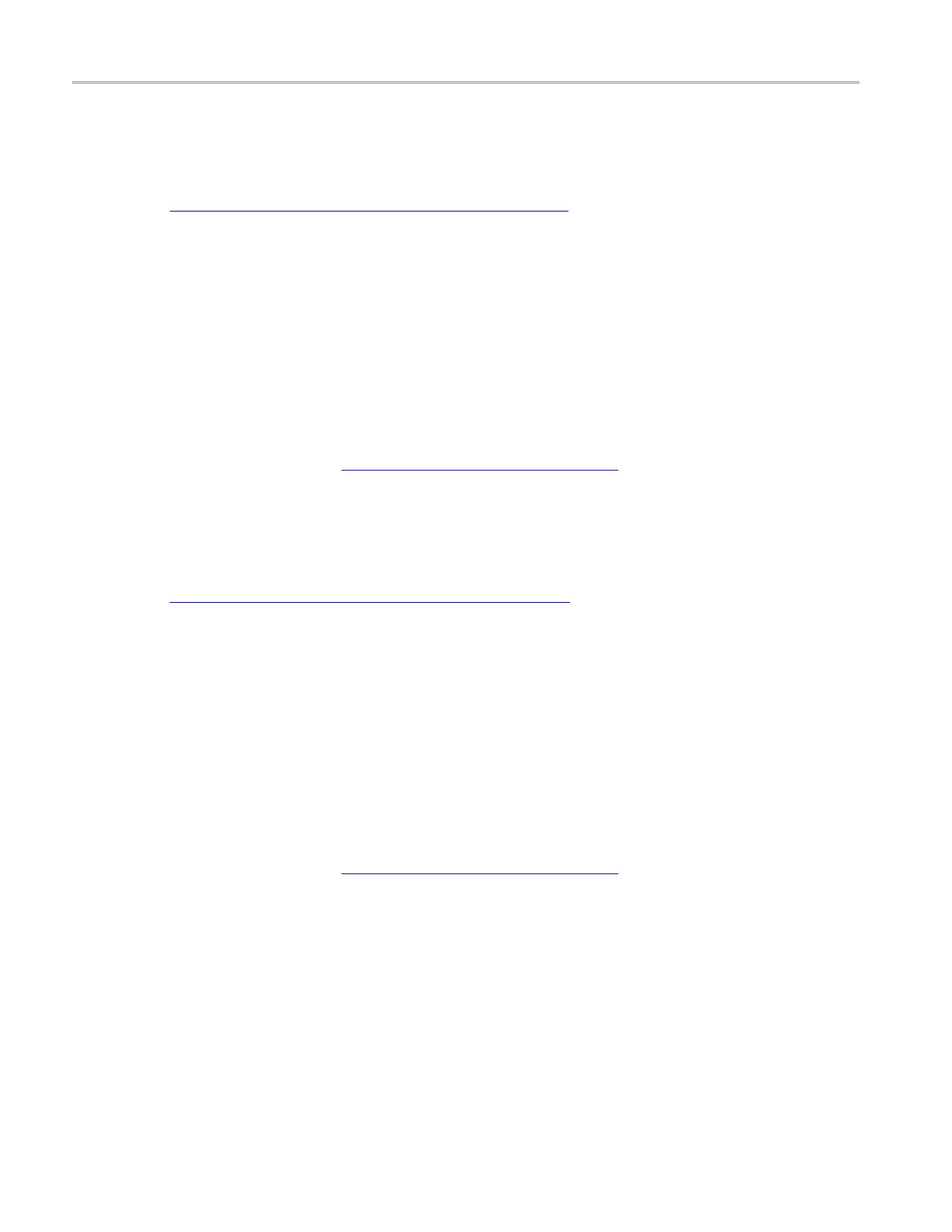How to ? Set up a Custom serial bus
Set up a Custom serial bus
First, follow the common steps to set up any bus (see page 580). To continue to set up a custom serial
bus, follow these steps:
1. To define the bus type in the B us Setup window, click Serial as the Bus Type, and select Custom
from the drop-down list.
2. To select the custom decoder, click the Custom Decoder arrow, and select the custom decoder from the
drop-down list.
3. To select the input for the displayed components of the bus, click on the component Input and select a
channel from the cascading list.
4. To set an input voltage reference threshold level, double-click the Threshold entry box and use the
keypad to enter the level.
5. Click the Display tab, and configure the bus display
(see page 590).
Set up a PCIe serial bus
First, follow the common steps to set up any bus (see page 580). To continue to set up a PCIe serial
bus, follow these steps:
1. To define the bus type in the Bus Setup window, click Serial as the Bus Type, and select PCIe from the
drop-down list.
2. To select the data rate, click the Data Rate arrow, and select the rate from the drop-down list.
3. To select the input for the displayed components of the bus, click on the component Input and select a
channel from the cascading list.
4. To set an input voltage reference threshold level, double-click the Threshold entry box and use the
keypad to enter the level.
5. To set lane, double-click the Lane entry box and use the keypad to enter the lane.
6. Click the Display tab, and configure the bus display
(see page 590).
586 DSA/DPO70000D, MSO/DPO/DSA70000C, DPO7000C, and MSO/DPO5000 Series
