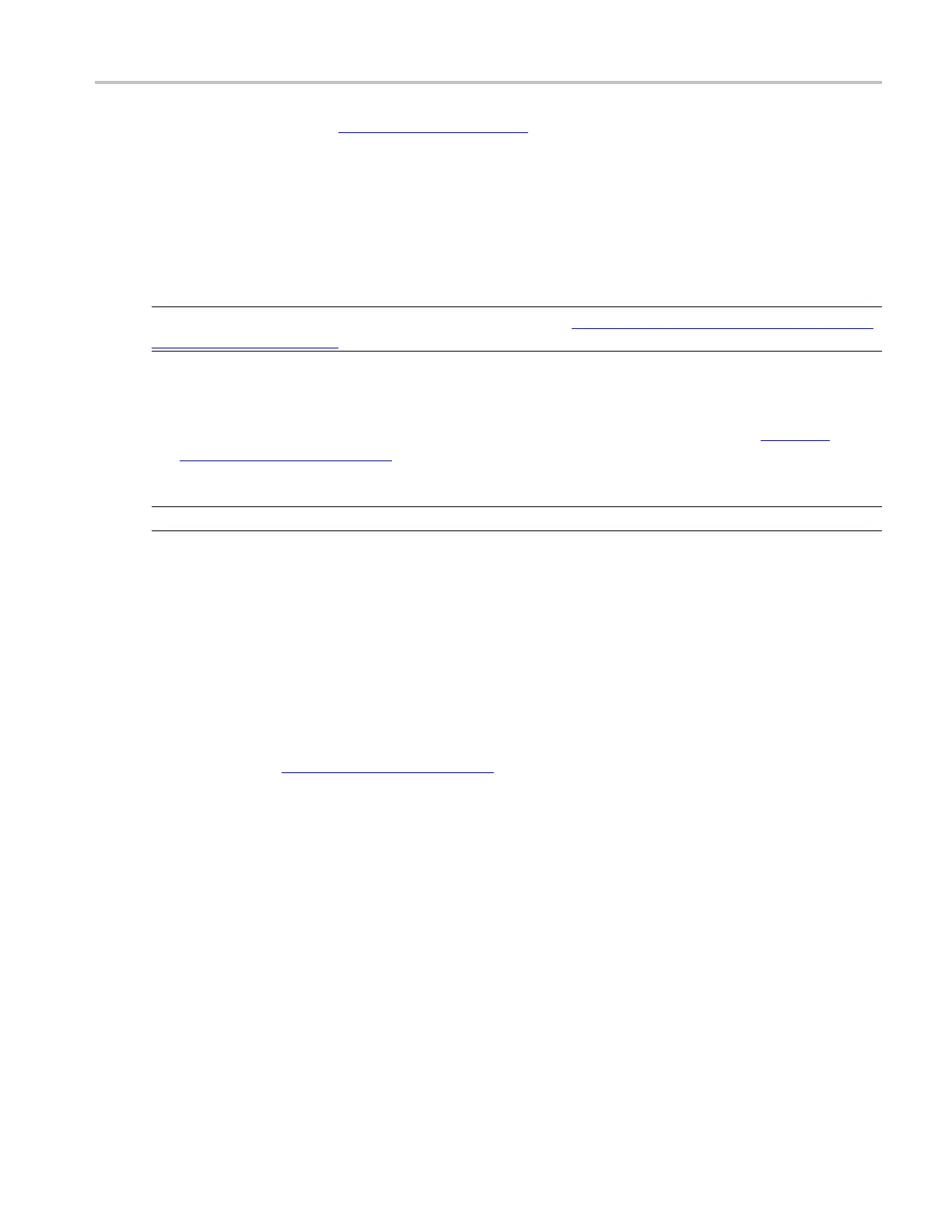How to ? Set up XY display format
1. Connect a signal to an input channel (see page 55).
2. Press Run on the front-panel.
3. Push the Ch <1–4> button for the channel that has the signal connected to it.
4. Adjust the front-panel vertical controls to achieve a good display of the waveform.
5. Use the fron
t-panel horizontal knobs to adjust the Scale and Position of the waveform and to set
the sample Resolution.
NOTE. The Resolution knob also sets the record length. (See Horizontal Acquisition Window Interrelated
Parameters (see page 684) for details.)
6. Push the Level knob (Set 50%) if required to stabilize the display.
7. To adjust the point around which the waveform expands and contracts, click on the horizontal
reference marker (see page 43), and drag it along the horizontal axis until it aligns to the point on the
waveform that you want to be stationary on screen.
NOTE. If horizontal delay is off, the horizontal reference point is the same as the horizontal position.
8. Release the Horizontal Reference, and then adjust the Horizontal Scale to expand or contract the
waveform.
Set u p XY display format
Use the following steps to set up the instrument in XY Display format:
1. Determine the waveform pairs
(see page 171) you want to display.
2. Click Display in the toolbar, or select A ppearance in the Display menu.
3. In
the Display control window, open the Appearance tab.
4. Under Format, click the XY button.
5. Use the vertical scale and position controls of the waveform connected to the X-axis source to set
horizontal scale and position of the XY waveform.
6. Use the vertical scale and position controls of the waveform connected to the Y-axis source to set
vertical scale and position of the XY waveform.
DSA/DPO70000D, MSO/DPO/DSA70000C, DPO7000C, and MSO/DPO5000 Series 663
